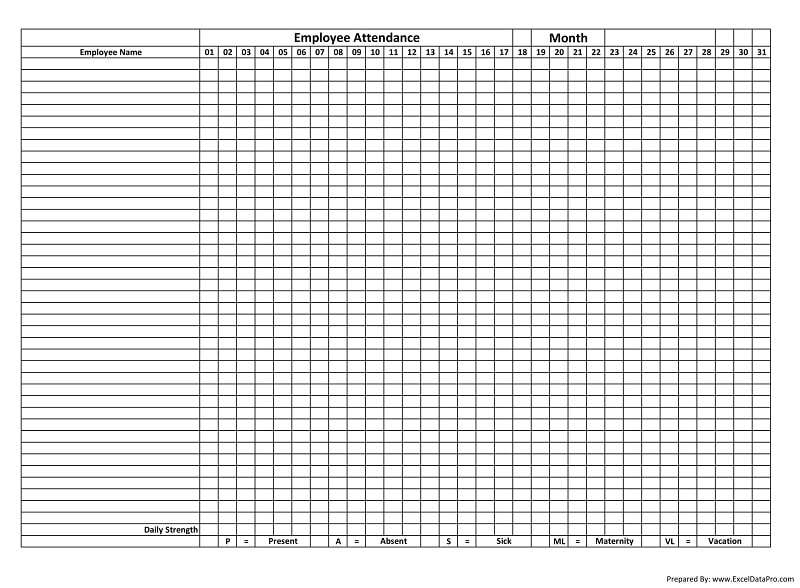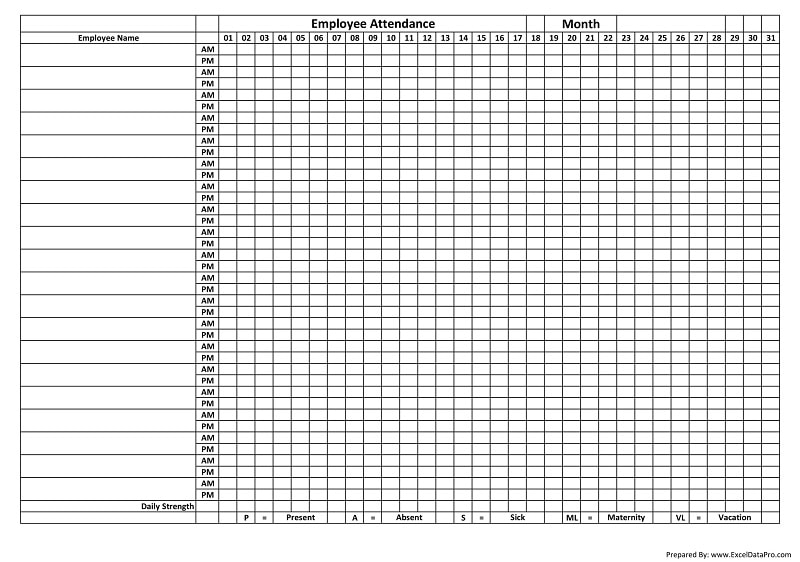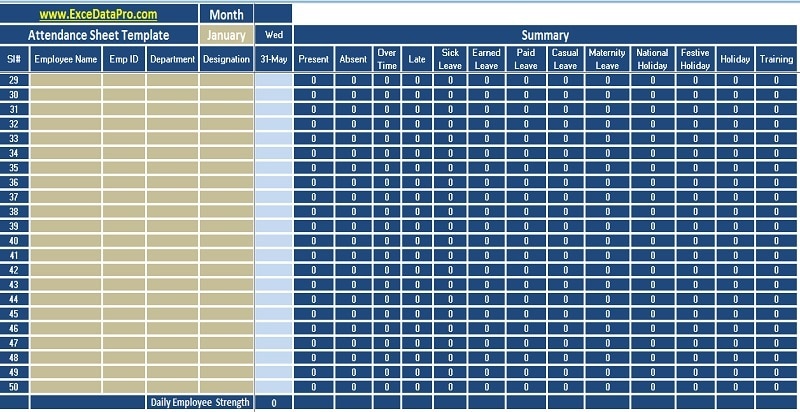
Employee Attendance Sheet is a ready-to-use in Excel, Google Sheets, OpenOffice Calc, and Apple Numbers that helps you to record attendance with ease.
Additionally, it consists of records of payroll heads used to calculate the salary such as the present, absent, late comings, holidays, on the job training, and all other kinds of leaves.
Office Admins need to records employee’s attendance in detail. For this purpose, this template consists of many kinds of leaves like Paid Leave, Sick Leave, Maternity Leave, Casual Leave, etc.
Thus, an Employee Attendance sheet helps to record these entries easily. Moreover, it helps to keep a bird’s eye on the employee and aids to increase the overall performance of the company.
Table of Contents
What is the Attendance Sheet?
Attendance Sheet is a tool to record the regularity of a student, teacher, employee on a day to day basis. It is used for payroll/salary purposes except for students.
Earlier, people use to maintain attendance manually on paper sheets or rooster books. Slowly and gradually, with the increase in the usage of computers, people started maintaining records on the computer.
Furthermore, with the advancement of technology, we can now see the fingerprint machines at many companies. These advanced systems are comparatively expensive and everyone cannot afford it.
Types of Attendance Sheets
There are 3 types of attendance Sheets: Employee Attendance, Student Attendance, and Timesheet Attendance.
Employee Attendance Sheet
Employee Attendance Sheet is a document that records the presence, absence, sick leave, etc of employees for payroll or salary purposes.
Students Attendance Sheet
Student Attendance sheets are for seeing the regularity of the student attending the class for educational institutions. It enables the teachers to maintain the record of students present or absent in their class for a whole academic year.
Employee Timesheet
Timesheet Attendance records the man-hours of employees that are paid on an hourly basis. These payments can be daily, bi-weekly, or weekly. These registers record the number of hours spent by the employee on the job.
Download Employee Attendance Sheet Template
We have created a simple and easy Employee Attendance Template with predefined formulas and formating. You can maintain the attendance of 50 employees in this template. You just need to enter some employee details once. Select from the drop-down menu to mark the absence or presence of the employee.
This template is available in 4 file formats – Excel, Google Sheets, Open Office Calc, and Apple Numbers. Click on the button below to download the desired format:
Excel Google Sheets Open Office Calc Apple Numbers
Click here to Download All HR & Payroll Excel Templates for ₹299.
Important Note: To edit and customize the Google Sheet, save the file on your Google Drive by using the “Make a Copy” option from the File menu.
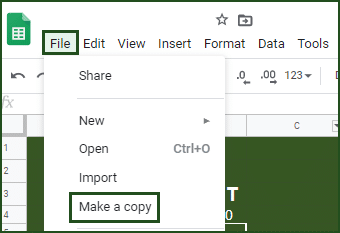
Additionally, you can download other HR and Payroll related templates like Salary Slip, Salary Sheet, Weekly Timesheet, and much more.
This template can be helpful to office admins, HR Assistants, HR heads of small and medium-sized companies.
Let us discuss the contents of the template in detail.
Contents of Employee Attendance Sheet Template
This template consists of 4 sections: Header Section, Employee Details Section, Attendance Section, and Monthly Attendance Summary Section.
Header Section

The header section consists of the following:
Company Name
Sheet Heading
Month & Year
The Month and year section are auto-populates when you insert the first date of the month in the attendance section. It displays the date in MMM-YYYY format. For example, Jan-2020.
If you want to display the only month, choose MMM. To do this, right-click the cell and choose format cell and go to the Numbers tab and click on custom format.
Employee Details Section
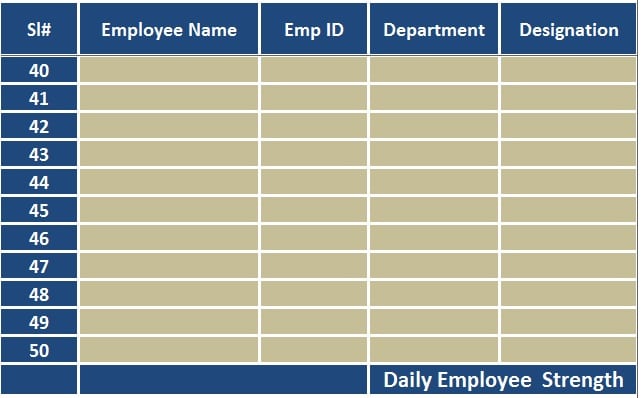
The employee details section consists of the following columns:
Employee Name
Empl. Id
Department
Designation
Usually, employee details are stagnant. Thus, you need to insert these details only once or when a new employee joins the workforce.
Attendance Section
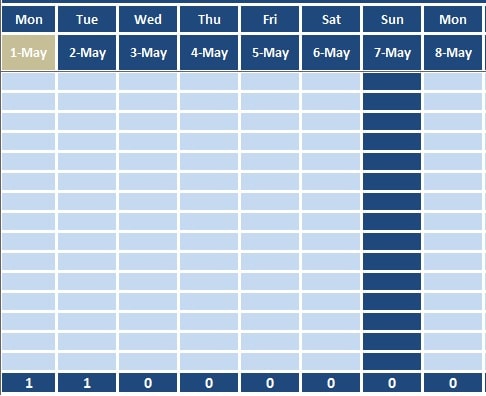
Insert the first date of the month for which you are preparing the employee attendance. Insert the date in MM-DD-YY format. The template automatically displays the date in DD-MMM format.
If you want to change the format according to your needs, right-click the cell and choose format cell and go to the Numbers tab and click on custom format.
The template automatically fetches the remaining dates by using =F3+1 formula. It adds 1 day to the previous date. Moreover, the template also displays the day of the week for each date with the help of the TEXT Function in excel.
To mark the attendance, we have created a dropdown list using the data validation function. Click on the link below to know how to create a drop-down list in 3 easy steps.
How to Create a Drop-Down List in 3 Easy Steps.
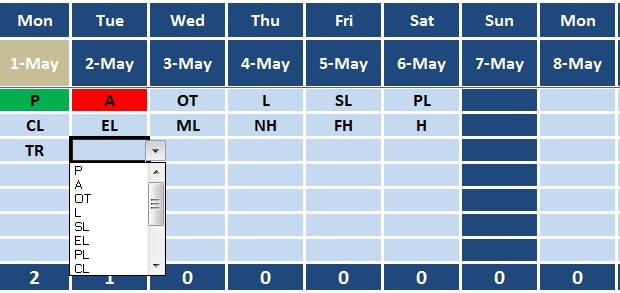
Present/Absent
“P” stands for the Present. When the user marks “P” the cell turns green using conditional formatting). Similarly, “A” stands for Absent the cell turns red using conditional formatting).
Overtime
OT stands for Over Time. Overtime Pay means the amount compensated for hours or days worked more than the maximum limit mentioned in your contract or set by federal or provincial law. MArk OT if the employee stays additional hours on work.
Late
L stand for Late. If an employee reports less after the allowed time then choose L from the dropdown list.
Sick Leave
SL stands for Sick Leave. Paid leave in case of illness of self or other family members is called Sick Leave. Sick leaves are subject to company policy as well as government laws applicable to the company. For more information on Sick Leave click here. Thus, select SL if the employee is absent due to sickness.
Earned Leave
EL/PL stands for Earned Leave/Privilege Leave. Earned Leave is the leave that an employee gets annually for planned long leaves for the vacation, travel, etc. If the employee is on Earned leave the HR department is informed in advance.
The maximum number of earned leave is based on the location of your company. Usually, it is 30 working days annually. But in some states, it goes up to 45 0r 60 days.
If an employee is unable to use all of his accrued EL during the year, he/she can carry forward it the next year. For more details on EL/PL click here.
Casual Leave
CL stands for Casual Leave. Casual leave is the leave granted to an employee for certain unforeseen situations where he/she is required to go on leaves to attend or look after personal matters.
Generally, the number and the type of leaves varies according to the industry, the employer, and the state in which an employee is located. To know more about Casual Leave click here. Select CL if the employee has opted for Casual Leave.
Maternity Leave
ML stands for Maternity Leave. Maternity leave is the right for employees to take up to 12 months’ leave on giving birth.
Other Day offs
NH stands for National Holiday. This includes the local holiday of the state or country. FH stands for Festive Holiday. These are holidays during festivals.
Festive holidays depend on the country. For example, In dia has long festive holidays during Diwali whereas as UAE has long holidays during EID.
Mark “H” all other types of holidays. TR stands for training. Mark TR if the employee is under the training period. Every Sunday is marked blue. If you want to update with “H” you can or else leave blank.
In the end, columnar total displays the daily strength of the company based on markings. If you miss marking, there can be a mistake in counting. It shows the total number of employees present on that particular date.
The template uses the COUNTIF Function to calculate the total of each head. For counting Present employees on a particular date, it uses =COUNTIF(F4: F53, “P”) formula.
Attendance Summary
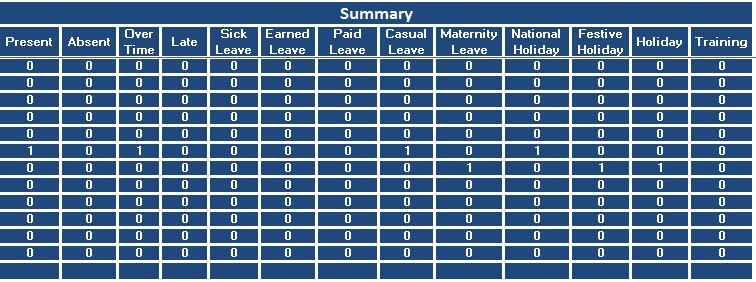
Attendance Summary Section displays the individual total of the following attendance heads:
Present
Absent
Over Time
Late
Sick Leave
Earned Leave
Paid Leave
Casual Leave
Maternity Leave
National Holiday
Festive Holiday
Other Holiday
Training
Each column here also uses the COUNTIF function to calculate the total attendance under each head. It only changes the second argument of the formula to count that particular abbreviation from the attendance sheet.
Just select the attendance daily and your monthly attendance report is ready at the end of the month.
Printable Employee Attendance Sheet
There are two ready-to-use printable employee attendance formats. Click in the image to view and click on the button to download the pdf file.
Printable Employee Attendance Sheet
Download the sheet and print it on A4 paper to use it.
Printable Employee Dual Attendance
Dual Attendance is for those companies who record attendance of their employees twice a day. Usually, it is done once in the morning and once later in the evening.
Moreover, such attendance is common in the Sales Industry where the salesperson has to report twice.
You can also print these printables with pre-printed employee names. Hence, to do so, click here to download the Printable Employee Attendance excel sheet.
Benefits of recording Attendance
Here are a few benefits of maintaining the attendance:
- Calculate Salary/wages/overtime.
- Keep an eagle-eye view on employee/student regularity.
- Saves Time and Money for SMEs and small institutions that have a low budget.
- Saves Money.
- It helps to know the strength and availability of employees on a particular day to effectively manage your projects.
- Shift Management and proper workload distribution.
- Measure the efficiency of teams or employee as an individual.
- Manage records of multiple employees/students.
- Helps Employers/HR managers identify attendance issues.
- Maintaining Attendance ensures timely and proper payments to employees.
- It helps to reduce absenteeism.
- Easier scheduling of vacations.
- Enhance the punctuality of students and employees.
- Simplifies Payroll preparation.
- It helps to manage projects and tasks efficiently.
- It helps settle employee/employer disputes.
We thank our readers for liking, sharing, and following us on different social media platforms.
If you have any queries please share in the comment section below. I will be more than happy to assist you.
Frequently Asked Questions
How can I record Overtime?
Overtime is based on hours and hence you can record the data of such employees in Timesheets.
What is absenteeism?
Absenteeism is the habitual absence of the employee from work either taking leave for a full day or through time theft which includes coming late or leaving early to/from work and even taking long breaks. For more information on Absenteeism click here.
What Is Absent Rate and How To Calculate Absent Rate (Formula)?
Absent Rate is the percentage of employees on leave due to any reason against the total strength during a particular period.
The formula is the total number of days lost divided by employee strength multiplied by the average number of working days per employee multiply by 100. Use our simple and easy Absent Rate Calculator in Excel
How To Calculate Overtime Percentage (Formula)?
Employee Overtime Percentage is the percentage of overtime hours against the regular hours of a company for a particular period. You can our ready-to-use Overtime Percentage Calculator.
Formula: Total Overtime Hours / Total Regular Hours X 100
How many sick days are normal per year?
Sick Leaves/Days varies based on country, industry, type of business, and HR policies of companies. Usually, 9 to 15 sick leaves are allowed per year.
What is the difference between Employee Attendance and Student Attendance?
Employee Attendance Registers is used to maintain records of the presence, absence, sick leave, etc related to each employee for payroll/salary purpose. Whereas Student Attendance is for measuring the regularity of the student attending the class for any educational institutions.
Are Timesheets different from Attendance Sheet?
Yes, the Attendance sheet marks the present and absence of the employees whereas the timesheet records in and out timings for each employee.
How to apply for a Casual Leave?
Usually, Casual Leave Application is formal communication to inform your supervisor to request a leave of absence from work mentioning your reason. It serves as a written record for the company. Click here to get a ready-to-use Casual Leave Application Template.