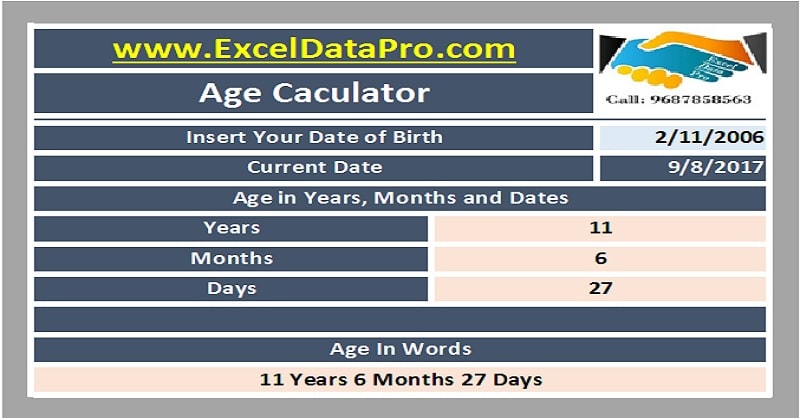
Simple Age Calculator is a ready-to-use excel template that helps you calculate anyone’s age in years, months and days.
Usually an age calculator helpful to HR departments for calculating the age of employees. It is for the purpose of employee benefits and retirement benefits.
Simple Age Calculator Excel Template
We have created an Age calculator in excel. With the help of this calculator, you can calculate the age of an employee at any given point of time.
This age will be calculated in terms of years, months and days
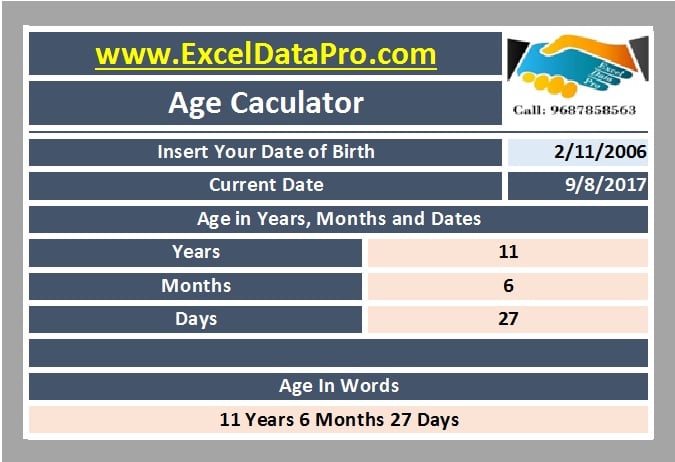
Additionally, you can also calculate the difference between two specific dates. This difference is usually calculated for the purpose of contract duration, end of service benefits etc.
Click here to Download Simple Age Calculator Excel Template
Click here to Download All HR & Payroll Excel Templates for ₹299.
Additionally, you can download other accounting templates like Weekly Timesheet, Salary Sheet and Employee Resignation Schedule from here.
This template can be helpful to HR assistants, administrators, executive assistants etc.
Let us discuss the contents of the template in details.
Contents of Simple Age Calculator Excel Template
In this template, we have following fields:
Insert Date of Birth
In this section enter the date of the employee for which you want to calculate the age.

Current Date
You can enter the current date manually. We have used the TODAY function here for displaying the current date of the system.
By using the TODAY function, it will automatically calculate the age of the employee when you enter the Date of Birth of the employee.
Note: When you want to calculate the difference between two dates the enter the first date in place of date of birth and end date in place of the current date.
Giving both DOB or Start Date the system will automatically calculate the age or the difference between the two dates.
1. Age/Difference in Years
As you enter the date of birth of the employee, the system will calculate the difference in terms of years. The DATEDIF function is used here.
The formula applied here is =DATEDIF(E5,TODAY(),”Y”)
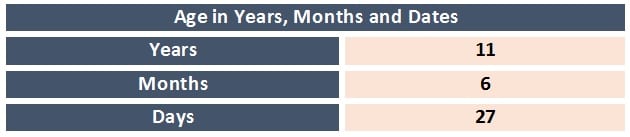
2. Age/Difference in Months
As you enter the date of birth of the employee, the system will calculate the difference in terms of year and month.
The formula applied here is =DATEDIF(E5, TODAY(),”YM”)
3. Age/Difference in Days
As you enter the date of birth of the employee, the system will calculate the difference in terms of months and days.
The formula applied here is =DATEDIF(E5,TODAY(),”MD”)
Age In Words
This section displays the age in words. We have used the CONCATENATE function.

Following formula is used to display the Age in words:
=DATEDIF(E5,TODAY(),”Y”) & “Years” & DATEDIF(E5,TODAY(),”YM”) & “Months” & DATEDIF(E5,TODAY(),”MD”) & “Days”
We thank our readers for liking, sharing and following us on different social media platforms.
If you have any queries please share in the comment section below. We will be more than happy to assist you.