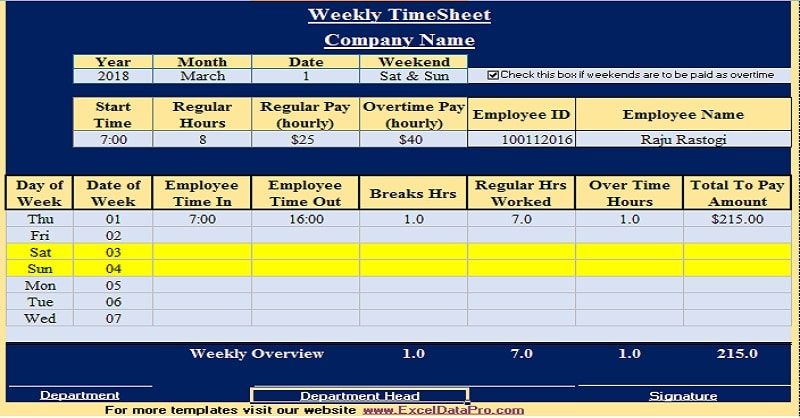
Ready-to-use Weekly Timesheet Template in Excel, Google Sheet, OpenOffice, and PDF that calculate hours with breaks and the payable amount.
Table of Contents
What Is A Timesheet?
A Timesheet is a document that records the working hours of employees daily for a particular week. Timesheet is a method for recording the number of hours a worker spends on the job.
Traditionally, it is a sheet of paper with the data arranged in tabular format. Currently, a timesheet is a digital document or spreadsheet. These timesheets can be weekly, bi-weekly, or monthly.
Moreover, a Timesheet can also be defined as a sheet for summarizing hours worked by each worker during a pay period. It records the in and out time for the workers and calculates the amount of total time spent on the job.
Uses of Timesheet
- It helps you determine team members that may work well for your next project.
- Pinpoints the areas of expertise of individual team members.
- Highlights where team members may need extra training.
- Measures the efficiency of your team.
- It offers a window into improving the agility of resources.
- Indicates availability.
- Notes the accuracy of your estimates.
Why Timesheets are Important?
The timesheet helps us to understand the allocation of the workforce. Moreover, this resource allocation helps us to monitor our budget. We can make changes in the workforce to get higher productivity. In addition to the above, it also helps us to understand the individual employee’s performance.
Furthermore, Timesheets are fundamental in serving as a means to issue client invoices, determine individual workloads, and build a historical database.
Components of A Timesheet
There are 4 major components of a timesheet as follows:
- Employee Identity.
- Project Details or Work Activity Details.
- Time Records and Rates.
- Pay Calculations.
Types of Timesheets
There are 4 types of timesheets based on payday:
- Daily Timesheet (Everyday Pay)
- Weekly Timesheet (Weekly Pay)
- Bi-weekly Timesheet (Twice a Month Pay)
- Monthly Timesheet (Monthly Pay)
Weekly Timesheet Template
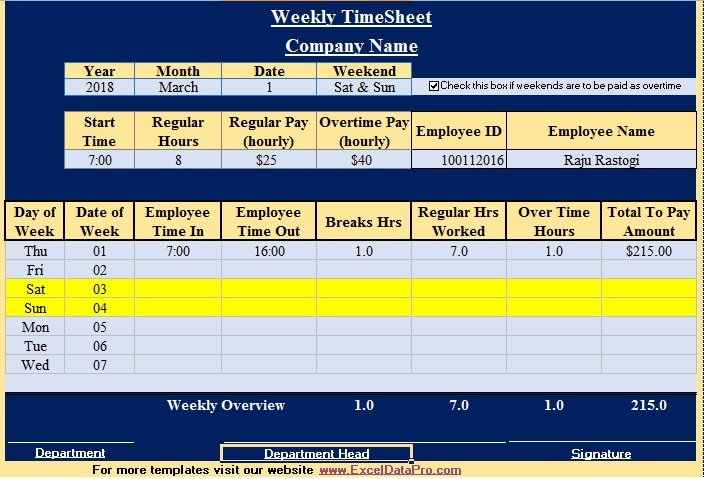
We have created an easy-to-use Weekly Timesheet Template with preset formulas. It automatically calculates the number of hours by deducting the breaks. It also calculates the amount payable to the employee.
Excel Google Sheets Open Office Calc
Note: To edit and customize the Google Sheet, save the file on your Google Drive by using the “Make a Copy” option from the File menu.
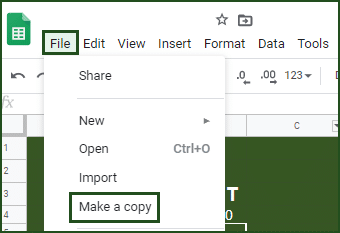
Click here to Download All HR & Payroll Excel Templates for ₹299.
Printable Weekly Timesheet Template
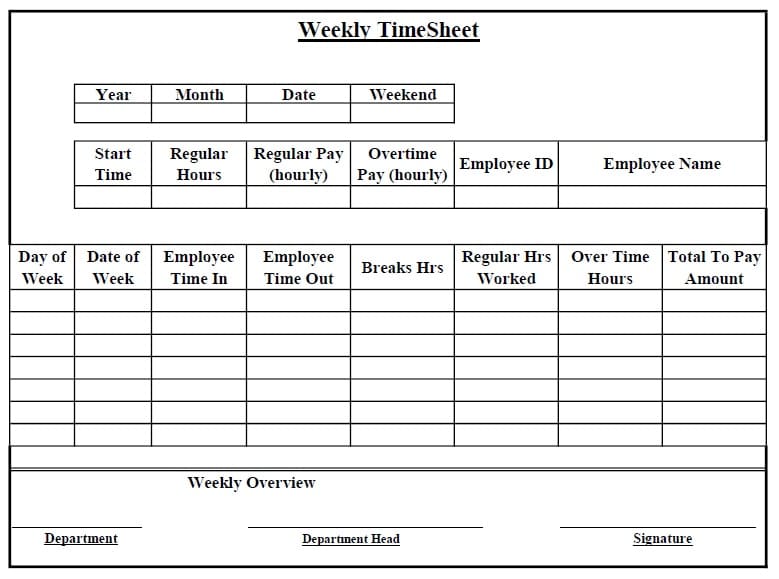
Additionally, you can download other HR and Payroll Templates like Employee Evaluation Template, Weekly Timesheet, Job Candidate Tracker, and much more.
Let’s discuss the template contents in detail.
Content of Weekly Timesheet Template
This template consists of 2 worksheets: Datasheet and Timesheet Weekly
Datasheet
The Datasheet consists of data like years, months, dates, weekends, employee ids and employee names, etc. This data is used in the programming of the timesheet workbook.
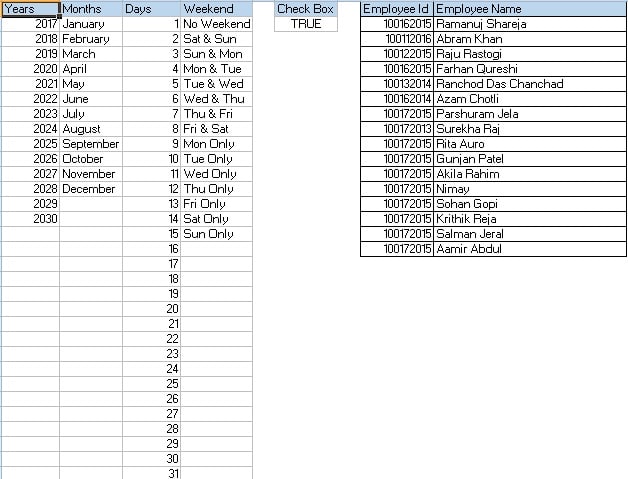
To create dropdown lists and other conditional formattings are configured based on data in the datasheet.
Timesheet Weekly
This workbook consists of 3 sections: Header Section, Employee Details Section, and Pay Calculation Section.
Header Section
The first row consists of the heading of the sheet and the second row consists of the company name.

Employee Details Section
Followed by the heading, subheadings of the data input section are given.
You can enter the year, month, start date of the week and you can also specify which day will be the weekend.
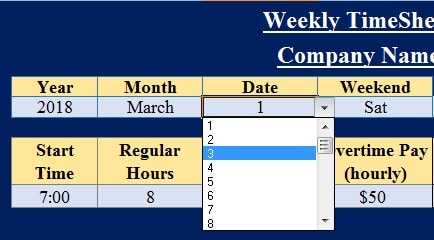
Usually, all countries have different weekend patterns. The Middle East has Thursday & Friday. Whereas the US has Saturday & Sunday.
Weekends also depend on the nature of work. Some companies work on Sundays and give a week off to their employees on other days.
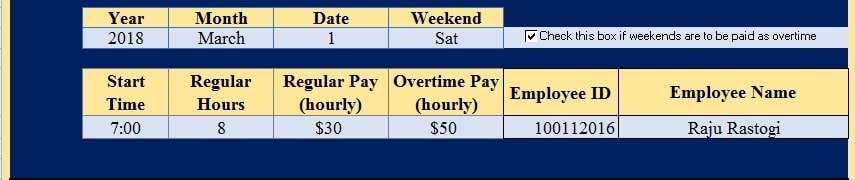
You can specify any day in the weekend cell and it will turn the whole line to yellow color. If you select two days it turns those two to yellow. This is done with the help of conditional formatting.
Just next to this you can find a checkbox. Some companies pay normal pay rather than overtime even on weekends. If you want this sheet to consider the weekends in overtime, you have to tick the checkbox.

Followed by it, comes the employee detail section. In this section, you will enter the details about the employee like start time, Regular hours, regular hour’s pay scale, overtime pay scale, employee id, and employee name.
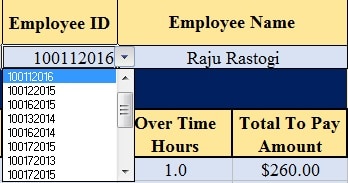
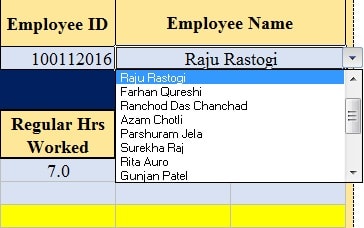
Both the employee id and employee name have a drop-down menu. In the datasheet, you can add your desired employee code and employee names as per your requirement.
Pay Calculation Section
The last section consists of the following subheadings:
Day of Week: This section gets updated automatically which shows the days of the week.
Date of Week: This section also gets updated automatically and shows the date of the week from the predefined start date.
In-Time: In-time of the employee.
Out-Time: Out time of the employee.
Break Hrs: Break in terms of hours.
You need to specify only these data and the rest of the data will be automatically calculated.
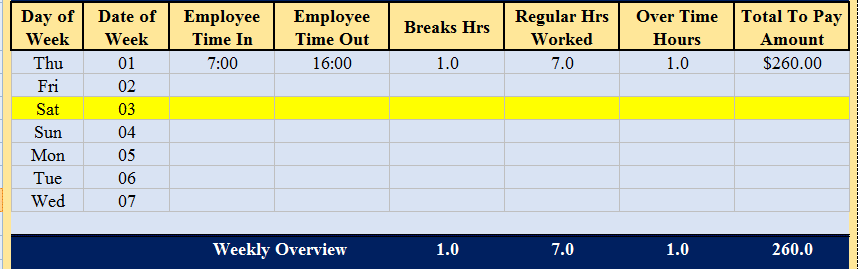
Regular hrs worked: As per the specified hours of regular work the sheet will automatically calculate the regulars hours worked.
Overtime hours: This cell will display the hours worked in addition to the regulars hours.
Total Amount to Pay: As per the specified regular hour’s pay and overtime pay rate, this section will calculate the amount payable for that particular day to the employee.
In the end, there is the weekly overview/totals of the hours and pay. Lastly, the signatures of department heads and the name of the department are given.
Thus, you easily manage the inward and outward timings of your staff with this template.
Additional Timesheet Templates
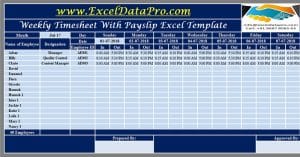

We thank our readers for liking, sharing, and following us on different social media platforms, especially Facebook.
If you have any queries or questions, share them in the comments below. We will be more than happy to help you.
Frequently Asked Questions
What is the rule for rest breaks and meal breaks?
An employer is liable to pay the employees for rest breaks that are less than 20 mins or meal breaks that are less than 30 mins.
What is the rule of compensation for non-managerial and non-administrative staff?
An employer who has hourly employees and non-managerial/non-administrative staff has to pay overtime compensation of 1.5 times their regular hourly wage. This overtime will be paid for any time worked beyond 40 hours a week.
Does an employer need to pay unauthorized overtime?
If your employees fall under the non-exempt category of the FLSA Act of overtime pay, the employer has to pay overtime even though they haven’t authorized the overtime.
Which category do hourly employees fall under?
Hourly employees fall under the non-exempt category and hence they are eligible for overtime pay.