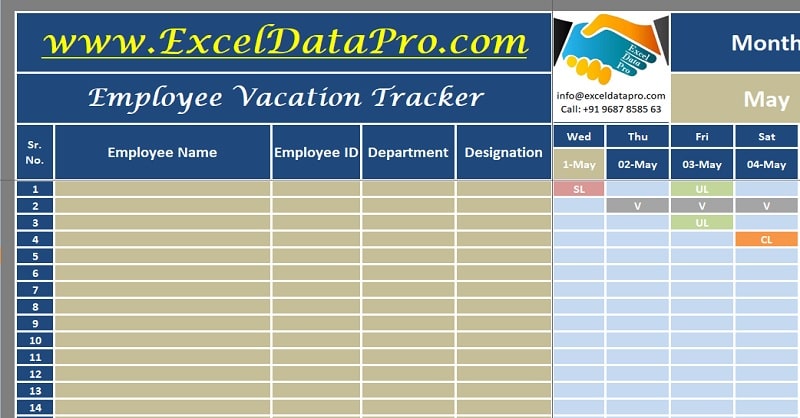
Employee Vacation Tracker is a ready-to-use excel template to keep a track of on employee strength on a given day and also on a monthly basis for a staff of 50 employees.
You will be able to know the total number of days for each type of holiday taken by each employee on daily as well as monthly basis. These holidays/vacation includes sick leaves, maternity leave, paid leave, vacation(earned leave), casual leave.
Let us know each kind of leave in brief.
Sick Leave: Leave of absence granted/taken due to illness.
Vacation/Paid Leave: Leaves earned from the previous year to be encashed or taken in the current year.
Unpaid Leave: Leave without any pay.
Casual Leave: Leave provided to take care of urgent/unseen matters like the death of a close relative, injury or to a family member, etc.
Maternity Leave: Leave granted to a woman who is pregnant and expecting a child. Half maternity leave is also allowed in case of miscarriage.
Employee Vacation Tracker Excel Template
We have created a simple and easy excel template for Employee Vacation tracker with predefined formulas. You can manage and record all type of leave of employees and keep an eye on your employee strength on a daily and monthly basis.
Click here to download the Employee Vacation Tracker Excel Template.
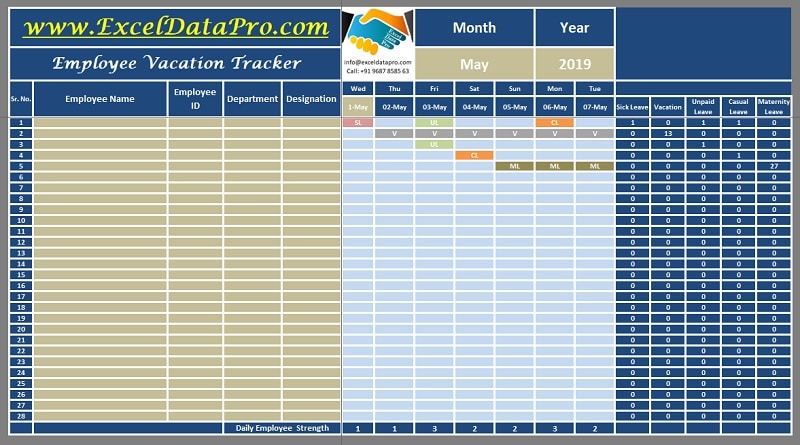
You can download other HR Templates like Salary Sheet, Attendance Register, Gratuity Calculator, etc.
All you need to do is to record the data on a daily basis into the template. It automatically prepared the summary of leaves on daily as well as monthly basis. It also displays the daily strength of the staff.
This template is useful for HR consultants, admin officers, staff heads, head teachers, etc.
Let us discuss how to use this template in detail.
How To Use Employee Vacation Tracker?
This template consists of 4 sections:
- Header
- Employee Details
- Daily Leave Record
- Monthly Leave Summary
1. Header Section
Header section consists of template title and logo. On the left side, you need to enter the Month and Year for which you are recording the leaves of the employees. Select month and year from the dropdown menu.

2. Employee Details
Enter employee details like name, id, designation, and department of the employee.
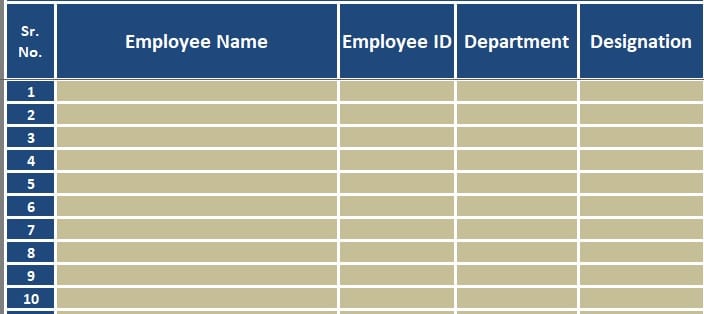
3. Daily Leave Record
Beside employee details, the template displays the month and the day of the whole month.
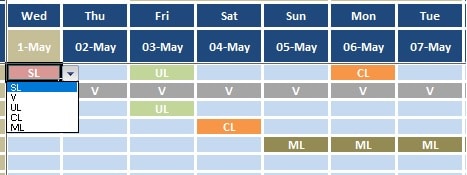
Please note that you need to enter only the first date and the template will display rest of the dates and respective day. The preceding cells contain predefined formulas.
The date cells contain general formula the cell reference plus 1(=cell address + 1). Here we have entered only 1/5/2019.
You are not supposed to enter the day field. For the day field, DATEDIF function is used. It automatically displays the day for the given date.
Each date column consists of a dropdown list to choose the type of leave. These include Sick Leave(SL), Vacation/Paid Leave(V), Unpaid Leave(UL), Casual Leave(CL), and Maternity Leave(ML.
Abbreviation for each type of leave is given in the dropdown list. Each type of leave is defined with a different color by conditional formatting.
The last line of each date displays the number of employees absent on that particular day.

4. Monthly Leave Summary
The right-hand corner displays the summary of each type of leave taken by the respective employee.
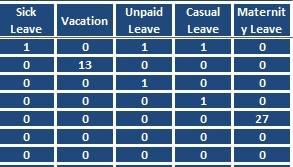
You don’t need to count manually. COUNTIF function with the abbreviation of each type of leave. This automatically displays the type of leave taken by an employee for the whole month.
This template is very user-friendly and helps to manage data of about 50 employees in no time.
We thank our readers for liking, sharing and following us on various social media platforms.
If you have any queries or suggestions, please share in the comment section below. We will be more than happy to assist you.
