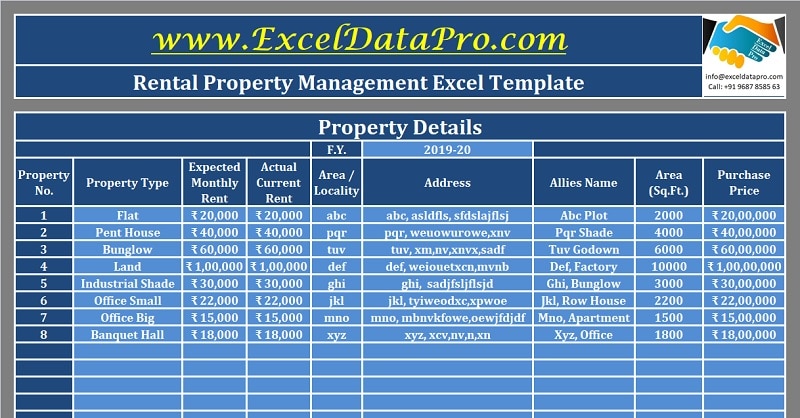
Rental Property Management template is a ready-to-use excel template to maintain records of your property, rent collection with multiple reports.
With this template, a real estate company can easily manage up to 50 properties. It helps you list properties, manage complete rent ledger, rental property maintenance records.
In addition to the above, this template generates reports like property performance report, Rent Outstanding Report, and Tenant report.
Every sheet in this template is made to simplify the process of managing multiple properties. All you have to do is to make the relevant entries as and when occurred.
Table of Contents
Rental Property Management Excel Template
We have created a simple and easy Rental Property Management System in Excel with predefined formulas to manage multiple properties accounts all in one place.
List down your properties, keep records of tenants, property maintenance, and rental ledger. Additionally, this template will generate multiple reports related to property and tenants.
Click here to download the Rental Property Management Excel Template.
Click here to Download All Personal Finance Excel Templates for ₹299.In addition to the above, you can download other property management templates like Rent Receipt Template, Asset Inventory Tracker, Apartment Maintenance Accounts and much more.
Let us understand the contents of the template in detail.
Contents of Rental Property Management Excel Template
This template consists of 9 sheets: Property Type List, Property Details Sheet, Property Performance Report, Tenant Details, Maintenance Accounts, Service provider Details, Rent Ledger, Rent Outstanding Report, and Late Fee Calculator.
Property Type List
Serail number appears automatically. Enter the property type. The property type can be a flat, warehouse, industrial shade, bungalow, Banquet Halls, etc. This data is used to make a drop-down list in other sheets.
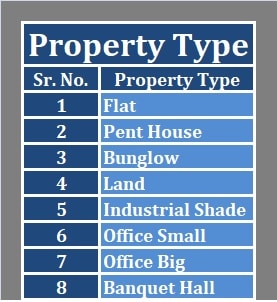
Property Details Sheet
This sheet consists of the following columns:
Property No: Property number or a unique ID.
Property Type: Select the property type from the drop-down list.
Expected Monthly Rent: Depending on the industry standards and location, define an expected monthly rent.
Actual Monthly Rent: Insert the Actual rent per month. It can either be lower or higher than the expected amount.
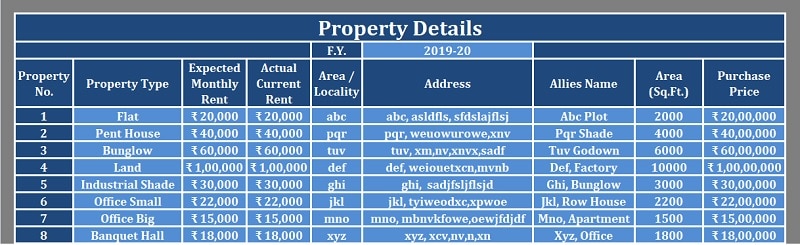
Area/Locality: Area/locality in which your property is located.
Address: Insert the property address.
Property Name: Enter the property name or the name with which it is easier for you to identify the property.
Area (Sq.ft.): Insert the size of the property.
Purchase Price: Enter the purchase price of the property. This helps calculate ROI.
Property Performance Report
This performance report provides you all the property details along with ROI, purchase price and rent details of an individual property.
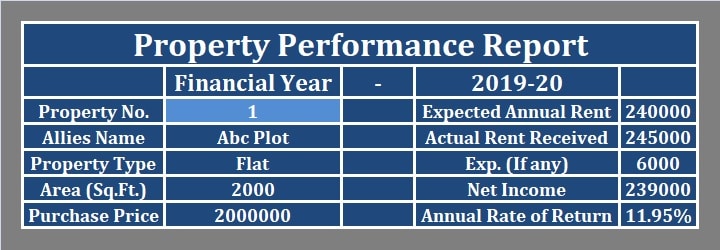
Only enter the property ID or property number in the light blue column and it will fetch the data for you.
Tenant Details Sheet
There are 2 sections in this sheet. The first section is for searching individual tenant details and the second one is for recording details of all tenant currently living at the respective property.

The tenant details include:
Tenant At Property No: Insert the property number or ID in which the tenant lives.
Name: Insert the name of the tenant.
Address: Permanent Address of the tenant apart from the rented property. It can be in another city.
Mobile No: Enter the contact details.
Email: Email address of the tenant.
Rental Contract: Enter the start date and end date.
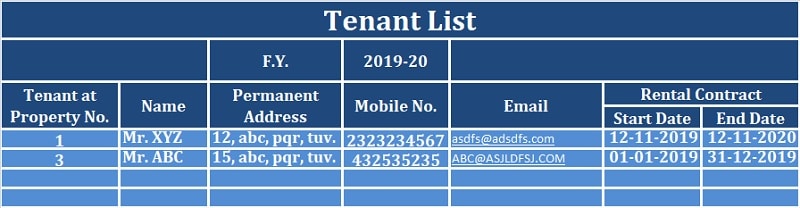
Rent Amount: This cell will auto-fill using Vlookup. Once you enter the property number or id it will fetch from the respective sheet.
Security Deposit: Insert the amount of security deposit taken from the tenant. Usually, tenants damage while leaving the property or leave behind unpaid utility bills. The security deposit is for this purpose.
Initial Late Fee: To avoid delay of rent payments, the landlord charge a late fee. This is an initial late fee amount.
Late Fee/Day: If the tenant doesn’t pay even after that then a late fee is applicable per day.
Partial Payment: If partial payment is allowed to the tenant for the said property then select “Yes” from the dropdown list otherwise select “No”.
Pets Allowed: Some properties don’t allow pets. Hence if the tenant can keep a pet select “Yes” or else “No” from the dropdown.
Additional Information: If you need to enter any additional information related to the tenant, insert in this cell.
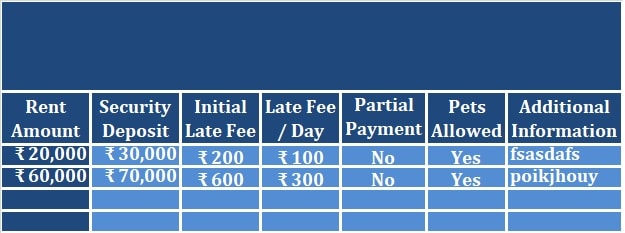
Property Maintenance Accounts
Every rental property requires to maintain the gardens, elevator, and other miscellaneous maintenance jobs. You can record such expenses monthly in this sheet. The serial number and property number are auto-populated.
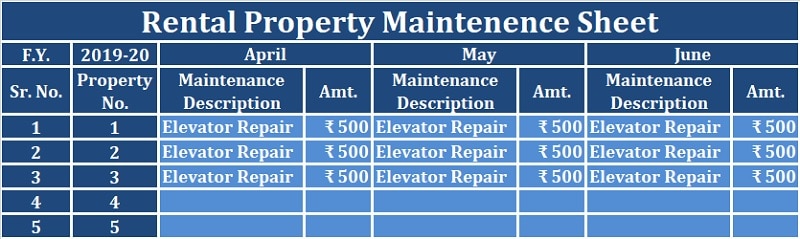
This sheet consists of the following columns all 12 months: Maintenance Description and amount. This amount is totaled for each year. The monthly totals for each month are given at the bottom.
Service Provider Details Sheet
In this sheet, you need to record the service provider’s details. For each task, an AMC or contract is done. Whenever you receive a call for maintenance you can refer to this sheet and call the respective service provider.

It consists of the following columns:
Sr. No: Serial Number.
Service Category: Category of the service provider.
Company’s Name: Service provider’s name.
Address: Address of the service provider.
Contact Person: Name of the person/representative that is responsible for your contract maintenance.
Contact Number (1 – 2 – 3): Enter contact number. If they have multiple contact details enter them respectively.
Email: Email Address
Remarks: If any additional details enter in the remarks column.
Rent Ledger
Rent Ledger consists of monthly details of rent collection.
It consists of 3 columns: Previous outstanding, Due rent, Total Outstanding, Rent Received, and Balance Outstanding. If the tenant pays in full then there will be no outstanding.
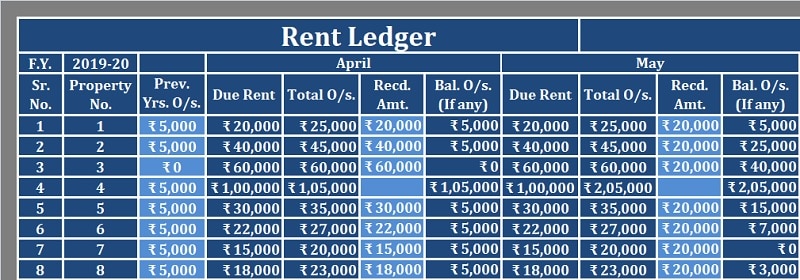
In this sheet, you only need to enter previous outstanding and rent received. All the other cells are auto-populated.
Rent Outstanding Report
This report doesn’t require any entry. It fetched data from the rent ledger and display the month-wise and annual outstanding about the respective property.
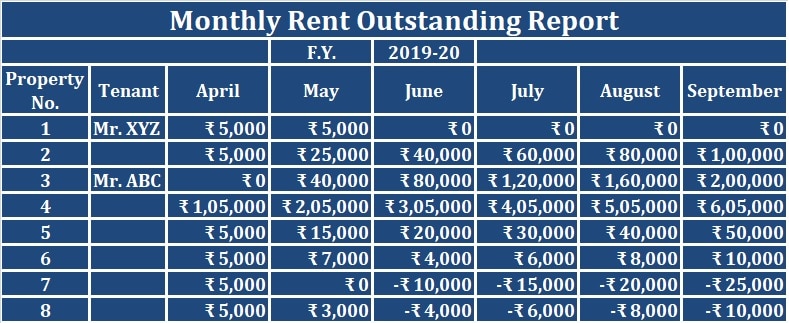
Late Fee Calculator
In the case of any delay in payments by the tenant, you will require to calculate the late fees amount. You can use this late fee calculator.
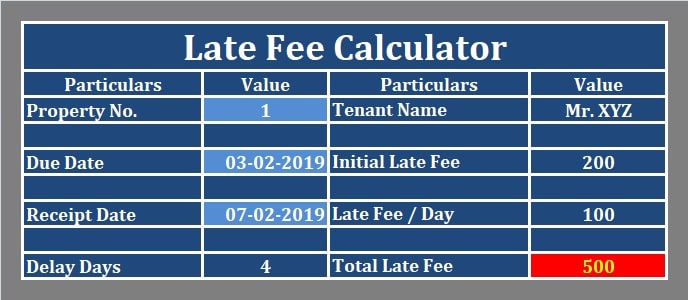
Insert the property number, due date, and rent receipt date. It will calculate the days. It fetches the late fee schedule from the tenant details sheet and automatically calculates the total late fee amount.
A complete rental property management solution for individuals and real estate companies who manage multiple properties.
We thank our readers for liking, sharing and following us on different social media platforms.
If you have any queries please share in the comment section below. We will be more than happy to assist you.