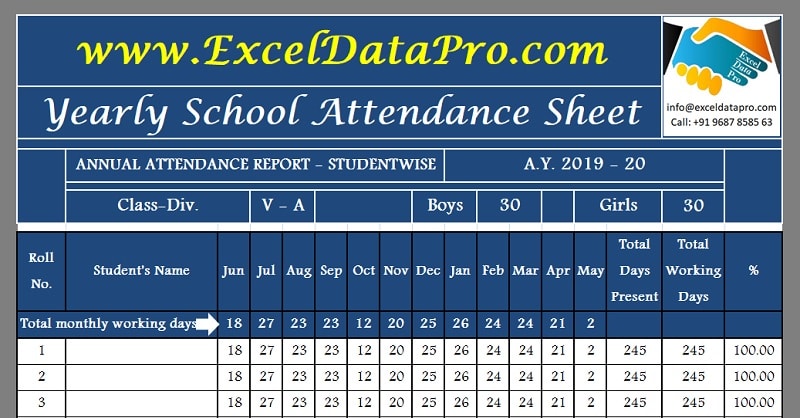
Yearly School Attendance Sheet is an excel sheet which enables you to maintain record a whole academic year of students present or absent of your class.
It helps a teacher or an institution/school at large to monitor the regularity of students and preserve it for future requirements.
It has been made mandatory by the Education Ministry to maintain records of student’s presence for every academic year.
Previously attendance registers were maintained manually by respective class teachers. But nowadays with the advancement in technology, many educational institutions have adopted modern systems for this.
It helps to reduce a teacher’s workload and save many man-hours which can be utilized more fruitfully. These automated attendance systems which work on students ID Card are comparatively expensive to adopt.
Many of my friends are working in educational institutions as teachers. They have to devote a reasonably handsome amount of time to maintain such register and close them at the end of each month to evaluate the monthly status of their pupils.
Yearly School Attendance Sheet Excel Template
We have created a simple and ready-to-use Yearly School Attendance Sheet in excel with predefined formulas and functions helping you save your valuable time.
Click here to download the Yearly School Attendance Sheet Excel Template.
Click here to Download All Educational Excel Templates for ₹299.You can also download other Educational Templates like Yearly School Attendance Sheet and School Report Card and Mark Sheet Template from our website.
You just need to enter the student’s name against the respective roll number as well as their gender one time during the first month.
Let us discuss the contents of this template in detail.
Contents of Yearly School Attendance Sheet
Total of 15 sheets in this template. 12 sheet – one for each month(June – May), 1 Sheet – Month-Wise Report, 1 Sheet – Gender-Wise Annual Report and 1 Sheet – Student-wise Annual Report.
First, we will understand the monthly sheet structure and how to make entries in them. Later on, we will discuss annual and month-wise reports.
1. Monthly School Attendance Sheet
The header of monthly school attendance sheets consists of the school/institution name, heading of the sheet and the month for which the attendance is maintained.
Insert details in header only in the sheet of June and it will be automatically changed in other linked sheets.

Also, enter manually Class and division as well as Total Strength of Students only once in the month of June.
In case a new student gets enrolled in the month of August then do not make any changes in June and July months’ sheets. Enter new strength manually in the sheet of August and it will automatically update in forthcoming months.
The number of Boys and Girls will be automatically calculated with the help of formula so there is no need to change it manually.
Here we have uploaded attendance sheet for the academic year 2019-2020 with all holiday’s as per academic calendar of Gujarat State Education Board. You can make necessary changes as per your region.

The status of Sunday will be marked as Holiday instead of working.
In case of any holiday except Sunday then you need to delete the attendance column data and it will automatically convert it to Holiday.
Note: It is compulsory to delete the data in the column otherwise it will not calculate monthly attendance accurately.
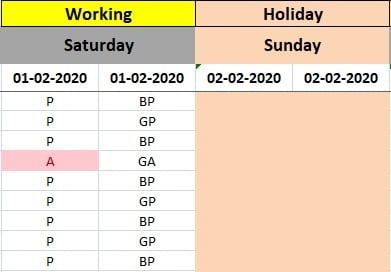
Furthermore, all these 12 monthly attendance sheets contain 3 sections:
- Student Details Section
- Attendance Record Section
- Attendance Summary
- Summary Section
1. Student Details Section
This section consists of the student’s details like name of the student and gender. As said earlier you only need to insert this data once i.e. in the Month of June.
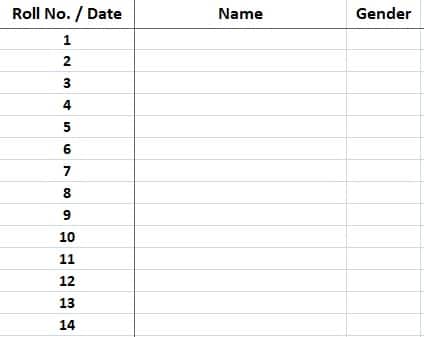
Also, make sure you delete extra roll numbers’ rows at the beginning of every month.
Eg. Let us assume that in the month of June you have 47 students enrolled in your class. Then after entering their name and gender, delete rows from roll number 48 to 60. If you fail to do these reports will fail to display accurate data.
2. Attendance Record Section
Attendance record section consists of two columns for each date along with its respective weekday and whether it’s a working day or a holiday.
The first column is for the attendance of that particular date. All the cells in the sheet bear “P” that is present. You only need to change the absent roll number to “A” if the student is absent.
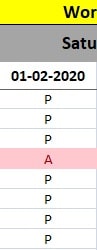
It will automatically give its retrospective effect everywhere in the sheet. Cell bearing A will changes its color to Light Red.
The second column contains a predefined formula and changes automatically. It bears data of boys and girls that are present and absent. It helps you to maintain gender wise attendance record.
Each Sunday and Holiday will automatically change to Peach color. Again to mark these days as a holiday you need to delete the data from these cells.
3. Attendance Summary
As you complete the first month viz. June, you will find everything calculated automatically. You can see all the relevant calculations beside and beneath the attendance record of each month.
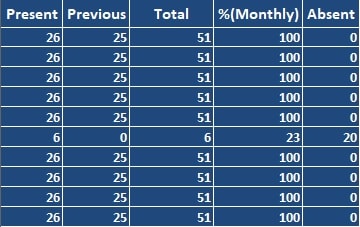
For ensuring your accuracy of data entry, there is an Accuracy Check Feature in each month’s sheet.
At the end of each month, make sure that all the three cells’ value matches. Say for June BU78, BU79 and BU80 must be the same. It’s matched? Bingo!! You are doing it correctly.
In case the number differs, there is some mistake in the entry. To obtain an accurate monthly report this mistake needs to be identified and rectified.
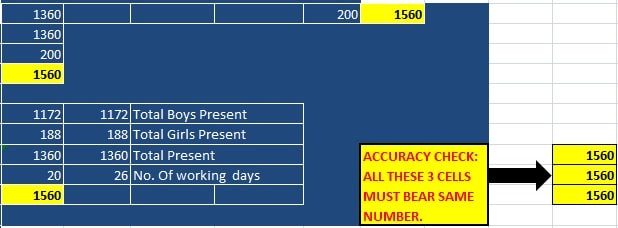
Simply move on the next month’s sheet and start entering “A” against the absent roll number in particular date. That is the only thing you need to do with this template and this will hardly cost you less than a minute each day.
Important: Ensure you delete all the excess roll number rows in the new month you are about to start similarly as you did for the month of June.
In case you mark a day as a holiday in the monthly sheet and it is a working day in your region.
You will have to simply copy “P” to all the cells of Attendance Record Section against all the existing roll numbers and mark “A” against the absent student(s) of that particular day.
Now if it’s a holiday at your end but it shows as a working day in the monthly sheet then simply select all the “P”s in Attendance Record Section and delete it.
It will immediately change the status of Working to Holiday and the column color will be turned Peach.
4. Summary Section
Each monthly sheet displays the summary from 3 different aspects; individual student’s monthly details, date wise attendance details and overall class attendance monthly report.
Individual Student’s Monthly Attendance
All columns in this section contain predefined formulas. Thus they all will display the data automatically.
Present (Column: BM) – This column will display the number of present days of a particular student in that particular month.
Previous (Column: BN) – This column will show the number of days student was present before the particular month.
This will be “0” only in two cases; 1) If it is the first month of the academic year and 2) a student gets enrolled after a few months.
Total Present (Column: BO) – This column will display cumulative total present days of each student since the start of the academic year or from the date of enrolment, whichever is later.
Monthly % (Column: BP) – Provides you the percentage of present days in the current month for each student. It is also calculated automatically.
Total Absent (Column: BQ) – This column will automatically calculate the number of absent days of a student for that particular month.
Date wise Attendance Details
Beneath each date column, it shows the total number of students present, and absent. It also displays the grand total of present and absents on that particular day.
Furthermore, it gives the total number of boys and girls that are present or absent. The grand total is the sum total of all the above four figures i.e. the total strength of a class.
Row A82 and Row A82 display the total number of boys and girls in the class. This figure remains the same unless there is any change in class strength.
Month-wise Report
Your month-wise report will be fetched automatically with the help of formulas and internal linking of the cells. The monthly report is displayed in tabular form.
It shows the number of working days of each month as well as total cumulated days till that month. It also displays Month-wise daily average, a monthly average of presence and a cumulative average of presence.
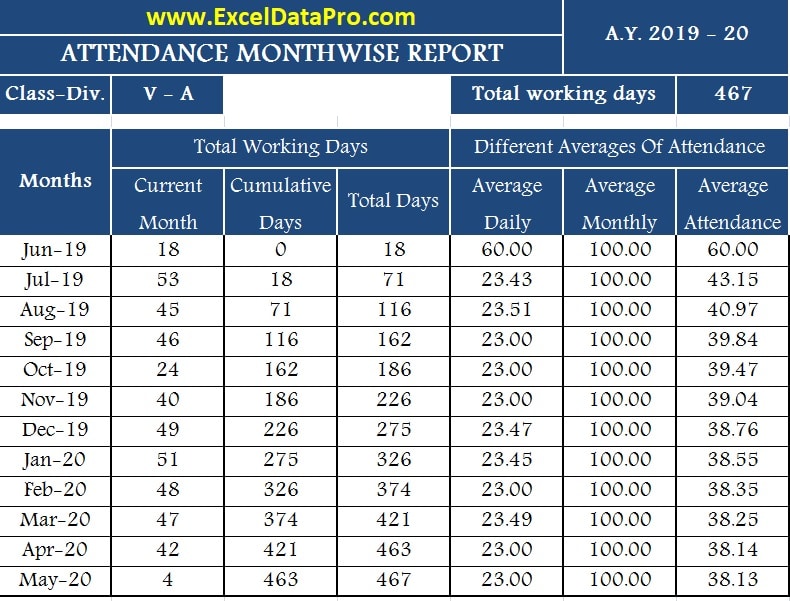
Student-wise Annual Report
It shows a cumulative report of each student for the whole academic year along with its percentage. It is also calculated automatically.
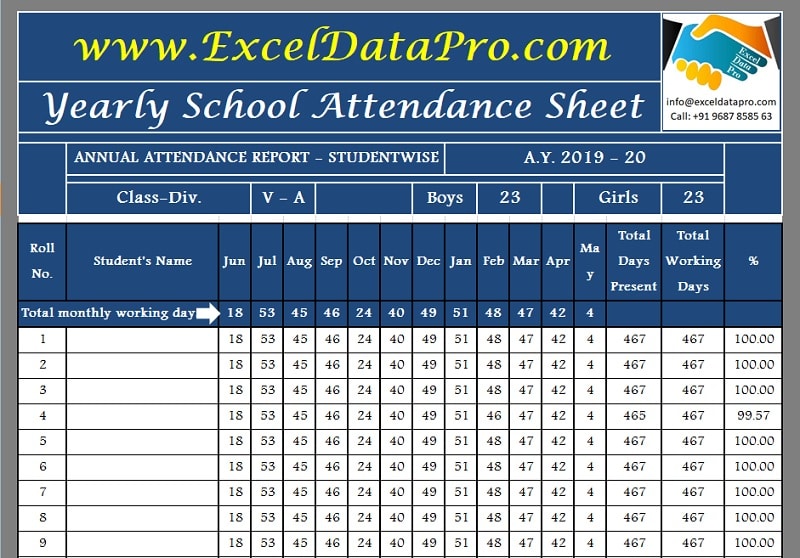
Gender wise Annual Report
It shows a cumulative report of gender wise attendance of each month for the whole academic year along with its percentage. It is also calculated automatically.
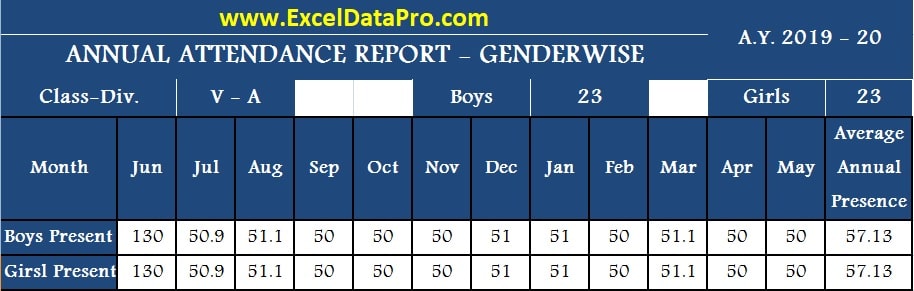
This template is helpful to school and educational institutions for maintaining month wise attendance for the whole academic year. It also generates various ready-to-view reports of attendance and their respective averages.
We thank our readers for liking, sharing and following us on different social media platforms.
If you have any queries please share in the comment section below. I will be more than happy to assist you.