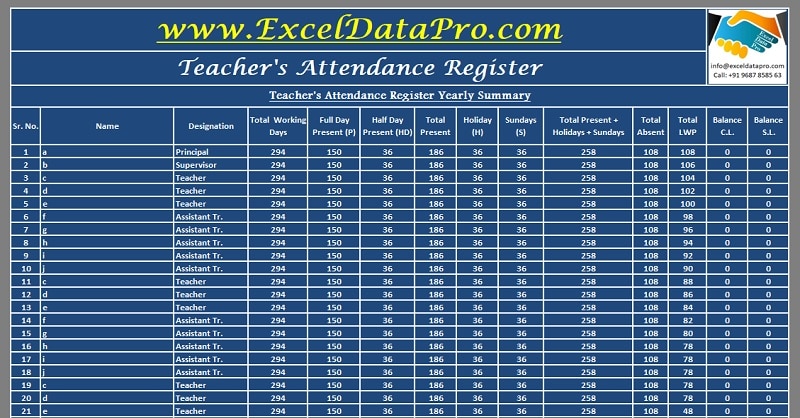
Teacher’s Attendance Register is a ready-to-use excel template which enables a school to record attendance of the teachers including types of leaves taken by them.
It automatically calculates permissible Casual Leaves (CL), Sick Leaves (SL) and otherwise Leaves Without Pay (LWP) for every employee.
Furthermore, this template helps an administrator to calculate the monthly salaries in minutes rather than doing manual calculations for each employee.
What is Teacher’s Attendance Register?
Teacher’s Attendance Register is a document that records the regularity of teachers. Teachers regularly sign this register as proof of their presence at school.
It shows the number and nature of leave taken by teachers which include casual leaves, sick leaves, leave without pay, Paid leave, etc.
Benefits of Maintaining Teacher’s Attendance Register
In India, it is mandatory by for all school to maintain teacher’s attendance register. In addition to that, this register is helpful for the following:
- For processing salaries of the teaching staff.
- To present the record to government authorities as and when demanded.
- Keep an eye on the regularity of the teachers.
- Helps the management to take necessary and feasible actions for the smooth running of the school.
- It also helps to define the recruiting policy of the school depending on the history of teachers regularity.
Teacher’s Attendance Register Excel Template
We have created a simple and ready-to-use Teacher’s Attendance Register Excel Template with predefined formulas. You just need to update the data on a daily, weekly, or monthly basis.
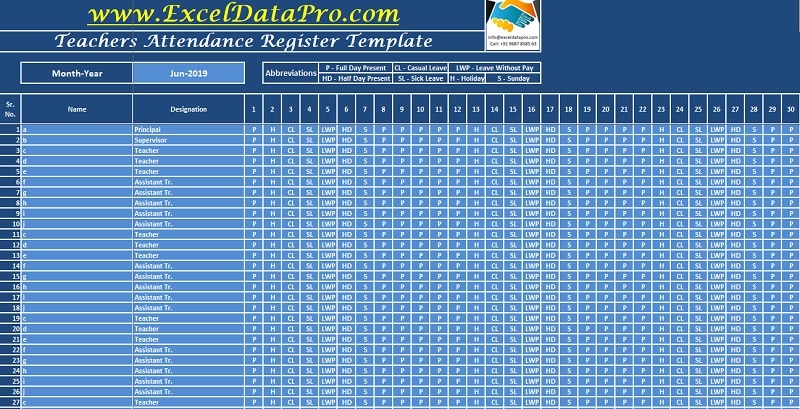
Click here to download the Teacher’s Attendance Register Excel Template.
Click here to Download All School Management Excel Templates for ₹299.You can also download other school administrative templates like Student Fee Collection System, Students’ Exam Hall Ticket Generator, Syllabus, and Lesson Planner, School General Register and Bonafide Generator and Academic Period Allotment System.
Let us understand the contents of the template in detail and how to use it.
Contents of Teacher’s Attendance Register Excel Template
Teachers Attendance Register Excel Template consists of a total of 13 sheets:
- Monthly Teacher’s Attendance Record – 12 Sheets
- Cumulative Yearly Summary – 1 Sheet
In the whole template you will find cell colors in 2 shades; Dark Blue and Light Blue.
Dark Blue colored cells indicate no data entry zone. Light Blue colored cells indicate the fields where you need to do the data entry. is required.
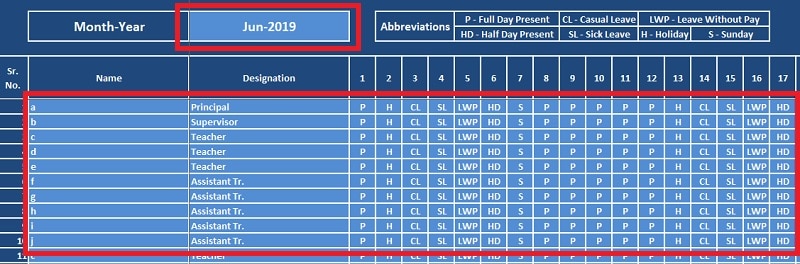
Monthly Teacher’s Attendance Record Sheet
There are a total of 12 sheets: one for each month of Teacher’s Attendance starting from June up till May.

You need to enter data following data in this template:
Month-Year: Enter Month and Year once in this cell. It will automatically make necessary changes in all the remaining 11 monthly sheets. All the cells for Month-Year in 11 sheets contain formula by adding 30,31 and 28 days as per the requirement.

This sheet consists of Sections
- Teacher’s Details Section
- Attendance Section
- Summary Section
- Balance Carried Forward Section
1. Teacher’s Details Section
Name of the Teacher: Enter the name of all the existing teachers. Enter the Teacher’s names only once in this sheet. The template will automatically display them in remaining 11 sheets.
In case a new employee joins in between the academic year then just enter his/her name in that respective month after the last name appearing in the list. It reflects that name too in the list from the next month.
Designation: Similar to the above, you need to enter this field in the first sheet only. All the remaining 11 sheets automatically fetch the data.
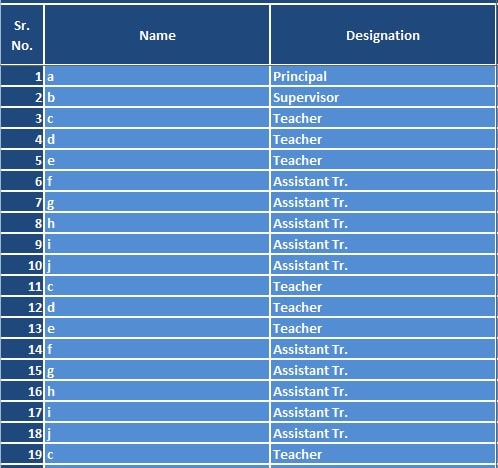
2. Daily Attendance Section
This section is the heart of this template. Each cell consists of the drop-down list for the abbreviations for marking absence or presence, leave, etc.
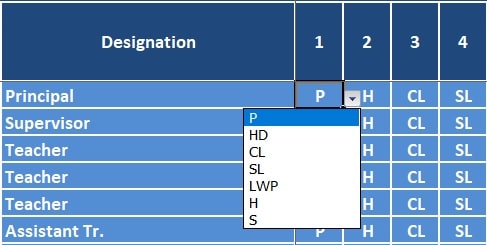
Full forms of the abbreviations are given at the top of each monthly sheet for your ready reference.

Just select the appropriate abbreviation and you are done with the daily attendance.
All the 12 sheets are uniformly designed. The only difference between the first and remaining 11 sheets is the data entry fields. In June, insert all the data. ; it will be automatically fetched by the remaining sheets.
Hence, you will find all those cells with dark blue which are light blue color in the first sheet.
Attendance of teachers/employees appears in Light Blue color in all sheets and you need to update on the go. Mark appropriate attendance of all the employees each day and it will automatically calculate everything for you.
3. Teacher’s Attendance Summary Section
At the right-hand side after the attendance section displays a monthly summary of teacher’s attendance.
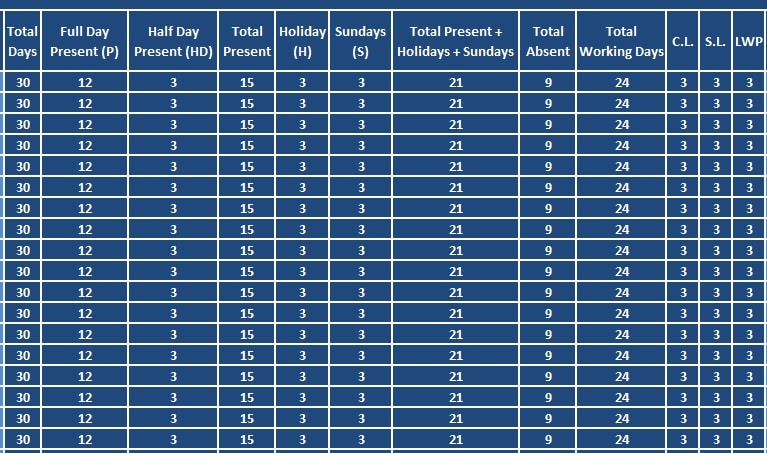
This summary includes the following:
Total No. of Days: It displays the total days of a month. It can be 31/30/29/28.
Full-Day Present (P): This column displays the total number of days of a month that he/she attends full-day duty.
Half-Day Present (HD): It will display the number of days in a month an employee attended half-day duty.
Total No. of Present Days: It displays the total number of days in a month an employee attended his/her duty.
Holiday (H): This column displays the total number of Holiday(s) that a teacher takes in a month.
Sundays (S): It displays the total number of Sundays in a month.
Total No. of Absent Days: It displays the total number of days an employee is absent in a month excluding Holidays and Sundays.
Total No. of Working Days: This line displays the total number of working days for which the institution operated in a particular month.
CL: This column displays the total number of CL that an employee observes in a month if he/she is entitled to the same.
SL: Display the total number of SL observed by an employee in a month if he/she is entitled to the same.
LWP (Leave Without Pay): Displays the total number of absent days of an employee in a month where he/she is not entitled to CL/SL The administration doesn’t pay the salary for these days.
4. Balance Carried Forward Section
CL Allotted/Carried Forward: This column displays the balance total number of CL which isn’t consumed by an employee.
In June, this column is named as CL Allotted/Carried Forward and in the rest of the months the same column is named as CL Carried Forward.
Insert data at the beginning of the academic year and it will automatically be carried forward to the next month.
Note: In case of a new employee appointed in between of the academic year you can manually enter his/her CL allotted in the month of joining.
If the teacher has not allowed for CL or SL or don’t have any balance CL or SL, such leaves will be converted to leave without pay.
SL Allotted/Carried Forward: Similar to the CL carried forward, it displays the balance total number of SL which aren’t consumed by an employee. Please note that this field needs to be filled once at the beginning of the academic year. For a new joiner, you need to do the same as in the case of CL Allotted.
Total No. of LWP: It displays the total number of days for which a teacher is absent in a month. This column consists of an internal hidden calculation.
If the employee has been allotted or has any previous CL or SL then it will be provided to them. But if the teacher is not entitled to any CL/SL or might have consumed the entitled CL/SL and hence salary will be deducted for these much days.
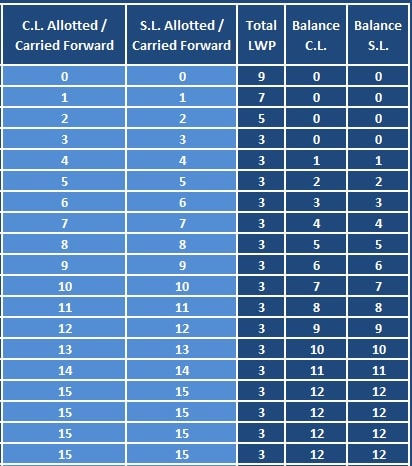
Balance CL: This column displays the total number of CL balance available at the end of the month which will be carried forward to the next month.
Balance SL: Displays the total number of SL balance available at the end of the month which will be carried forward to the next month.
Eventually, with all these auto calculations, it becomes easy for anyone to calculate working days for which an employee needs to be paid.
This template will save you from all lengthy and tedious working days calculations for every employee.
Cumulative Yearly Attendance Summary Sheet
Cumulative Summary Sheet provides a complete overview of the whole year. The user doesn’t need to enter any data in this sheet. The sheet fetches the data from the monthly sheets.
Thus, it enables an administrator to evaluate an employee’s regularity at any point in time. You can print and preserve as a monthly report at the end of every month and avail as an annual report.
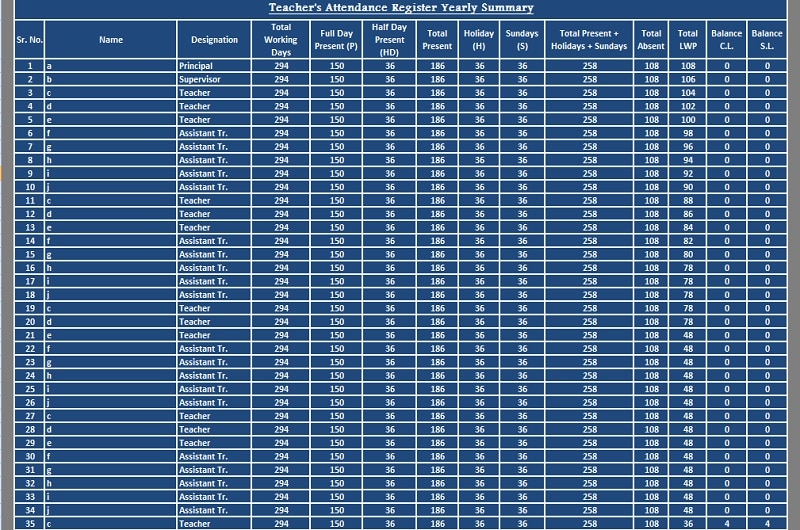
This sheet consists of the following columns:
Total Working Days: This column displays the total number of working days.
Full-Day Present (P): Displays the total number of days where an employee attended full-day duty.
Half-Day Present (HD): It displays the total number of days where an employee attended half-day duty.
Present Total: It displays the sum of Full Day and Half Day presence of an employee.
Total Absent: This column displays the total number of days an employee remained absent.
Total LWP: It displays the total number of absent days after deducting it from salary as s/he was is not entitled to CL/SL.
Balance CL: Displays the balance number of CL available for an employee.
Balance SL: It displays the balance number of SL available for an employee.
At any point, this Cumulative report is helpful to avail attendance and balances of CL/SL for any employee without getting into any clumsy manual calculations.
We thank our readers for liking, sharing and following us on different social media platforms.
If you have any queries please share in the comment section below. We will be more than happy to assist you.