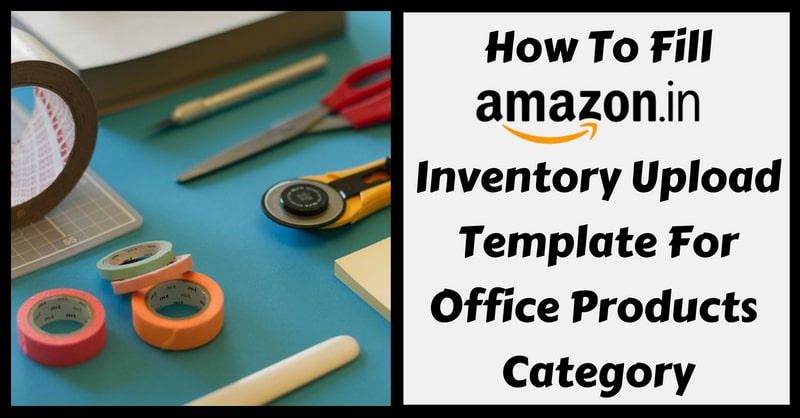
Office Products Category is the most sorted category to sell on Amazon.in because of the perishable nature of the items that are sold under it. Office supplies are available in unlimited varieties at cheaper rates. Stationery products like ink, paper, pencil, pen etc. are likely to have a steady demand which benefits a seller with consistency in order and revenue.
Hence, one can go with selling office supplies on Amazon India and earn a handsome amount of profit. Below we have mentioned the list of products that can be sold under Office Products Category online. Go through it.
List of important categories to help you understand the process of bulk listings using excel worksheet to their inventory on Amazon India:
- Clothing & Accessories
- Computer & Accessories
- Mobile & Accessories
- Kitchen & Home Appliances
- Beauty
- Grocery & Gourmet Foods
- Sports, Fitness and Outdoors
- Jewellery
- Health & Personal Care
List of Categories & Product Examples For Office Products Category
The Office Products Category consists of 9 subcategories with different kind of products. We have explained the main categories and the kind of products that an individual seller can add to their inventory via this template. Read below.
- Art & Craft Supplies
(Adhesives, Boards, Canvas, Cases, Storage & Transport, Cutting Tools, Drawing, Fabric Painting & Dyeing, Framing, Furniture & Accessories, Glitter, Painting, Paper & Paper Crafts, Safety & Cleaning, Scrapbooking & Spray Paint) - Calendars, Planners & Personal Organisers
(Address Books, Appointment Books & Planners, Desktop Calendars & Supplies, Personal Organisers, Planner Refills, Planning Boards, Planning Pads & Covers, Wall Calendars & Wall Planners) - Envelopes & Postal Supplies
(Envelopes, Letter Openers, Letter Trays & Stacking Supports, Mail Sorters, Mailers, Packing Materials & Postal Scales) - Furniture & Lighting
(Home Office Furniture & Lighting) - Office Electronics
(Accessories, Barcode Scanners, Binding Machines & Accessories, Biometric Scanners, Calculators, Cash Registers, Electronic Dictionaries, Thesauri & Translators, Fax Machines, Folding Machines, Ink Cartridges, Label Makers, Laminators, Photocopiers, Postal Scales, Presentation Pointers, Printers, Projectors, Scanners, Shredders, Surveillance Cameras, Toner Cartridges, Typewriters & Voice Recorders) - Office Paper Products
(Cards & Card Stock, Notebooks, Writing Pads, Diaries & Paper) - Office Supplies
(Binders & Binder Accessories, Binding Machines & Accessories, Desk Accessories & Storage Products, Filing Products, Forms & Recordkeeping, Identification Badges & Supplies, Labels, Index Dividers & Stamps, Laminating Pouches, Measuring Devices, Money Handling Products, Office Equipment Cleaners, Paper Trimmers & Cutting Mats, Presentation Supplies, Staplers & Punches, Tape, Adhesives & Fasteners) - Pens, Pencils & Writing Supplies
(Chalk, Crayons, Erasers & Correction Supplies, Markers & Highlighters, Pencil Sharpeners, Pencils, Pens & Refills & Technical Drawing Supplies) - School & Educational Supplies
(Book Covers, Calculators, Class Records & Lesson Books, Classroom Decorations, Composition Notebooks, Drafting Compasses, Early Childhood Education Materials, Exercise Books, Geometry Sets, Globes, Greeting Cards, Letter Sets, Maps, Microscopes, Notebook Covers, Paper, Pencil Cases, Pens, Pencils & Writing Supplies, Postcards, Rulers & Set Squares, Scales, School Cones, Teaching Materials, Telescopes)
How to Download Amazon Inventory File for Office Products Category?
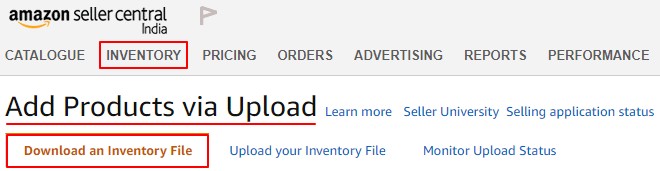
- Log in to your Amazon India seller account.
- Click on Add Products via Upload under the Inventory tab.
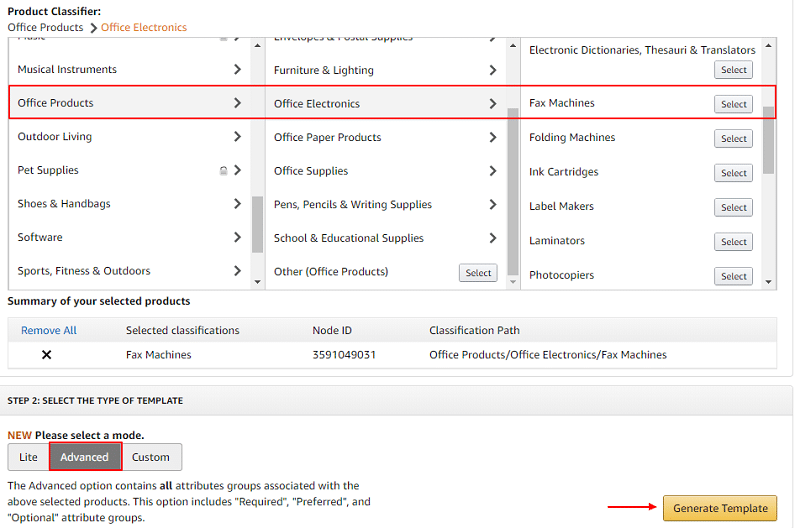
- Scroll down & got to Product Classifier option.
- Find Office Products category. We have taken the Fax Machine product template as an example.
- Choose the product sub-category. Click the “Select” button.
- Select the template mode as “Advanced”.
- Click “Generate Template”. A product inventory excel file will be downloaded.
- Check the download folder to locate the file. Excel file name will be the same as the product name.
How to fill Inventory Upload File for Office Products Category?
Out of 7 worksheets in the downloaded excel file, the “Template” sheet is to be filled with item details. Other excel sheets are for reference purpose only. We have taken the “Fax Machine” template as an example here.
There are total 11 sections in the Fax Machine template. They remain the same for any product excel sheet that you download with a minor change in the sequence of field columns.
- Required product information
- Images
- Variation
- Basic product details
- Discovery
- Product enrichment
- Dimensions
- Fulfillment
- Compliance
- Offer
- B2B
Now, let’s understand all the necessary attributes and fields that are relevant to the product. Kindly leave irrelevant fields blank and go ahead.
Note: Sellers can upload an excel file with empty fields that are not relevant to the selected product.
1. Required product information

Product type: Describe the type of product. For example, Copier, Fax machine, etc.
Seller SKU: The inventory identification number given to the product.
Brand name: The brand name of the product.
Item name (aka Title): A short product title including brand, colour, size, material, weight etc.
Product ID: Write the 12, 14 or 16 digit numerical value of the product ID.
Product ID Type: Select UPC, EAN, GCID, ASIN etc. from the drop-down list.
Manufacturer: The name of the product manufacturer.

Manufacturer part number: Model number of the product. See the product packaging.
Recommended browse nodes: Refer the valid values tab in excel worksheet.
Item type: Select values from the drop-down list to define item type.
Manufacturer warranty description labour: Provide the labour warranty details.

Standard Price: The selling price of the product.
Quantity: Enter the quantity of the product.
Shipping Template: Write Migrated Template here.
Maximum retail price: Provide the MRP of your product.
Main image URL: Insert the main product image URL. (Refer Images section below on how to insert image URLs of the product.
2. Images
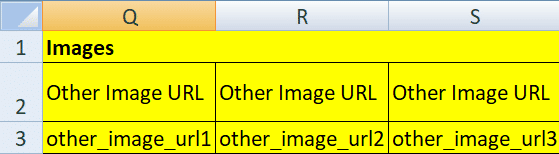
Insert high definition product images with a white background. You get total 3 column space to insert other product images. Upload all images on Google Drive or Dropbox and create shareable links. Copy those links & insert them here.
3. Variation
Variation section is used to add an accessory or a close variant of the main product. For example, if you are uploading fax machine as the main product then fax machine accessory can be a variation. Hence, leave this section empty when you are listing the main product.
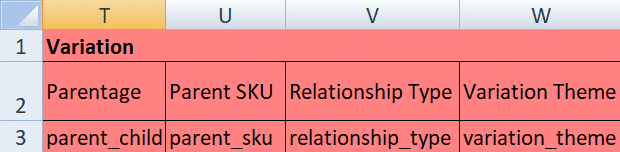
Parentage: Describe whether the product is a parent or child.
Parent SKU: Provide the SKU of the main product.
Relationship type: The relationship of the main product with the product you are adding using this file.
Variation theme: Define the product variation theme. For example, size, colour, material, etc.
4. Basic Product Details
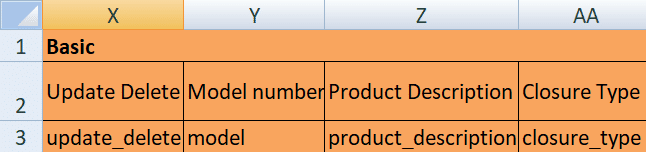
Update delete: Enter Update or Partial Update if updating current product details or adding a totally new product. Use “Delete” if you want to completely remove a product listing.
Model number: Refer the product packaging for the model number.
Product Description: Describe your product in brief. Write the main feature & usage.
Closure type: Not applicable.
5. Discovery
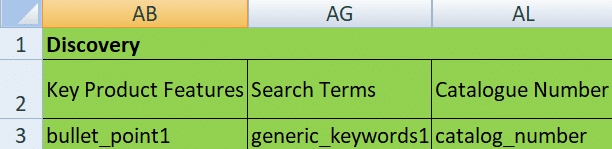
Key product features: Write short sentences or phrase indicating the most important features of the product. You get total 5 column space. Product features help to organically optimize your product listings for Amazon search rankings.
Search terms: You Get total 5 space to write searchable keywords.
Catalogue number: Specific number ID given to a whole lot of product.
6. Product enrichment

Colour: The standard colour name of the product.
Size: The size of the product.
Maximum size: Define the max size of the product when fully expanded.
Maximum size unit of measure: The measuring unit of size.
Ink colour: Indicate the ink colour of the fax machine.
Material type: The type of material from which the product is made.

Line size: If your product is a writing instrument then specify the line size here.
Line size unit of measure: The measuring unit of line size.
Colour map: Other colours available in the product.
Cover material type: Give the material name of the product cover.
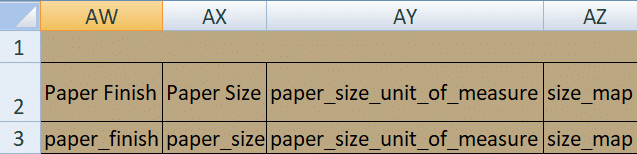
If you are listing paper as the main product then fill in the above details or else leave the above fields blank.
7. Dimensions

Website shipping weight unit of measure: Select GR, KG, OZ or LB here.
Shipping weight: The final weight of the product after packing.
Item weight & length: Describe the length, width, height & weight of the product.
Item weight unit of measure: Indicate the measuring unit of product length & weight.

Item length unit of measure: The measuring unit of product length.
Item width & height: Specify the width & height of the product.
Item width unit of measure: The measuring unit of product width.
Item height unit of measure: The measuring unit of product height.

Volume: Write the volume capacity of the product.
Item volume unit of measure: The measuring unit of the volume capacity of the product.
Item display diameter: The display diameter of the product.
Item display diameter unit of measure: The measuring unit of the diameter of the product.
Item dimensions unit of measure: The product dimensions measuring unit.
8. Fulfillment

Package height, width & length: Specify the package height, width & length at the fulfillment centre.
Package dimensions unit of measure: Write the package dimension unit of measure in CM, FT, IN, M, MM.
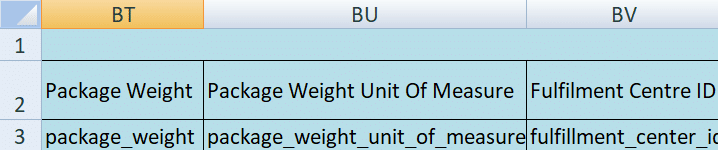
Package weight: The package weight including the packaging.
Package weight unit of measure: Specify the package weight unit in LB, OZ, KG, Milligrams, GR, etc.
Fulfillment centre ID: Select AMAZON_IN or DEFAULT for fulfillment centre ID.
9. Compliance

Country/region of origin: The country where the product originated.
Safety warning: Write safety warnings while using a battery operated product.
Legal disclaimer: Indicate a short legal disclaimer about using a battery run product.
Is this product a battery or does it use batteries?: Specify whether the product is itself a battery or runs on a battery.

Batteries are included: State whether your product includes batteries or not.
Battery composition: Refer the battery packing for battery composition info.
Battery type/size: The size and type of battery in the product. Total 3 column space.
Number of batteries: Give the total number of batteries used to operate the product.
Battery weight (grams): The total battery weight excluding any cover or product.

Battery weight unit of measure: The measuring unit of battery weight.
Number of lithium metal cells: The lithium metal cell content in the battery. Refer the battery packing.
Number of lithium-ion cells: Describe the total number of lithium-ion cells in the battery.
Lithium battery packaging: Select values from the drop-down list depending on the how the battery is contained in the product. For example, batteries only, with equipment, pre-installed in the equipment, etc.

Watt hours per battery: Specify the total run time of the battery in hours.
Lithium battery energy content unit of measure: The measuring unit of battery in watt-hours.
Lithium content (grams): The lithium content in the battery. Refer the battery packing.
Lithium battery weight unit of measure: The measuring unit of lithium battery weight.

Applicable dangerous goods regulations: Certain products are regulated as dangerous goods. Here you need to select values from the drop-down list. You have total 5 column space. This section is required for battery operated equipment only. Thus, you can leave this field blank.
UN number: The UN number is Hazmat United Nationals Regulatory ID. You can get the UN details from the manufacturer or in the safety data sheet. For example, UN1920.
Safety data sheet (SDS) URL: Insert the URL of the safety data sheet. It can be found on the manufacturer website.

Flashpoint (°c)?: The flashpoint details are found in the safety data sheet or on the battery packaging.
HSN code: Write the 4 digit HSN code as per the GST regulation.
Categorisation/GHS pictograms: Select appropriate value from the drop-down list. For example, explosive, toxic, oxidizing, corrosive, etc.
10. Offer

Item condition: Write the item condition. Example New, Refurbished, Used, etc.
Condition note: If item condition is not “New” then describe the condition here in brief.
Product tax code: Specify the product tax code.
Handling time: Time needed to pick, pack & ship the product.
Launch, release & restock date: Specify the product launch, release & restock dates.

Is discontinued by the manufacturer?: Select true or false from the drop-down.
Sale price: The price at which a seller offers a product on SALE.
Sale start & end date: The date when you want to start & end a sale.
Max aggregate ship quantity: Give the maximum number of products shipped in single order.

Can be gift message: If you can print a gift message then select True or else False.
Is gift wrap available?: If the product is available in gift wrap then select True or else False.
Max order quantity: Number of items a buyer can order at a time
Package quantity: The number of product packages in single order.
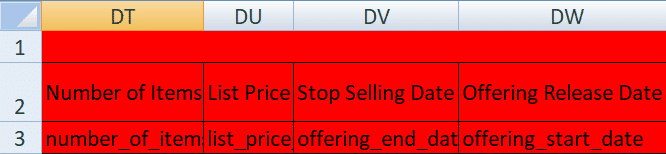
Number of items: The number of items in the products (applicable only when shipping accessories with the main products).
List price: Indicate the final product MRP here.
Stop selling date: The date after which your product will be unavailable for selling.
Offering release date: The date when the product is available for buyers to order.
11. Offer

Business price: The product price which is less than the MRP or selling price and that which is for only verified Amazon India business buyers. This kind of buyers orders in bulk quantity also known as bulk buyers.
Quantity price type: Select fixed or percent from the drop-down list.
Quantity lower bound: Give specific quantity threshold in units. For example, if a business buyer orders 10 products the quantity price will be Rs. 500 and for 20 products it will be Rs. 350 and so on. Kind of a discount. You get total 5 space to insert the values.
Quantity price: Either express quantity price in percentage or currency. For example, Rs. 10 off or 5% discount. You get total 5 space to insert the values.
Pricing action: The only value supporting this field is to delete business price. This is optional field hence leave it empty.
How to Upload Your Inventory File?
Upload your excel file to validate the same by Amazon India that it is error-free. We strongly recommend checking the excel file once you finish filling the details.
Steps to Check the Excel Template File for Office Products Category
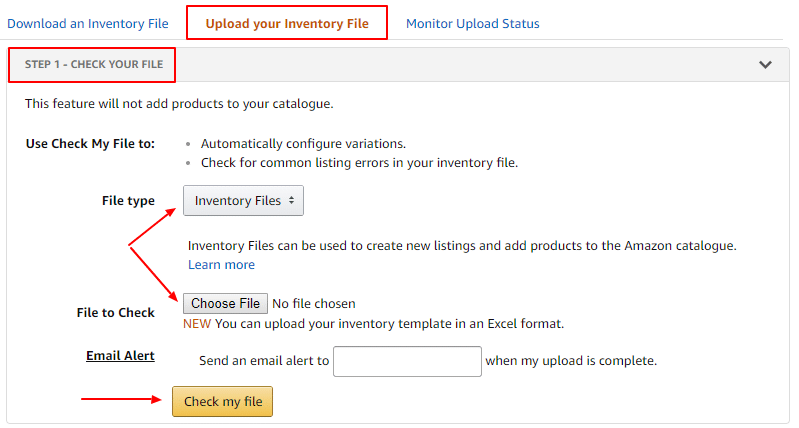
Use Check my file to validate the excel file for any possible errors before final upload. Select your file and start the validation process.
How to Upload the Excel Office Products Category Template File?
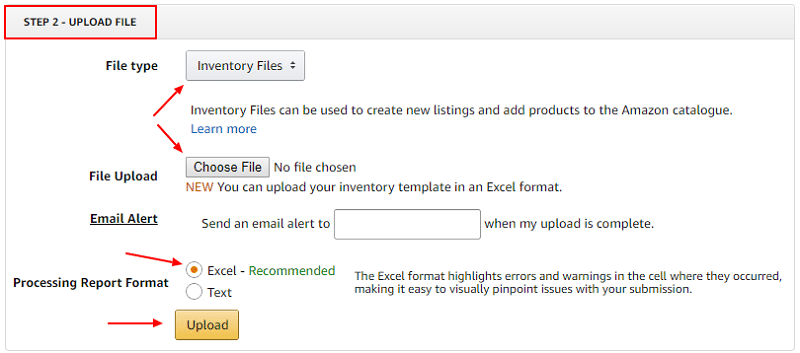
Select the error-free excel file that you have already validated using Choose File option & hit the Upload button. Monitor the upload process in Monitor Upload Status. Hence, using a single excel template a seller can add any kind of office supply product.
For products that cannot be uploaded using an excel template file, sellers can use the Amazon Product Flat File.
Happy Selling on Amazon India.
We thank our readers for liking, sharing and following us on different social media platforms.
If you have any queries or suggestions please share in the comment section below. I will be more than happy to assist you.