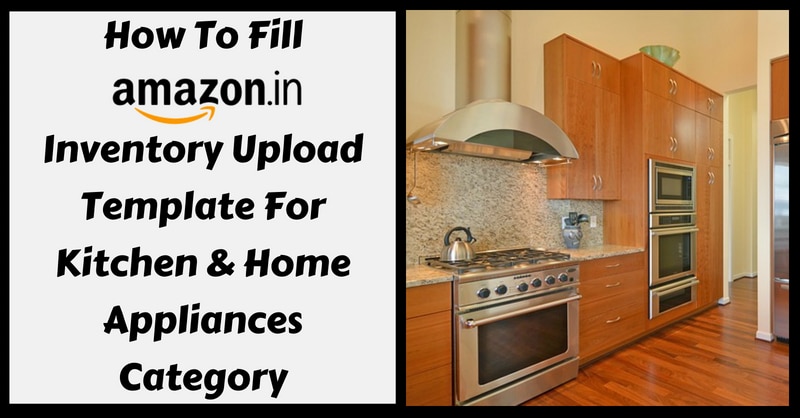
Previously, we have discussed product upload via excel template in Clothing & Accessories, Computers & Accessories, and Mobile & Accessories. Now, here we will be discussing how to upload products via excel template in Kitchen & Home Appliances Category.
Please note that this category is under Home & Kitchen main category. This category is further divided into sub-categories. Given below there is a list of sub-categories along with few product examples:
- Coffee, Tea & Espresso (Tea or coffee machines, Kettles, etc.)
- Heating, Cooling & Air Quality (Fan, Coolers, Air Purifiers, Heaters, Geysers. etc.)
- Inverters
- Sewing Machines & Accessories ( Sewing machines, embroidery machines, etc.)
- Small Kitchen Appliances ( Hand Blenders, Fryers, Mixer Grinders, etc.)
- Vacuum, Cleaning & Ironing ( Irons, Steamers, Vacuum Cleaners, etc.)
- Water Purifiers & Accessories ( Water Cartridges, Water Filters, Purifiers, Filter Candles etc.)
- Other (Kitchen & Home Appliances)
Steps to Download Kitchen & Home Appliances Category Inventory Upload File
- Log in to your Amazon India seller account.
- Click Add Products via Upload under the Inventory tab.
- Scroll down to Product Classifier. As shown in the image above we have taken “Tea Machines” as an example to understand the excel template attributes and fields.
- Select the Advanced option and click Generate Template.
- Check your download folder for the excel sheet.
An excel sheet that is downloaded for any sub-category or product under Kitchen & Home Appliances will consist of the following worksheets:
Instructions, Images, Example, Data Definitions, Template, Valid Values & Browse Data. Only the “Template” Sheet is to be filled with the product details and the rest are for guidance and understanding purpose.
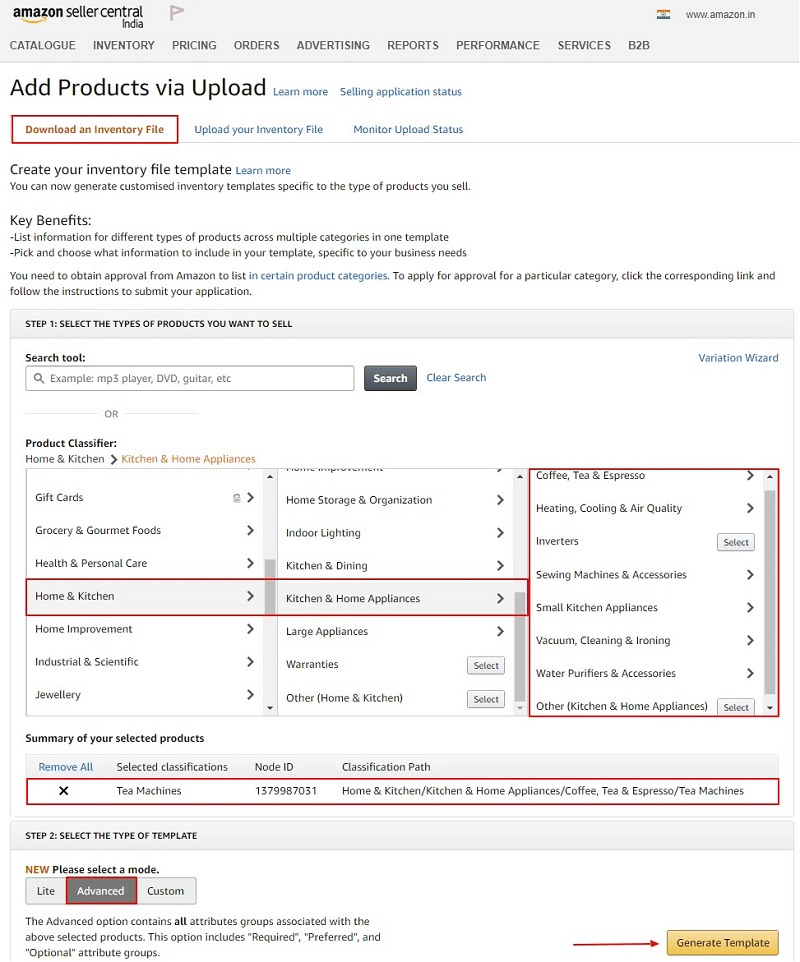
If you want to add only single product direct on Amazon website below article will take you through the whole process:
How to Add A New Product on Amazon India – Step By Step Guide
How to fill Kitchen & Home Appliances Category Inventory Upload File?
There are total 11 sections in the Inventory Upload Excel Template for Tea Machines that we have taken as a reference product. These sections will mostly remain the same for any product excel sheet that is downloaded with a minor change in the sequence of field columns depending on the product type.
- Required product information
- Images
- Variation
- Basic product details
- Discovery
- Product enrichment
- Dimensions
- Fulfillment
- Compliance
- Offer
- B2B
We have created an easy explanatory guide for the valid values to be filled in these sections. Important fields are defined here to help you to get an idea about the attributes that are to be filled with product details.
1. Required Product Information

Product type: Enter the product name. For example, fan, cooler, heater, geyser etc.
Seller SKU: Stock keeping unit (SKU) is a unique product identification number given by a merchant while listing multiple products in their seller account. Values can be any alphanumeric one.
Brand: Write the brand name of the product. For example, Havells, Symphony, Philips, etc.
Title: A short product title including a combination of brand, color, size, material, weight etc.
Recommended browse nodes: Check the valid values tab in your excel sheet for 10 digit browse node.
Product ID: A standard alphanumeric string that identifies a product. It could be GCID, UPC or EAN.

Product ID type: Select anyone from GCID, UPC, EAN, ASIN or ISBN based on product ID.
Colour name: The color of the product. A seller can also write the closest equivalent of the color. For example, aqua can be written as blue.
Colour map: List all the standard color names here which may be the closest of your product color. For example, if your product is violet color then in the map column write purple.
Size: Enter the specific size or capacity of the product.
Included components: If your product comes in a set then write all the components name here except the main item. For example, mixer grinder jars, battery packs etc.
Enclosure material: The outer material type of the product. Example, wood, plastic, steel etc.

Size map: Enter the main products as well as its variant size. Example, large, medium, small, etc.
Standard price: Give the selling price of the product offered for sale in local currency.
Quantity: Write the quantity of the product available for sale. This is a kind of inventory commitment.
Shipping-template: These templates contain the delivery area, expected date & time with fees. Seller needs to make their own shipping templates or else you can select the default template provided by Amazon.
Maximum retail price: Provide the MRP of your product. This may or may not be equal to selling price.
Main image URL: Supply the main product image URL here. Other images will be entered in the image section.
2. Images
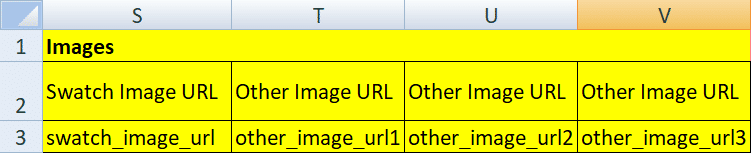
Swatch image URL: A sample of available colors in an image format. Enter URLs of color swatch here.
Other image URL: There are 3 additional columns for other product image URLs.
Useful tip: Upload all product images (Box-6 sides, pouch-2 sides) on Google Drive, Dropbox or any other similar cloud platform and copy their links to paste it in the image URLs. Keep image background white. The image pixels must be minimum 500 x 500 or more for better visibility when zoomed.
3. Variation
Variation is used to either list product accessories or related product. For example, if you are selling a 20-liter capacity geyser than variation could be 15-liter, 10-liter, 5-liter etc. So, instead of listing 5, 10 or 15-liter geyser separately you can upload them as the variation of a 20-liter geyser in a single listing on Amazon. Garment sellers often use variations due to a wide variety of products.
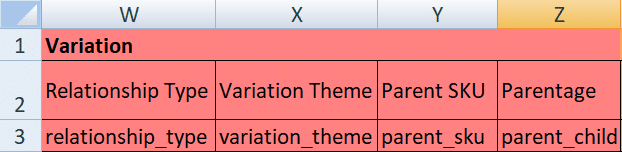
Relationship type: Describe whether the product that you are trying to list is an accessory or a close variant of the main product. If you are listing the main product itself then leave this entire section blank.
Variation theme: Define the variation theme of product here. If your product varies by size, then the theme will be size.
Parent SKU: Provide the SKU of the main product if you are listing an accessory or variant of the main product. Leave this blank if you are listing main product.
Parentage: Values here will be either parent or child. To understand variation better, refer to the “example” tab in the excel worksheet.
4. Basic Details

Update delete: This section determines what exactly you want to do with the listing. Use “Update” or “Partial Update” if you want to change details in existing product info. Use “Delete” if you want to completely remove the listing.
Manufacturer: Specify the name of the company or manufacturer.
Manufacturer part number: This may be identical to the model number provided by the manufacturer. This may be different for some products. Refer product packaging for the part number.
Description: Provide the text description of your product. Amazon gives you 2000 character space to write the same.
Model: Model here is the model number. Refer the product details for the same.
Closure type: This is for garment sellers. Leave this blank.
5. Discovery

Catalog number: Give a specific alphanumeric string to your entire collection. This could be different from the product SKUs.
Search terms: Write specific words that describe your products. For example, heater, gas geyser, electric fryer etc. Do not include brand name, SKU, ASIN, or repeated words as search terms.

Bullet point: Highlight the most important qualities of your products in short sentences or phrases. Each product quality will appear as a separate bullet point on the listing page on Amazon. Bullet points are the first thing that a buyer encounters before product description hence, make it short and crispy.
Style: Give the industry name of the product. For example, fine, antique, art deco, cottage, tropical, etc.

Target audience base: Define your product target audience by writing values like toddlers, seniors, boys, girls, adults, teens, children, men, women etc. Refer valid values tab for more info.

Platinum keyword: Only for platinum sellers on Amazon India.

Other attributes: Currently Not Applicable To Home & Appliances Categories.
Subject matter: Currently Not Applicable To Home & Appliances Categories.

Used for: Currently Not Applicable To Home & Appliances Categories.

Target audience: Define your product target audience with values like toddlers, seniors, boys, girls, adults, teens, children, men, women etc. Refer valid values tab for more info.
6.Product Enrichment
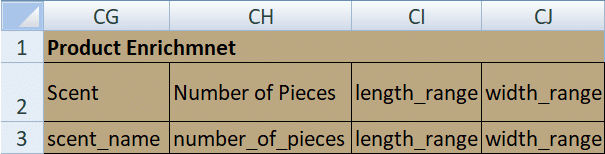
Scent: Write the odor of the product if it has any. For example, Aromatherapy, Festive, Floral, Food, Fresh, Fruit, Scented, Spice, Unscented etc.
Number of pieces: Give the number of pieces in the products.
Length & width range: Enter the length & width range of the product.
7. Dimensions

Shipping weight: Write the final weight of your product when ready to ship after packing.
Shipping weight unit of measure: Select GR, KG, OZ or LB here.
Volume: Provide the volume capacity of the product.
Item volume unit of measure: Write the measuring unit of product volume in cubic-cm, cubic-ft, etc.

Item Height, Length & Width: Write the product height, length & width without product packing in numerical values.
Item dimensions unit of measure: Select values from CM, FT, IN, M, MM here.

Item weight: Write actual item weight without packing materials in numerical values only.
Item dimensions unit of measure: Give dimension units in CM, FT, IN, M, MM here.
Display volume: Enter the display volume of products in numerical figures.
Item display volume unit of measure: Provide measuring units in Centiliters, liter, quart, fluid ounces, imperial gallons, ounce, liter, milliliter etc.

Display weight: The weight of the product.
Item display weight unit of measure: Specify the unit of measure for product weight.
Display width: The width of the product.
Item display height unit of measure: Write the unit of measure for product display height.

Thickness: Enter the thickness of the product.
Display depth: Specify the depth of the product
Item display width: Enter the item display width here.
Display height: Indicate the height of the product.
Volume capacity: Write the volume capacity of the product.
Display diameter: Provide the displayed diameter of the product.

Thickness unit of measure: Specify the thickness unit of product.
Volume: Specify the product volume.
Vacuum sealer bag length: Indicate the length of the product here.
Item display length unit of measure: The unit of display length of the product.
Display dimensions unit of measure: The display dimensions unit of the product.
8. Fulfillment
Fulfillment columns are to be filled only if a seller is enrolled in Amazon India FBA Program. If not then leave this section blank.

Package height, width & length: Specify the package height, width & length at the fulfillment center.
Package dimensions unit of measure: Write the package dimension unit of measure in CM, FT, IN, M, MM.
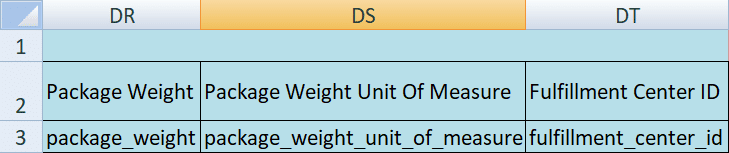
Package weight: The package weight when ready to ship (including packaging).
Package weight unit of measure: Specify the package weight unit in LB, OZ, KG, Milligrams, GR, etc.
Fulfillment center ID: Select AMAZON_IN or DEFAULT for fulfillment center ID.
9. Compliance

Country/Region of origin: The country or region of origin of the product.
Batteries are included: Select Yes or No if products include batteries.
Battery type/size: Specify the battery type & size of the product in total 3 columns. For example AAAA Battery, 12v Battery, etc.

Number of batteries: Enter the total number of batteries.
Safety warning: Indicate safety warnings while using battery operated products if any.
Legal disclaimer: Describe any legal disclaimer of the product.
Is this product a battery or does it use batteries?: Specify whether the product is a battery itself or it is a battery operated one.

Battery composition: Enter values like Lithium Ion, Polymer, Silver Oxide, Alkaline etc. depending on your battery type.
Battery weight (grams): The weight of the battery.
Battery weight unit: Measuring unit of the battery weight.
Number of lithium metal cells: Total number of lithium metal cells (if cells are not encased in the battery).
Number of lithium-ion cells: Total number of lithium-ion cells (if cells are not encased in a battery).

Lithium battery weight unit of measure: The lithium battery weight unit.
Applicable dangerous good regulations: Write a brief applicable regulation if your product falls under dangerous goods category.

The above information can be found in a safety data sheet that can be procured from either a manufacturer or the company distributing the product you want to sell. Refer the data sheet for these details.

CPSIA warning description: Do not fill in the details here unless instructed by Amazon India.
Country/Region string: Country of origin of the product.
Cpsia warning: Do not fill in the details here unless instructed by Amazon India.
Fabric type: Define the specific fabric used in the product.
Specific uses for product: Describe all the specific uses of the product.
Categorisation/GHS pictograms: Refer product packing or safety data sheet for this info.
10. Offer

Handling time: Time needed to pick, pack & ship the product.
Item condition: Write values like New, Club, Collectible, Refurbished, Used, etc.
Offer condition note: If item condition is not “New” then describe the condition here in brief.
Launch date: Specify the product launch date or else you can leave this field empty.
Release date: Write the product release date or else you can leave this field empty.
Number of items: The number of items that are included in the product.
Item package quantity: The number of items included in the package.

Sale start & end date: The date when you want to start & end a sale for your products on Amazon.
Sale price: The price at which a seller offers a product which must be less than MRP and selling price.
Restock date: Date to replenish the stock once it’s exhausted. You can leave it empty.
Is gift wrap available?: Select Yes or No.
Can be gift messaged: Select Yes or No.

Is discontinued by manufacturer: Select Yes or No if a product is discontinued by the manufacturer.
Product tax code: Write amazon’s standard code to identify the product tax.
Max order quantity: Specify the largest quantity that a buyer can order. For example 1, 2, 3, etc.
Stop selling date: Specify the date when you want to stop selling the product or leave it blank.
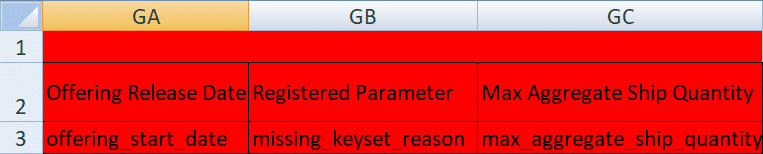
Offering release date: A specific date to fulfill a pre-orderable product. Leave empty if there’s no date.
Registered parameter: Write the values that were provided to a seller while registration process. It can Non-consumer, PreConfigured, PrivateLabel or Specialized. Leave it empty if there are no values provided.
Max aggregate ship quantity: Number of items in a single shipment.
11. B2B

The B2B section contains pricing information of the products that are offered to verified Amazon business buyers along with regular buyers. The price offered to business buyers shall be less than the normal listing price because they purchase in bulk quantity.
The quantity price type will be either fixed or percent. When fixed is selected, quantity prices are expressed in INR. When percent is selected, quantity prices are calculated as a percent off of the business price. For example, a seller can offer 5% discount if a buyer orders at least 10 items in a single order, 10% for 15 item order, 15% for 20 item order and so on.
Once you complete filling the data, you need to check and upload the file on Amazon Portal. Follow below steps to check and upload the file.
Steps to Upload Inventory File
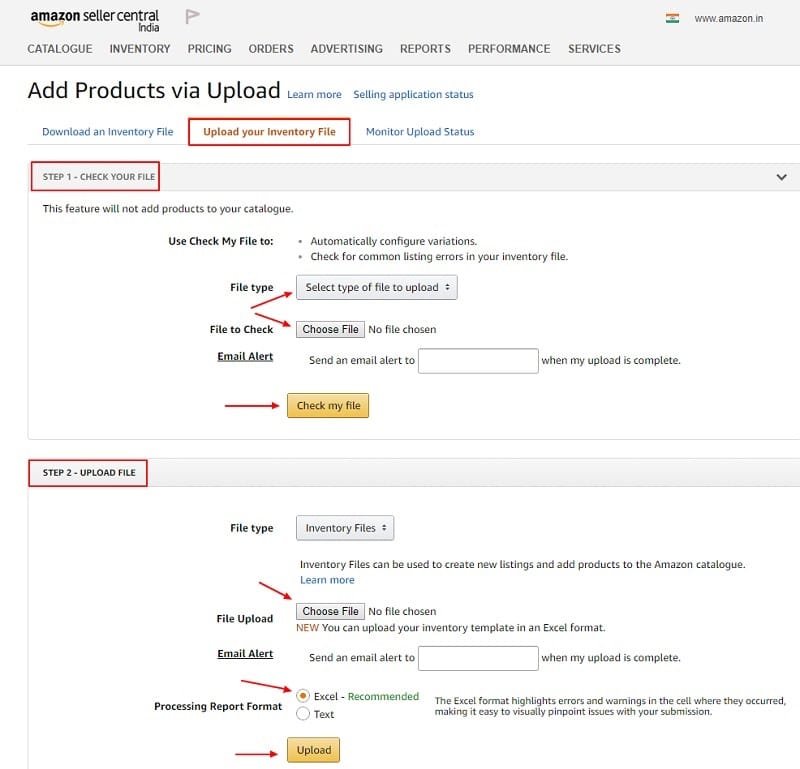
Use the check your file option to validate the excel worksheet that you have prepared. This way you will see if there are any errors in the file or not. It is recommended to always check the file before finally uploading it otherwise you will be trapped in the backwaters of errors and warning in the file.
With the help of only a single template, a seller can upload any products that fall in the Kitchen & Home Appliances Categories and sub-categories.
List of other categories inventory upload template file where sellers can add items to their inventory on Amazon India:
For those products that you cannot find in product classifier, we have Amazon India Product Flat File.
You can download free and ready-to-use business templates in different categories helpful for the smooth running of your business.
Templates Categories:
- HR and Payroll Templates
- Financial Analysis Templates
- Financial Statement Templates
- US Federal Income Tax Templates
- Health & Fitness Templates
- India GST Templates
- UAE VAT Templates
We thank our readers for liking, sharing and following us on different social media platforms.
If you have any queries or suggestions please share in the comment section below. I will be more than happy to assist you.
Leave a Reply