
In an initiative to help Amazon India Sellers, we have already explained the how to fill the excel template for bulk inventory upload on Amazon India for Clothing & Accessories Category, Computer & Accessories Category, Mobile & Accessories Category, Kitchen & Home Appliances Category along with Amazon Product Flat File. In this article, we will discuss how to add products via upload in the Beauty category using the excel template.
Let us first discuss the list of Sub-Categories & Products that can be listed under the main category Beauty.
The main category to list & sell beauty products in the product classifier is Beauty. There are total 7 sub-categories in beauty. Below is the list of all the sub-categories and tentative products that a seller can list & sell on Amazon India.
List of Sub-categories & Related Products For Beauty Category:
1. Bath & Body
(Bath Additives, Bath Sets & Kits, Bathing Accessories, Body Scrubs, Body Washes, Deodorants & Antiperspirants, Soaps, and Other (Bath & Body))
2. Fragrance
(Attar, Body Sprays & Mists, Deodorants & Roll-ons, Eau de Cologne, Eau de Parfum, Eau de Toilette, Perfume, and Other (Fragrance))
3. Hair Care & Styling
(Conditioners, Dry Shampoos, Hair & Scalp Treatments, Creams, Lotions, Oils, Serums, Hennas, Gels, Curl Enhancers, Sprays, Mists, Curling Irons, Diffusers, Hair Dryers, Hair Stylers and Hair Straighteners.
4. Make-up & Nails
(Make-up Palettes, Make-up Remover, Body Glitter, Body Paint, Bronzers, Highlighter, Illuminators, Tattoos, Eye Concealer, Eyebrow Pencils, Eyeliners, Eyeshadow, Eyeshadow Bases & Primers, False Eyelashes, Kajal & Kohls, Mascaras, BB Creams, Blushes, CC Creams, Compact Powder, Foundation, Sindoor, Lip Gloss, Lip Liners, Lip Plumpers, Lips Stains & Tints, Lipsticks, False Nails & Application Kits, Nail Gel, Nail Polish, Nail Polish Remover, Nail Thickener, and Other (Make-up & Nails))
5. Skin Care
(Bath Sets & Kits, Body Scrubs, Soaps, Bath Salts, Bath Oils, Bubble Bath, Bath Brushes, Loofahs, Poufs, Shower Caps, Sponges, Body Wash Gels, Body Wash Oils, Lip Balms, Other (Skin Care))
6. Tools & Accessories
(Bags & Cases, Bathing Accessories, Cotton & Swabs, Facial Steamers, Foot Care, Hair Combs, Wig, Hair Styling Tools, Make-up-Brushes & Tools, Mirrors, Nail Tools, Refillable Perfume Bottles, Shaving & Hair Removal, Tattoo Accessories, Other (Tools & Accessories))
7. Other (Beauty)
Products that are not mentioned above can be listed under other (beauty) category or by using an Amazon product flat file.
All of the above products can be uploaded in your Amazon India seller central using a single excel template explained below. If your product is not mentioned here then download a Flat File to do the listings.
Before uploading an excel template a seller needs to first download one that is relevant to the product. Read below.
How to Download Beauty Category Inventory Upload File?
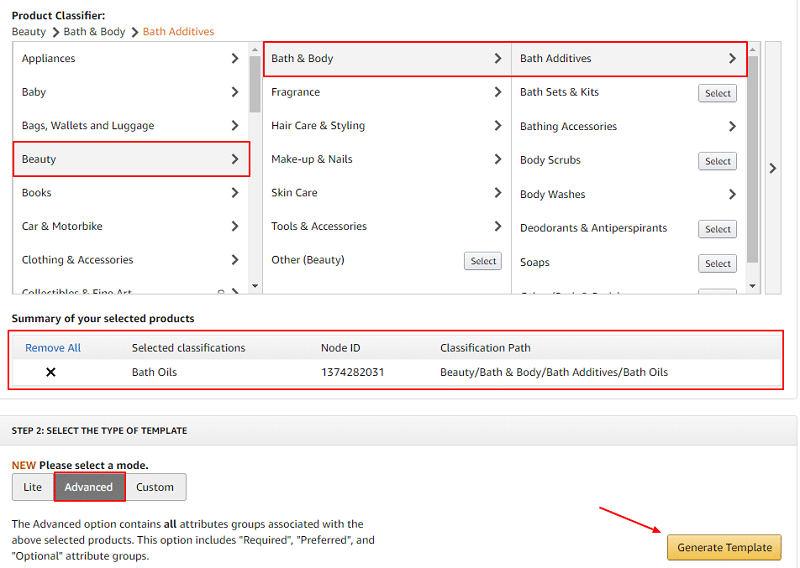
- Log in to your Amazon India seller account.
- Click Add Products via Upload under the Inventory tab. For reference, we have taken “Bath Oils” as a sample file.
- Scroll down to Product Classifier. To download bath oils sample file we followed Beauty > Bath & Body > Bath Additives > Bath Oils. This can be different depending on the products.
- Select the Advanced option and click Generate Template.
- As soon as you generate a template it starts downloading to your computer in excel format. Check your download folder for the excel sheet.
The downloaded excel sheet will consist of the following worksheets:
Instructions, Images, Example, Data Definitions, Template, Valid Values & Browse Data. Only the “Template” Sheet in the excel file is to be filled with the product details. Rest of them are for guidance and understanding purpose.
How to Fill Amazon Inventory Upload Template For Beauty Category?
There are 10 sections in the Inventory Upload Excel Template for “Bath Oils” that we have taken as a reference product. These sections will remain the same in an excel file that is downloaded for any products that are mentioned in the product classifier under Beaut Category.
- Required information
- Images
- Variation
- Basic product details
- Discovery
- Product enrichment
- Dimensions
- Fulfillment
- Compliance
- Offer
Let us understand all the attributes and fields step-by-step in the excel template for “Bath Oils” that we have taken as reference.
1. Required Information

Product type: Describe the product name.
Seller SKU: Stock keeping unit (SKU) is a unique inventory ID of the product. Values can be BO001, LIP01 etc.
Brand: Write the product brand name.
Title: Provide the title to your listing here aka the product title.
Manufacturer: Write the name of the manufacturer.
Manufacturer part number: The Part number can be the model number of your product or different than that.
Recommended browse nodes: Check the valid values tab in your excel sheet for 10 digit browse node.

Standard price: Specify the product price. This is not the MRP.
Quantity: Give the product quantity you want to sell.
Shipping-template: Select Migrated Template here. If you have created your own shipping template then write the name of the template here.
Maximum retail price: Write the MRP of your product. This is not the selling price.
Expiration dated product: Select true for perishable & false for the non-perishable product from the drop-down list.
Main image URL: Post the URL of the main product image here.
2. Images
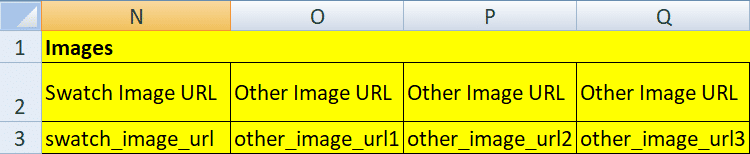
Product images are of utmost importance. Insert the URLs of your product images here. Upload all product images on Google Drive, Dropbox or any other similar cloud platform and copy their links to paste it here.
3. Variation
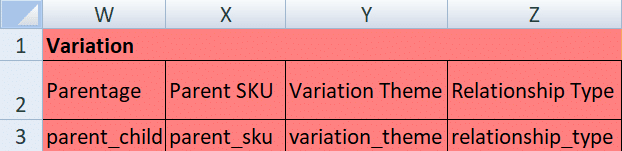
Parentage: Values here will be either parent or child. To understand variation better, refer to the “example” tab in the excel worksheet.
Parent SKU: Provide the SKU of the main product if you are listing an accessory or variant of the main product.
Variation theme: Define the variation theme of product here. For example, size, color, material etc.
Relationship type: Describe whether the product that is being listed is an accessory or a close variant of the main product. If you are listing the main product then leave this entire section blank.
4. Basic product details

Update delete: You get 3 options in the drop-down list. Delete, Partial Update or Update. If you are listing or updating a new product then select Update or Partial Update. If you want to delete a product completely then select Delete.
Product ID: Write any valid GCID, UPC or EAN. Values can be alphanumeric.
Product ID type: Select anyone from GCID, UPC, EAN, ASIN or ISBN based on product ID.
Product description: Describe your product here. Write vital info about the product.
5. Discovery

Catalog number: Specify a unique catalog number for the entire collection.
Search terms: Write specific words that a potential buyer will type & search for your products. You get total 5 columns to write the search terms (aka keywords).
Search terms or keywords are highly important when you create Manual Targeted Ad Campaigns or Auto Targeted Ad Campaigns on Amazon India to advertise items.
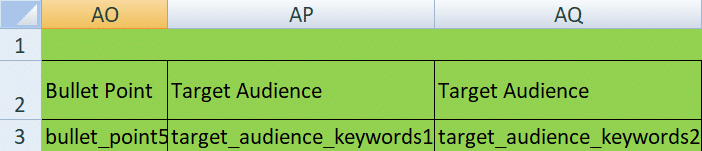
Bullet point: Highlight the most important qualities of your products in short sentences or phrases. You get total 5 columns to write bullet points.
Target audience base: Define your product target audience. They can be girls, women etc.
6. Product enrichment
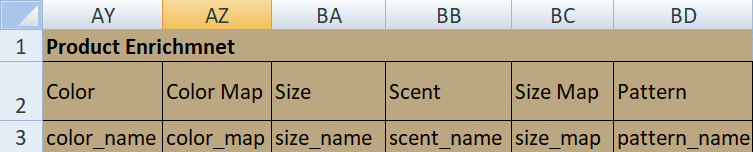
Specify the product color, size, scent (odor) and pattern here. Color map means the closest color description of your product. For example, if the product is sky blue then a seller can write Blue in the color map. Size map refers to the actual size of the product.
7. Dimensions

Shipping weight: Write the final weight of the product (including the packing).
Website shipping weight unit of measure: Select GR, KG, OZ or LB here.
Display volume: Provide the volume capacity of the product.
Item display volume unit of measure: Write the measuring unit of product volume in liters, quarts etc.

Display weight: The weight of the product.
Item display weight unit of measure: Specify the unit of measure for product weight.
Display length: The displayed length of the product.
Item display length unit of measure: Write the unit of measure for product display length.
Item Length: The length of the product

Item length unit of measure: Write the unit of measure for product length.
Width: Specify the thickness of the product.
Item height & weight: Describe the height & weight of the product.
Item weight unit of measure: Provide the unit of item weight of the product.
Item dimensions unit of measure: Give the display dimensions unit of the product.
8. Fulfillment
Fulfillment columns are to be filled by sellers who are selling their products using Amazon India FBA (Fulfilled By Amazon) Services. If you don’t sell FBA products then leave this space blank.

Package height & width: Indicate the height & width of the final package.
Package dimensions unit of measure: Select values from CM, FT, IN, M, MM.
Package Length: Specify the total length of the package.
Package length unit of measure: Select values from CM, FT, IN, M, MM.

Package weight: Write actual package weight (with packing materials).
Package weight unit of measure: Select GR, KG, OZ or LB here.
Fulfillment center ID: Select Amazon_IN or default here.
Shelf life (in days): Write the product life value here.
9. Compliance

Country/Region of origin: Describe the country or region of origin of the product.
Usage: Specify the potential use of the product.
Battery information: There are total 10 columns to fill in the battery details if you are selling beauty products that run on batteries. Refer the Mobiles & Accessories Category article for details on how to fill battery info.
10. Offer

Handling Time: Number of days needed to ship the product.
Item condition: Describe the condition of the item.Whether New, Refurbished, Used, etc.
Condition note: If item condition is not “New” then describe the condition here in brief.
Launch & release date: Specify dates when your product will be available to buyers for ordering.
Number of items: The total number of items offered at a time.

Item package quantity: Number of items a buyer can order at a time. It can be 2, 3, 4, etc.
Sale start date & end date: Provide dates for a sale to start & end in your Amazon India store.
Sale price: If you want to run a SALE on your Amazon India store then write this price. This price must be low compared to MRP and selling price.
Restock date: A date when items will be available for sales again.
Is gift wrap available?: Select Yes if you want to deliver product in gift wrap or else No.

Can be gift messaged: Select Yes if you want to deliver a product with a gift message or else No.
Is discontinued by manufacturer: Select Yes if a product is discontinued by the manufacturer or else No.
Product tax code: Write amazon’s standard code to identify the product tax.

Max order quantity: Specify the maximum number of items a buyer can order at a time.
Stop selling date: Write the date when the item will be unavailable for order.
Offering Release date: The date when your item will be available for buyers.
Product expiration type: Describe the expiry date of the item.
After filling up the required details its time to upload the excel file. But before uploading its important to check whether there are any errors or not in the file.
How to Check & Upload the Excel Template Inventory File?
Checking your excel file before you finally upload it to the inventory is recommended. Moreover, if there are any issues in the excel file then it won’t be uploaded until they are neutralized.
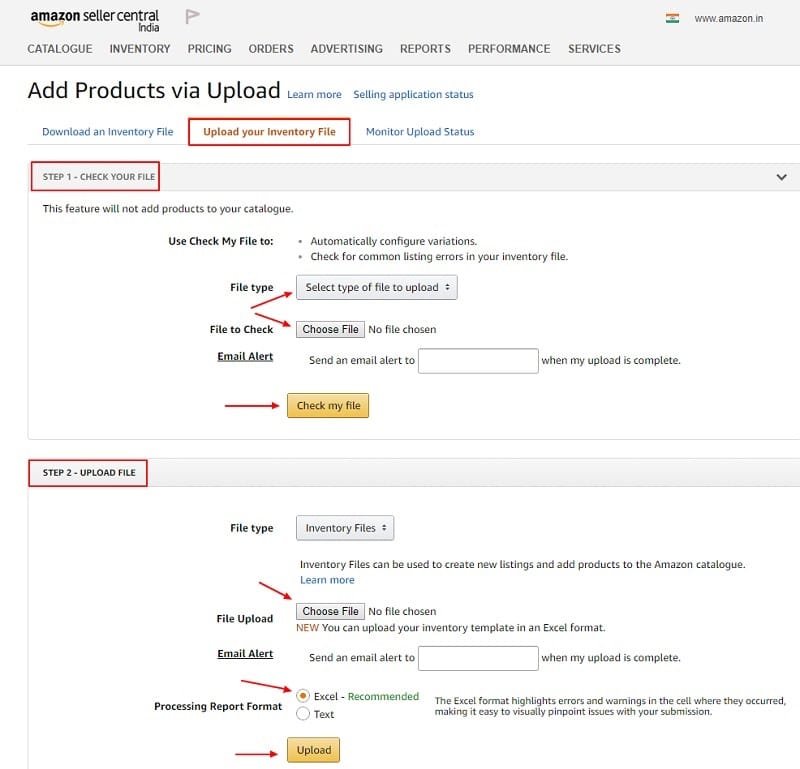
Steps to Check or Validate the Excel File:
- Select inventory file from the drop-down under file type in Check your File option.
- Chose the excel file & click check my file.
- Refresh the page & click monitor upload status.
- The monitor upload status will show error or warnings in the excel file if any.
- If there are any errors or warnings then rectify them and repeat the process.
Steps to Upload the Excel File:
- Select inventory file from the drop-down under file type in Upload File option.
- Chose the excel file & click the radio button Excel in Processing Report Format type.
- Click upload now. Refresh the page & click on “Monitor Upload Status.”
- The monitor upload status will show the processing of the final upload.
- Click inventory tab in seller central and select manage inventory page.
- The item uploaded via the excel file can be seen here.
As said in the beginning this excel template can be used to upload any beauty products in the beauty category. Following articles can be of great help to upload products on Amazon India using Inventory Excel Templates in other categories:
You can download free and ready to use business templates in different categories helpful for the smooth running of your business.
Templates Categories:
- HR and Payroll Templates
- Financial Analysis Templates
- Financial Statement Templates
- US Federal Income Tax Templates
- Health & Fitness Templates
- India GST Templates
- UAE VAT Templates
We thank our readers for liking, sharing and following us on different social media platforms.
If you have any queries or suggestions please share in the comment section below. I will be more than happy to assist you.
Leave a Reply