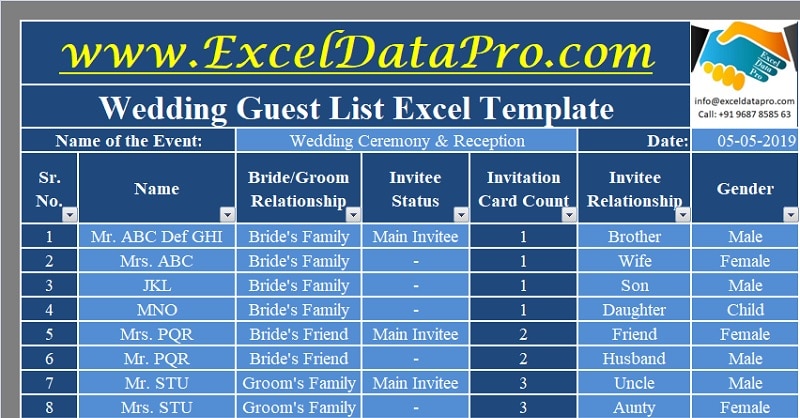
Wedding Guest List is a ready-to-use excel template to track your guest list along with price estimator for the cost of reception with food preference.
When it comes to planning a guest list it becomes a hectic job. Making a guest list includes details like the guest’s address, relationship, food choice, and gifts, etc.
In addition to that, we also need to see that if the invitation has been accepted/declined. If you receive gifts then a thank you card is sent or not.
Table of Contents
Wedding Guest List Excel Template
To make this tedious job easy and simplify the guest listing process, we have created a Weeding Guest List Excel Template. You can record, track and manage your guest list with minimum efforts.
Additionally, it provides you with a summary of invitee’s gender, relationship with the bride or groom, RSVP, Food Choice/Preference. You can also calculate the catering expenses by filling in the pricing information.
Click here to download the Wedding Guest List Excel Template.
Click here to Download All Personal Finance Excel Templates for ₹299.In addition to the above, you can also download other personal finance templates like Monthly Household Budget, Personal Income-Expense Tracker, and Personal Budget.
Let us understand the contents of the template in detail and how to use it.
Contents of Wedding Guest List Excel Template
This template consists of 2 sheets: Wedding List Organizer and Wedding Invitee Summary.
Wedding List Organizer
At the outset, you are prompted to specify the name of the event and its date, establishing a clear context for the guest list management process.

The template consists of 4 sections:
- Invitee Details
- Invitation Details
- Invitee Counts
- Gifts Received
Invitee Details:
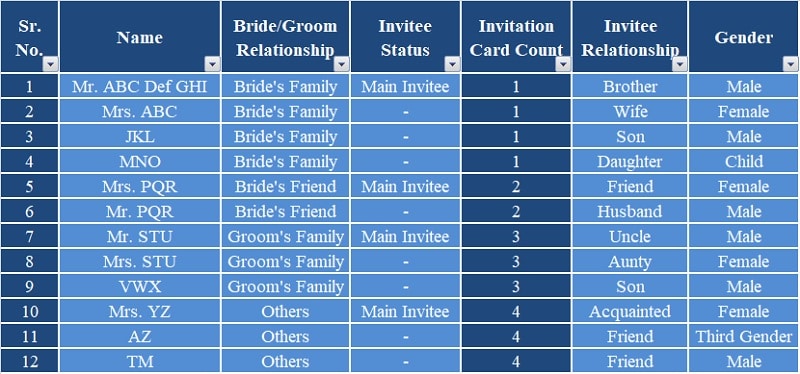
Sr. No.: This field automatically populates with a sequential number as you enter each invitee’s name, ensuring an organized and easy-to-reference listing.
Name: Enter the name of each invitee, dedicating a separate row for each individual. For instance, if a family of four is invited, each member should be listed on a distinct row.
Bride/Groom Relationship: Specify the relationship between the invitee and the bride or groom, providing context for the invitee’s significance.
Invitee Status: Utilizing the dropdown menu, select “Main Invitee” to identify the primary recipient of the invitation card.
This field serves to determine the number of invitation cards distributed accurately. For subsequent invitees within the same family unit, select the “-” option from the dropdown.
Invitation Card Count: This field automatically calculates the number of invitation cards required based on the “Main Invitee” designations, ensuring efficient resource allocation.
Invitee Relationship: For the “Main Invitee,” enter their relationship with the bride or groom. For additional invitees within the same family unit, specify their relationship to the “Main Invitee.”
Gender: Indicate the gender of each invitee by selecting the appropriate option from the dropdown menu: Male, Female, or Child.
Invitation Details:
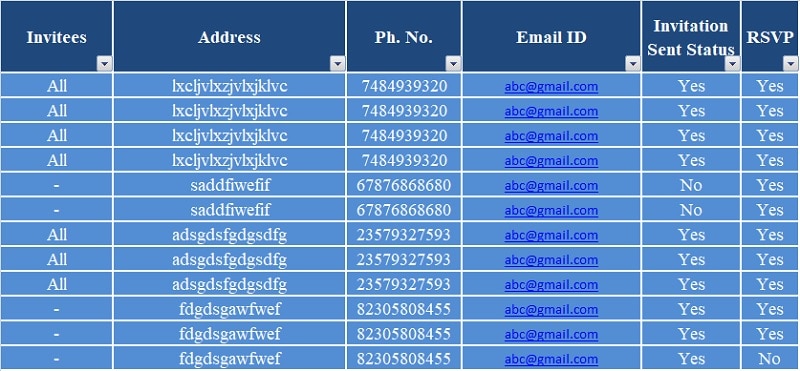
Invitees: When extending an invitation to an entire family unit, select “All” from the dropdown menu; otherwise, select “-.” This feature streamlines the process of recording invitee details, eliminating redundancy.
Address, Phone and Email: Capture the contact information of each invitee, including their physical address, phone number, and email address, to facilitate efficient communication and follow-up.
Invitation Sent: Once an invitation has been dispatched to an invitee, select “Yes” from the dropdown menu. This field enables you to filter the data and identify invitees who have or have not received their invitations, ensuring comprehensive tracking.
RSVP: Indicate “Yes” for all invitees who have responded affirmatively to the invitation.
If an invitation has been sent but no RSVP has been received, the invitee will still be included in the count. Conversely, selecting “No” for RSVP or indicating that the invitation has not been sent will result in a zero invitee count for that entry.
Invitee Count:
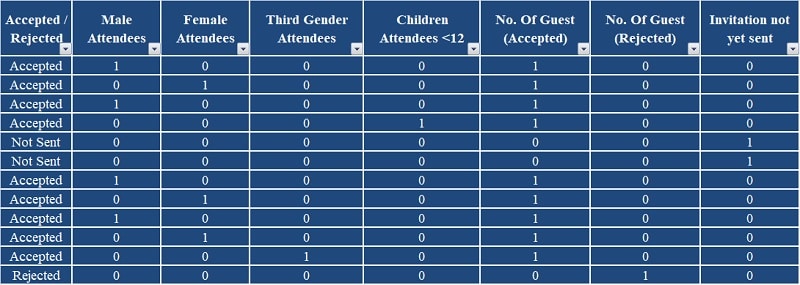
Invitation Status: This column is auto-populated. It fetches the data and displays the status of the invitation accepted or rejected by the invitee. This helps in finalizing the invitee count.
If the Invitation Sent Status is “N0” it will display “Not Sent”. If you have received RSVP or if blank then also it displays “Accepted”. In case you have received a “No” in RSVP it will display “Rejected”.
The following columns consist of predefined formulas and are auto-populated:
Males Attendees
Female Attendees
Third Gender Attendees
Children Attendees
Guest Count (Accepted)
Guest Count (Rejected)
No .of Invitations Not Sent
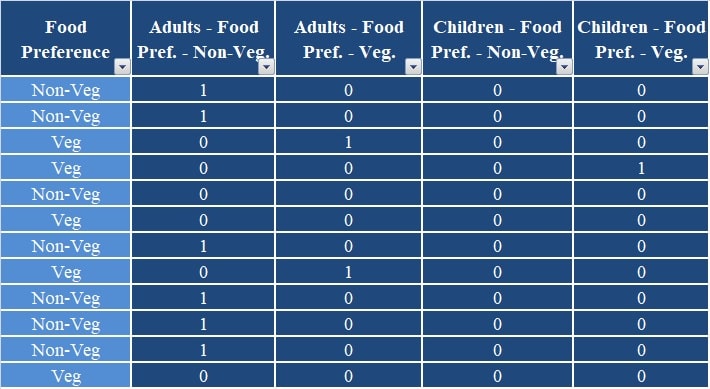
Food Preference: Record the dietary preferences of each guest, such as vegetarian or non-vegetarian, to facilitate appropriate meal planning.
Depending on the food preferences specified, the following cells will automatically calculate the count of vegetarian and non-vegetarian preferences for both adults and children, leveraging predefined formulas:
Non-Veg (Adult)
Veg (Adult)
Non-Veg (Children)
Veg (Children)
Gifts:
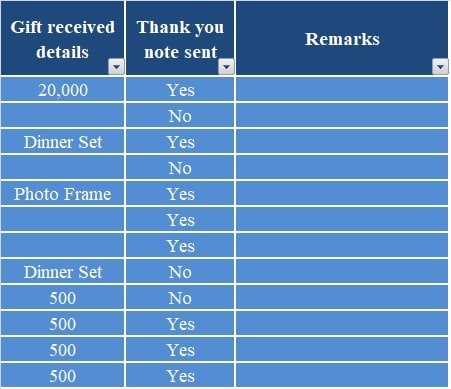
Gifts Received: Document the details of any gifts received, whether monetary or otherwise.
Thank You Note: As a courteous gesture, indicate whether a thank-you note has been sent to the gift giver by selecting “Yes” or “No” from the dropdown menu.
Finally, the “Remarks” column provides a dedicated space to record any additional pertinent information or notes.
Wedding Invitee Summary
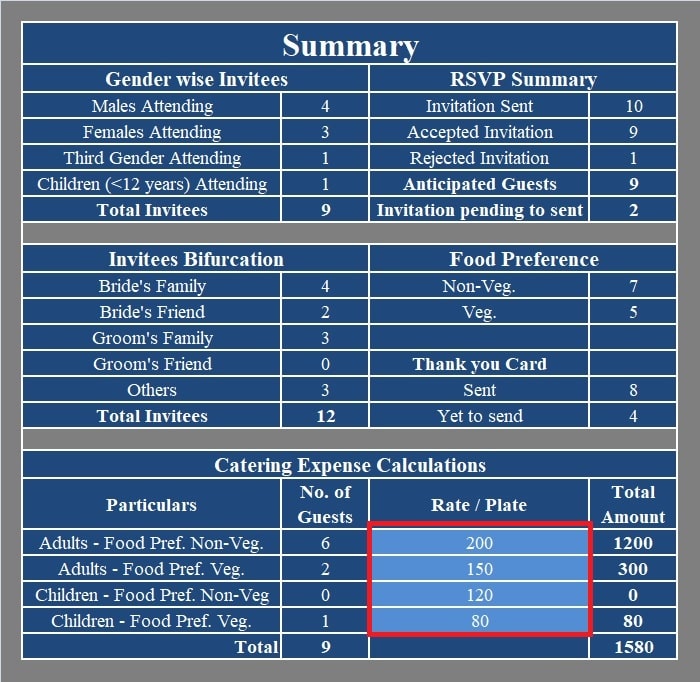
This sheet dynamically populates with summarized data based on the information entered in the Organizer sheet. It presents a comprehensive overview organized into five distinct sections:
- Genter-wise Invitees
- RSVP Summary
- Invitees Bifurcation
- Food Preference
- Catering Expense Calculations
In the Catering Expense Calculations section, you can input the price per plate, and the template will automatically calculate the total catering expenses for the event.
This feature proves invaluable when formulating your comprehensive wedding budget.
Essential Tips for Preparing Your Invitee List
- Involve family members in the initial planning stages to ensure no crucial guests are overlooked and to mitigate potential surprises.
- Before finalizing the list, allocate ample time to compile the names of all potential attendees, including old friends, office colleagues, extended family members, and acquaintances.
- When curating the final list, exercise pragmatism and consider budgetary constraints to avoid undue stress later in the process.
- Judiciously trim the list, excluding individuals with whom you have not maintained a close relationship.
- Consider hosting an adult-only wedding to streamline guest management and reduce complexities.
- Create two distinct lists: List A comprising must-have invitees such as family and close friends, and List B consisting of guests you would like to attend if circumstances permit. As RSVP regrets are received from List A, commence sending invitations to individuals on List B.
- To prevent unwarranted additions of extra guests to a single invitation, consider printing the name of the invited guest directly on the RSVP card.
- Should the parents of the bride or groom insist on inviting additional guests, engage in open communication to address budgetary concerns or prioritize their invitees on List B.
- Avoid making last-minute additions to the guest list, as this can disrupt careful planning and resource allocation.
We thank our readers for liking, sharing and following us on different social media platforms.
If you have any queries, please do not hesitate to share them in the comment section below. We remain committed to addressing your concerns and providing comprehensive solutions to ensure a seamless and memorable wedding experience.
Leave a Reply