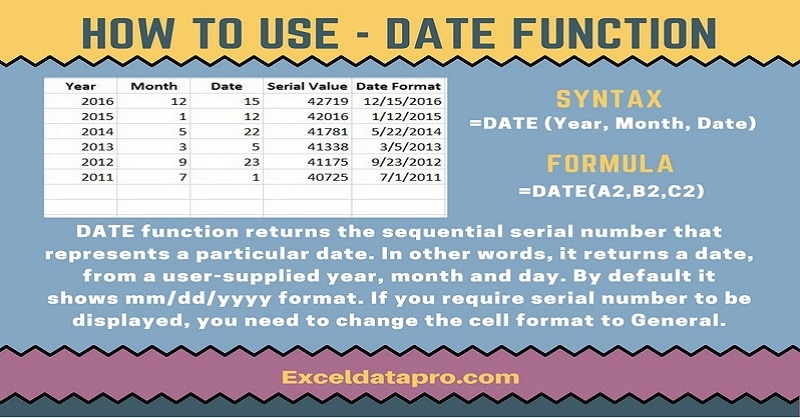
The DATE function returns the sequential serial number that represents a particular date. In other words, it returns a date, from a user-supplied year, month and day.
The DATE function is an inbuilt function in Excel which falls under the category of Date/Time Function. You can enter the DATE function as part of a formula in a cell of a worksheet.
Syntax for the DATE function
=Date(Year, Month, Date)
Arguments
Year: The value of the year argument can include one to four digits.
Month: A positive or negative integer representing the month of the year from 1 to 12 (January to December).
Date: A positive or negative integer representing the day of the month from 1 to 31.
I have created the infographics for the DATE Function. With the help of these infographics, you can easily learn step by step process for using this excel functions.
Furthermore, Excel consists of many inbuilt functions which are helpful in the analytical and statistical study of number.
Simply follow the instructions in the infographics below:
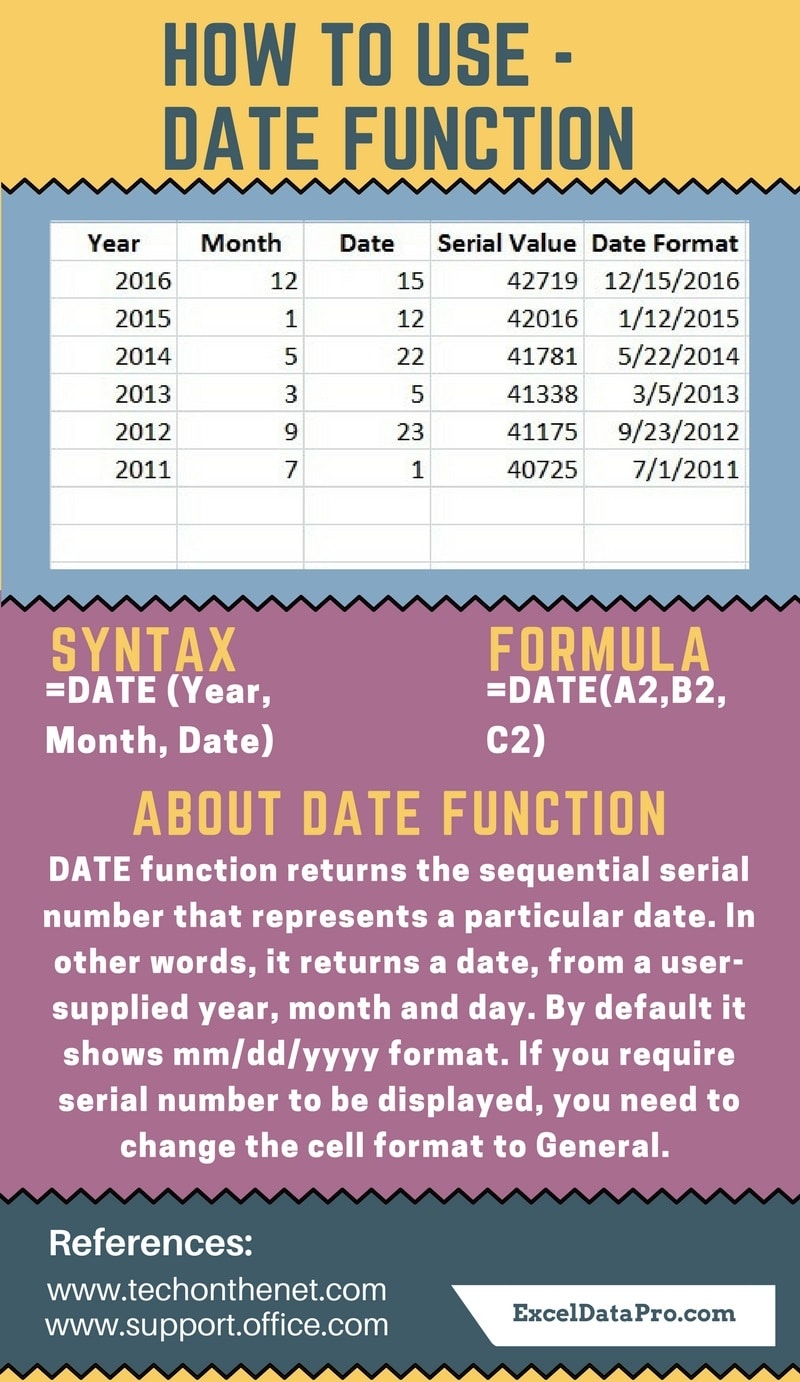
NOTE: Excel displays and stores the dates as sequential serial numbers so that they can be used in calculations.
It starts from January 1, 1900, which is serial number 1. Whereas for January 1, 2008, the serial number is serial number 39448. It is 39,447 days after January 1, 1900.
You need to change the number format in order to display a proper date.
To learn other function like ROUNDDOWN, ABS, and TRUNC Functions, please click on the name of the function.
Additionally, you can download other accounting templates like Break Even Analysis Template, Sales Revenue Analysis Template and Invoice with GST Template from here.
We thank our readers for liking, sharing and following us on different social media platforms.
If you have any queries please share in the comment section below. I will be more than happy to assist you.
Leave a Reply