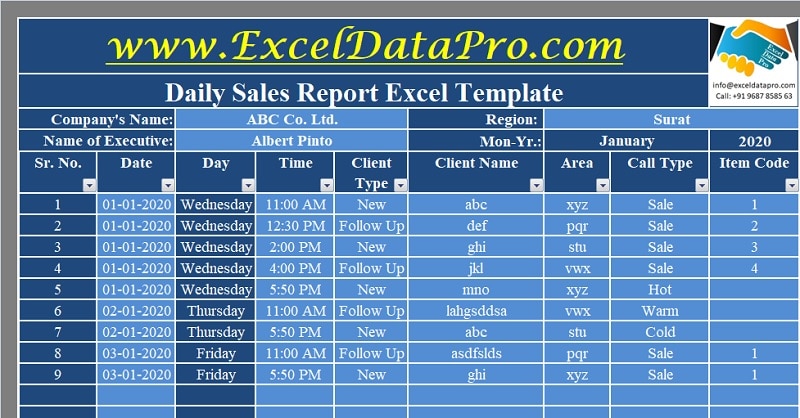
Daily Sales Report is a ready-to-use excel template that you can use to track and manage sales data of individual salesmen on a monthly basis.
In addition to the above, you can generate a date-wise, product-wise, client-wise sales report with the help of the table filter option. This template can be helpful to you when you have a large sales team and products.
Furthermore, this template also consists of a printable sales report that your executive can carry and fill the data. At the end of the day, they can insert the data into this template.
Table of Contents
Daily Sales Report Excel Template
We have created a simple and easy Daily Sales Report Excel Template where you can maintain the monthly records of sales of your salesperson.
Moreover, this template comes with a printable sales report. It also helps you to generate multiple reports that you can use for sales analysis.
Click here to download the Daily Sales Report Excel Template.
Click here to Download All Sales & Marketing Excel Templates for ₹299.Additionally, you can also download Sales Revenue Analysis Template to analyze your sales further. If you are an e-commerce seller then you can use Online Sales Tracker.
Let us understand how to use this template in detail.
Contents of Daily Sales Report Excel Template
This template consists of 4 sheets: Daily Sales Report, Product List, Sales Summary, and Printable Daily Sales Report.
Product List
Insert the list of products and their descriptions in this sheet. This sheet will be helpful to fetch data in the DSR. It consists of the serial number, item code, product name, unit (Unit of measure) and rate per unit.
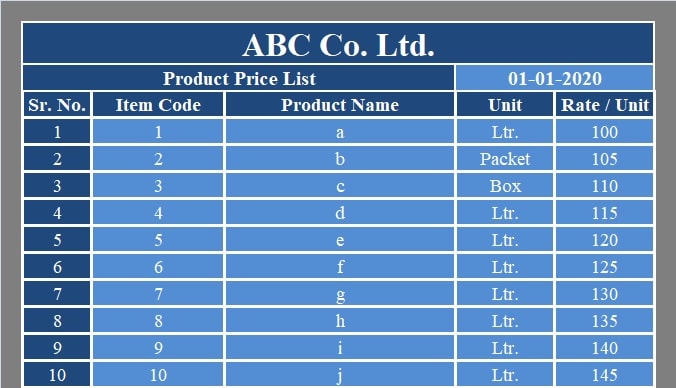
Daily Sales Report (DSR)
This sheet consists of 3 sections:
- Sales Executive Details
- Client Call Details
- Sales Details
Sales Executive Details

Insert company name, Name of sales executive, region and applicable month and year.
Client Call Details
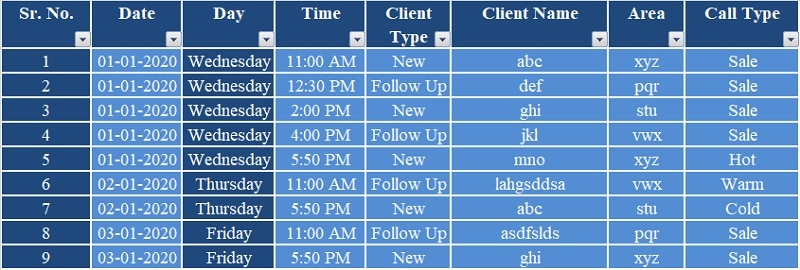
Client call details consist of the following columns:
Sr. No: Serial Number.
Date: Date on which the sales call takes place.
Day: As soon as you enter the date, the day cell will auto-fill using the TEXT Function.
Time: Time of Sales Call. AM or PM.
Client Type: Select from the drop-down list. If it is a new client select “New” and if it is a follow-up client select “Follow Up”.
Client Name: Name of the client.
Area: A sales rep is usually allocated areas. Hence enter the name of the area in the client dwells.
Call Type: A sales call can be of different types. Select from the drop-down list hot, cold, warm or sale.
Sales Details
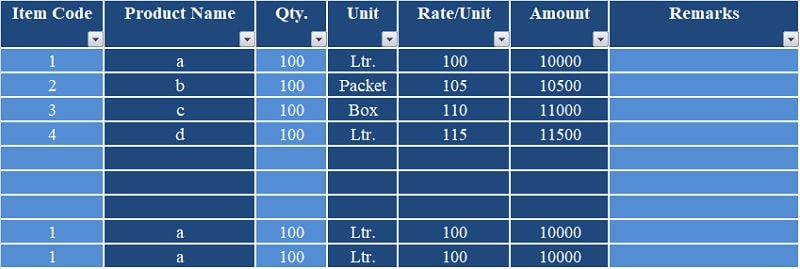
Sales details constitute the details of the order received from the client. It includes the following columns:
Item Code: Select the product item code from the drop-down list.
Product Name: As you have entered details in the Product List sheet, it will automatically fetch the product name once you enter the code.
Qty: Enter the quantity ordered by the client.
Rate: This cell is auto-filled as per the item code selected.
Amount: This is the line total of that particular sale made. Amount = Qty X Rate.
Remarks: Enter if there are any issues or special instructions from the client in this section.
This sheet consists of table filter options. Hence, you can fetch multiple reports to analyze the data. You can generate date-wise, product-wise, and client-wise reports.
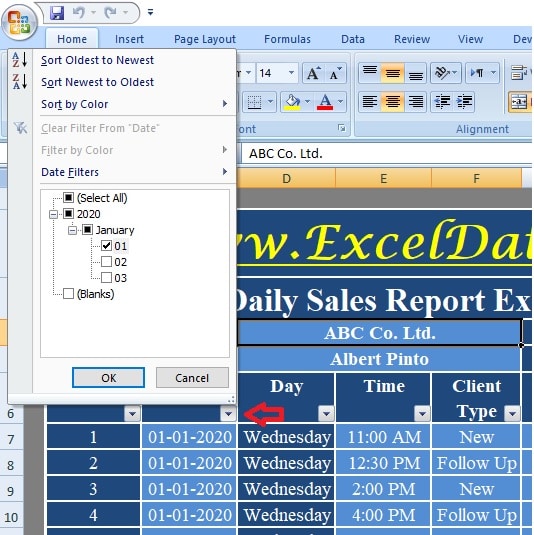
For example, If you want to generate sales for a particular date, click on the button beside the column heading. Deselect all and select your desired date and click on OK. This generates the sales report for that particular date.
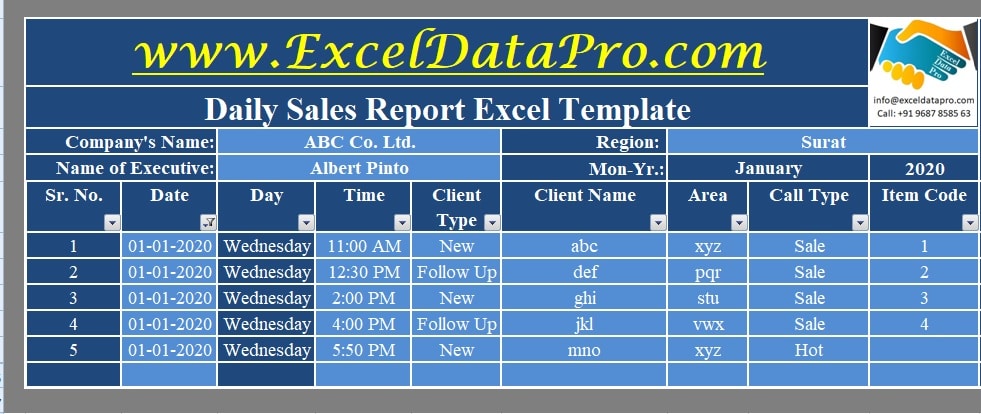
Similarly, you can use this to generate a product-wise report and a client-wise report. The final totals for quantity and Sales revenue are given in the last line.
Sales Call Summary
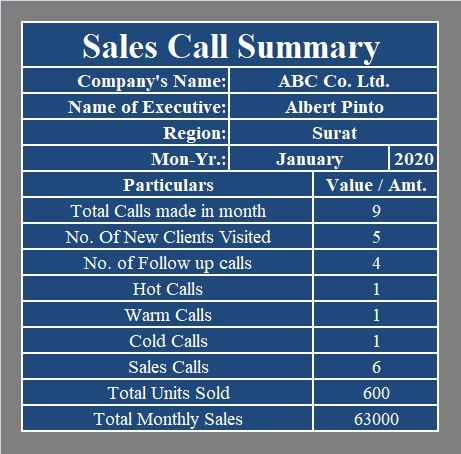
This sheet displays a monthly summary of the sales call made during the whole month. It displays the following:
Total Calls made in a month
No. of New Clients
No. of Follow Up Calls
Hot Calls
Warm Calls
Cold Calls
Sales Calls
Total Units Sold
Total Monthly Sales
This sheet doesn’t require any entry. All cells in this sheet are auto-populated.
Printable Daily Sales Report
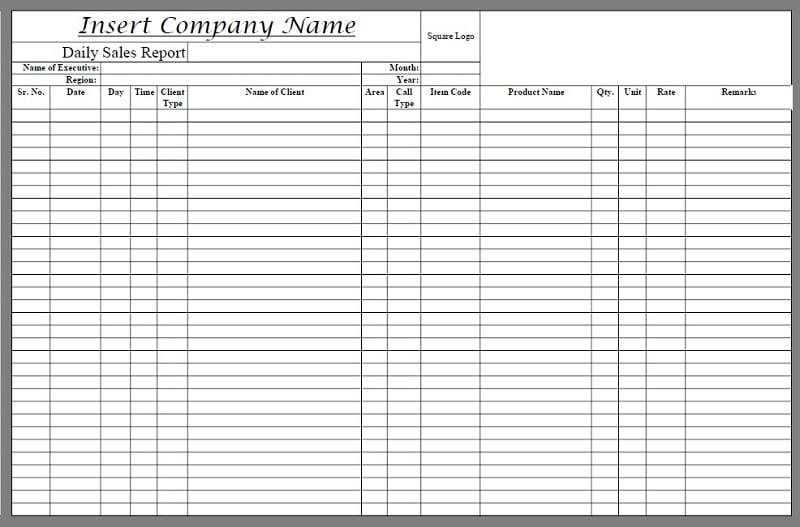
A printable version of DSR is also available. Just insert the company name and logo and print the sheet. It consists of all similar columns as in the DSR sheet except the amount column.
Click here to download the Printable Version.
We thank our readers for liking, sharing and following us on different social media platforms.
If you have any queries please share in the comment section below. We will be more than happy to assist you.