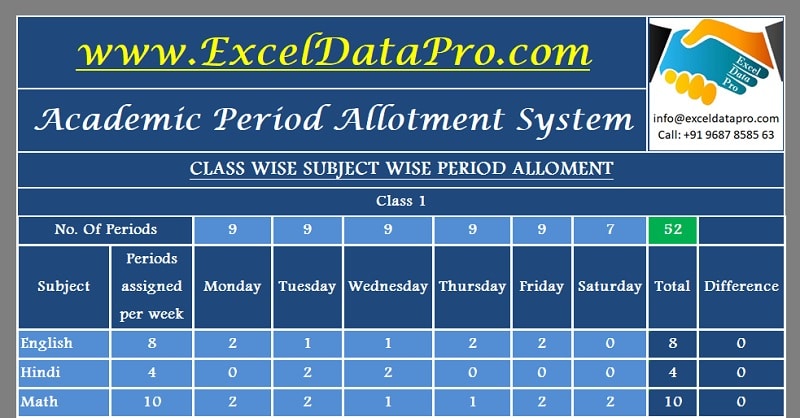
Subject-wise, Teacher-wise, Class-wise Academic Period Allotment System excel template to help you design the time table for the whole academic year.
It is loaded with various conditional formatting and formulas which will help you to prepare your school’s time table with least efforts.
What is the Academic Period Allotment System?
At the beginning of every academic year, the school has to design a viable time table where each class and subject is covered. In addition to that, a proper period load is given to teachers.
Usually, we have seen principals, school supervisors setting a school time table. It is a very tedious and time-consuming task.
This process involves class-wise period allotment, class-wise subject teacher allotment, proper period load to teachers, etc.
Many times it happens that we tend not to do the proper allotment or miss some of the important allotments to subjects.
You can use this system to help you prevent errors and make proper allotment for your school’s time table. Using it you can do this task very swiftly and with 100% accuracy.
Furthermore, making of this template involves input from teachers, supervisors and school management. Working with this allotment system you will find it as a cakewalk.
Academic Period Allotment System Excel Template
We have created the Academic Period Allotment System after understanding the basic working of the process of allotment in detail.
Click here to download the Academic Period Allotment System Excel Template.
Click here to Download All School Management Excel Templates for ₹299.You can also download other educational templates like; Yearly School Attendance Sheet and School Report Card and Mark Sheet Template, and Multiple Choice Question – MCQ Test Checking Sheet from our website.
Let us understand the working of this template in detail.
How to use the Academic Period Allotment System Excel Template?
Academic Period Allotment System Excel Template consists of the following 8 sheets:
- Class-wise Period Allotment
- Class-wise Subject Teacher Allotment
- Teacher’s Period Load
- All Class Time Table
- Class-wise Time Table
- Class-wise Time Table With Teacher’s Name
- Teacher-wise Time Table
- Teacher’s Free Period Schedule
1. Class-Wise Period Allotment
Go to Class-wise Period Allotment Sheet. It contains 10 tables. 1 for each class. You can make the time table for 10 classes in this sheet.
Insert no of period load allocated to each working day of the week mentioned in the table.
We have taken it as 9 periods on regular days and 7 periods on a weekend. This totals to 52. Green cell indicates the sum total of periods per week.

Insert names of respective subjects of each class in the respective class’s table.
Allot the number of periods for a particular subject you wish to assign to a class. Ensure the total in the green cell below it matches no. of periods/week. It should neither be more nor less.
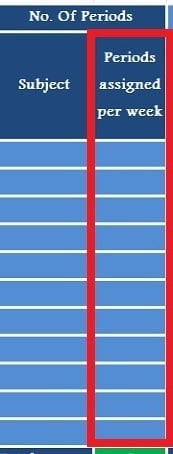
Start allotting no. of periods to be taken each day for that particular subject.
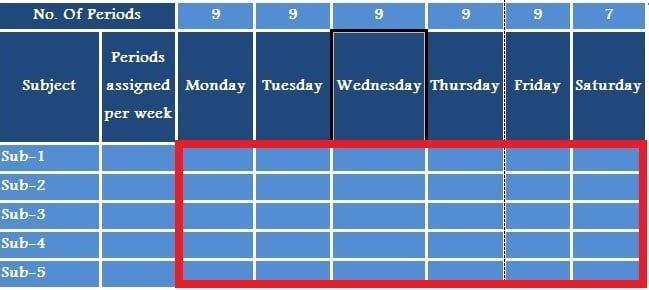
For successful allotment, you need to ensure that both column and row with the name ‘Difference’ must be 0 at last. For Accuracy Check, all the 4 green cells of the table must match.
In case it does not match then there is some error. Check the Difference column and row. The row/column which bears number other then 0 needs your attention.
Similarly, prepare the same type of allotment for Class 2 to 10.
2. Class-wise Subject Teachers Allotment
This sheet is linked with Class-wise Period Allotment sheet. Hence, it will directly fetch the subjects from the previous sheet.
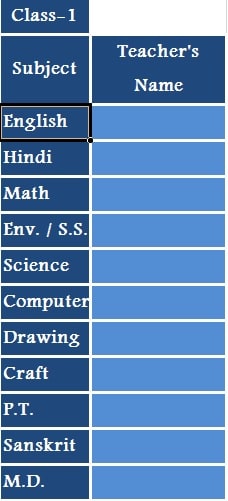
Insert the name of the teacher wish or find suitable against the respective class subject. As a supervisor or principal, you are the best judge. You can decide this depending on the respective teacher’s qualification and caliber.
Repeat the same for Class 2 to Class 10.
3. Teacher’s Period Load
Teacher’s period load sheet is made to record the period load of 30 teachers. It consists of 30 tables of weekly period load i.e; one for each teacher.
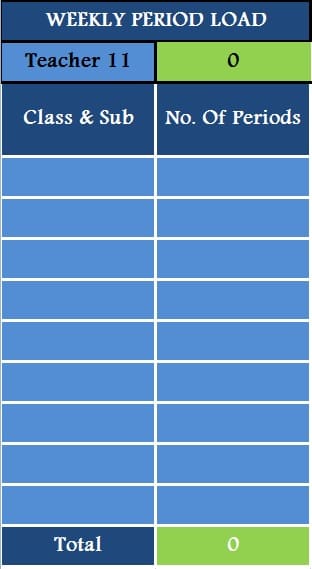
In this sheet, we will allot class-wise subjects to teachers as we decided in the previous sheet. Insert the name of the teacher in the cell containing Teacher 1, Teacher 2 and so on. Do this for all 30 teachers.
Tip: We recommend you to start with Class-1 teacher and move on. Once you finish allotting subjects to all class teachers, you can start allotment for extra teachers.
Important Note: Always ensure that you must maintain a reasonable period load of each teacher. Period load beyond reasonable limit may hamper your teacher’s working efficiency.
4. All Class Time Table
In this section, manually insert the class-wise and subject-wise details are finalized in the previous sheet. This is the most crucial part where you need to take intensive care of 3 things:
- Allot class-wise and subject-wise total number of periods to each class as decided in the first sheet of Class-wise period allotment sheet for a whole week.
- Ensure no class remains empty.
- Ensure no teacher gets two allotments in the same period.
If you insert the same teacher in the same period for more than one class, both the cells will automatically turn red. Thus, you need to rectify the teachers.
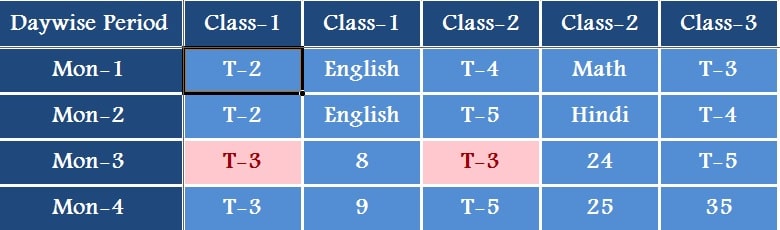
Here, columns indicate Classes whereas rows indicate the day-wise period number.
There are two columns for each class. Enter the Teacher’s name beneath the first column and his/her respective subject beneath the second column.
Mon-1, Mon-2, Mon-3 stands for Monday’s period 1st, Monday’s period 2nd, Monday’s period 3rd and so on.
Complete the case for all 10 classes and you are almost done. 90% of your work is done. This part is a bit tricky and needs special attention. Make sure you insert or copy data properly.
5. Class-wise Time Table
Classwise Time Table sheet is auto-populated as it is linked with the All Class Time Table sheet that we finished before.
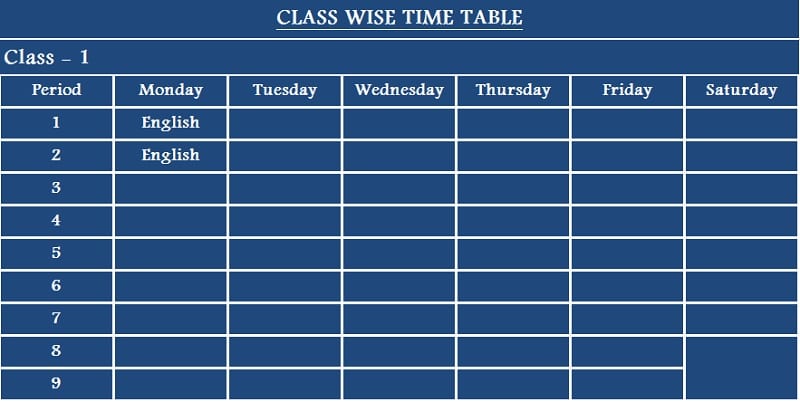
Thus, you are now ready with your class-wise time table.
6. Class-wise Time Table With Teacher’s Name
Like the previous sheet, this sheet is auto-filled from the All Class Time Table Sheet. In this sheet, all class-wise time tables are there along with the respective teacher’s name.
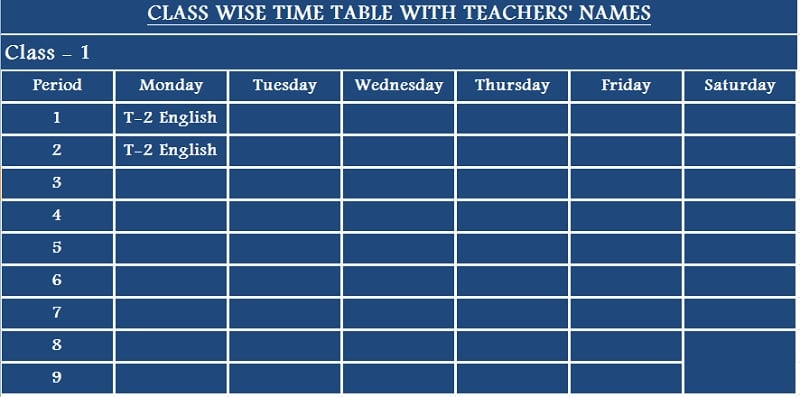
7. Teacher-wise Time Table
All teachers need to be given their own time table for the week. To easily fill this sheet with least efforts follow the following steps:
- Go to All Class Time Table sheet.
- Select All using Ctrl + A.
- Apply conditional formatting with a condition to change the color of the cell bearing a teacher’s name. this will turn all the relevant cells with that particular color.
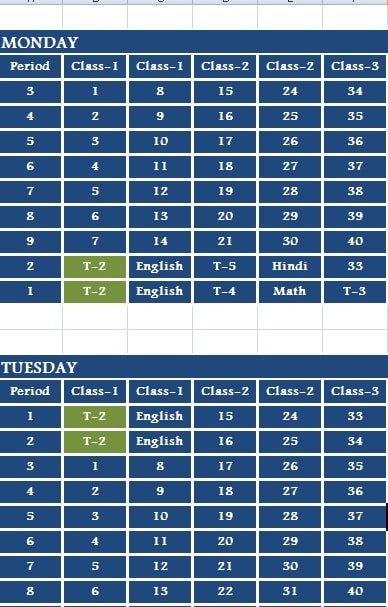
Note down each teacher’s data on a rough sheet day wise and insert in this sheet. Your Teacher-wise weekly time table is ready. Once you are done, clear this conditional formatting. Repeat the same for all 30 teachers.
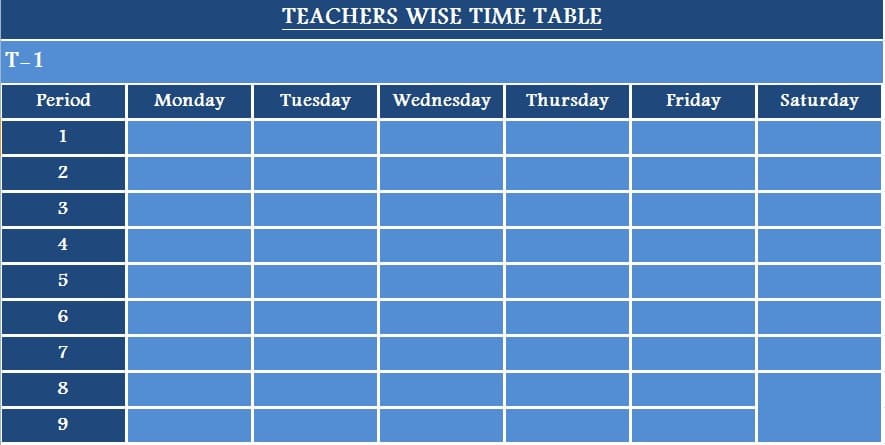
8. Teacher’s Free Period Schedule
The last sheet is Teacher’s Free Period Schedule. This sheet is also useful when some teachers are absent and you want to allocate the period to another teacher.
Refer Teacherwise Time Table sheet, start from the first teacher. Each blank space in each weak day means a free period.
Note those period number and enter those numbers in Teacher’s Free Period Schedule sheet against a particular teacher.
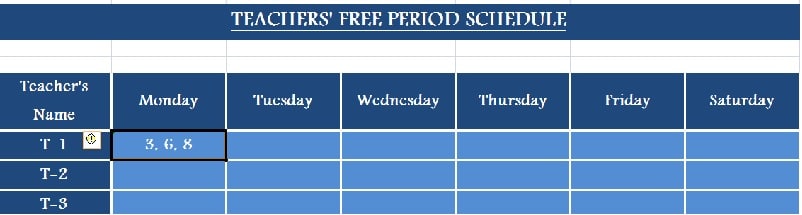
Do this for all 30 teachers and its ready.
Your Class-wise, Teacher-wise and Subject-wise time table is ready along with the free period schedule of teachers.
Pro Tip
In the All Class Time Table sheet, we recommend you to start the allotment with such periods which are common for all classes or say they are static in nature and can’t be moved flexibly.
For example, MD/PT is applicable to all classes and it is performed by all classes at a time. Hence first affix such periods to avoid chaos at last.
Furthermore, if you have a visiting teacher for any subject and visits on a fixed time, then you must allocate such periods first. The reason is that such periods will be least flexible for any sort of changes.
All the cells are assigned with conditional formatting in a customized way. Ensure no class remains empty. Make sure you use the “Paste Special” option to copy and paste from other sheets. Or else it will hinder the formatting.
In case one or more classes remain empty then adjust teachers are having their free periods shuffling it with other days. Such issues can be sorted by applying logic and common sense pertaining to your need.
We thank our readers for liking, sharing and following us on different social media platforms.
If you have any queries please share in the comment section below. I will be more than happy to assist you.