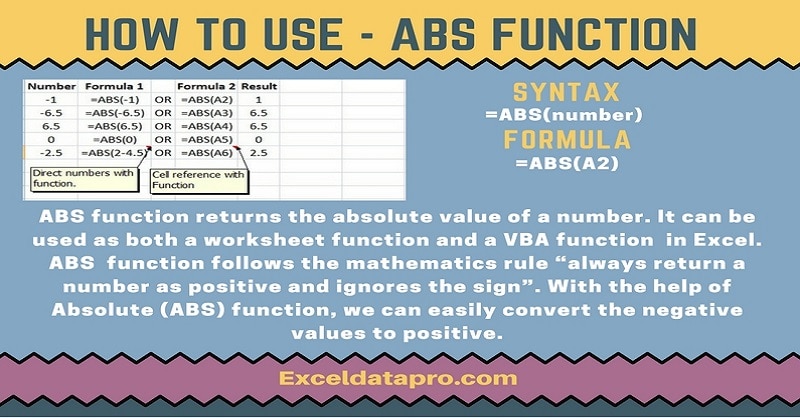
ABS Function returns the absolute value of any supplied number. This function displays the number without its sign.
The ABS function is an inbuilt function in Excel and is in the category of Math/Trig Function. It can be used as both a worksheet function and a VBA function in Excel.
You can enter the ABS function as part of a formula in a cell of a worksheet. As a VBA function, you can use this function as macro code in Visual Basic Editor.
Syntax for ABS Function
=ABS(number)
Arguments
Number – The real number of which you want the absolute value.
I have created the infographics for the ABS Function. With the help of these infographics, you can easily learn step by step process for using this excel functions.
Furthermore, Excel consists of many inbuilt functions which are helpful in the analytical and statistical study of number.
Simply follow the instructions in the infographics below:
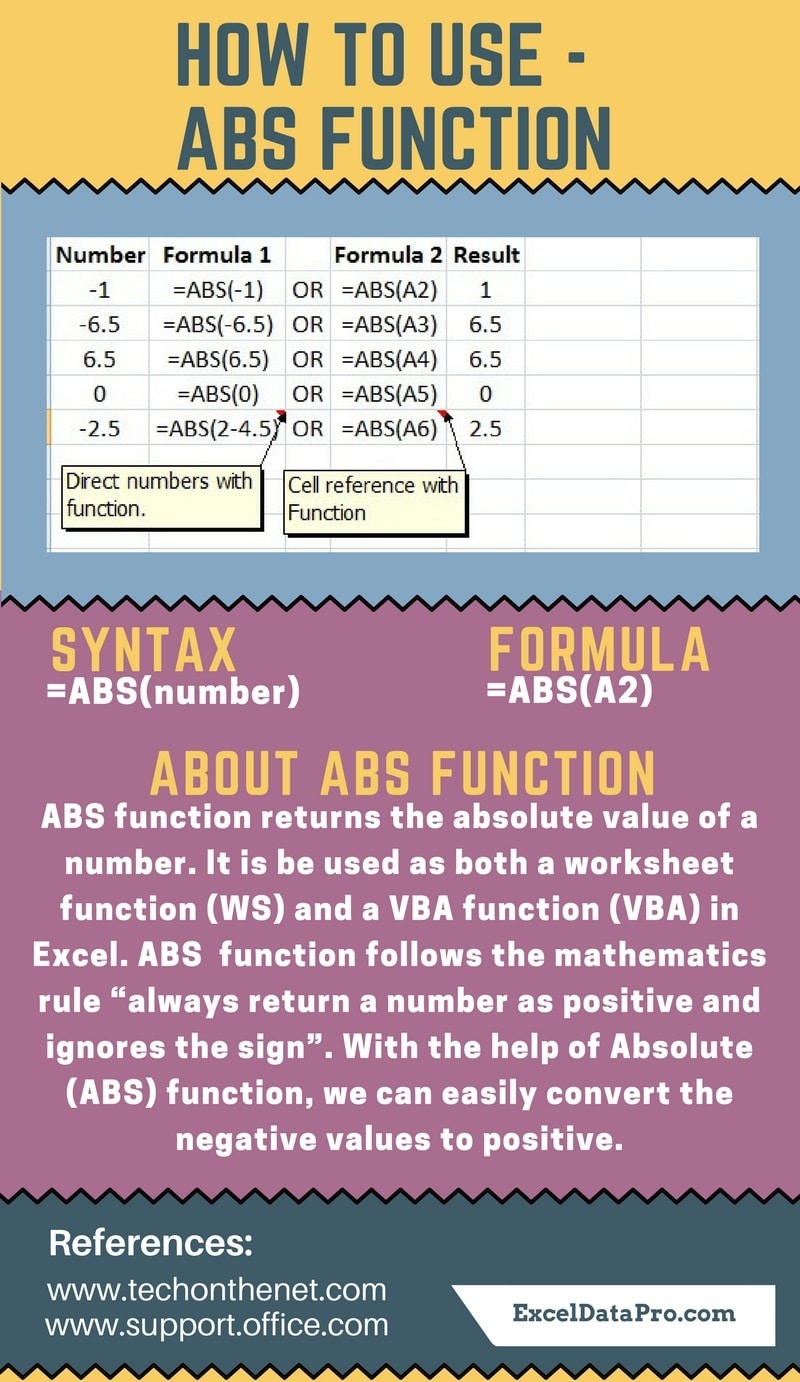
You can get #VALUE! error using ABS Function if the supplied number argument is non-numeric.
To learn other function like ROUNDUP, ISODD and EOMONTH Functions, please click on the name of the function.
Additionally, you can download other accounting templates like Break Even Analysis Template, Sales Revenue Analysis Template and Invoice with GST Template from here.
We thank our readers for liking, sharing and following us on different social media platforms.
If you have any queries please share in the comment section below. I will be more than happy to assist you.
Leave a Reply