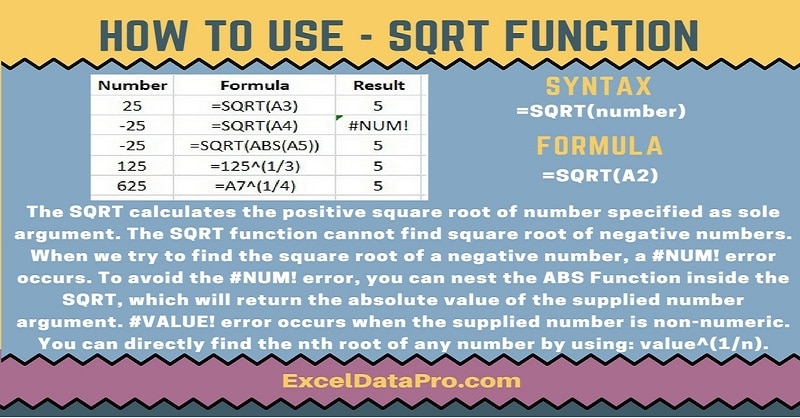
The SQRT Function calculates the positive square root of number specified as sole argument.
The SQRT function cannot find square root of negative numbers. When we try to find the square root of a negative number, a #NUM! error occurs.
To avoid the #NUM! error, you can nest the ABS Function inside the SQRT, which will return the absolute value of the supplied number argument.
The SQRT function is an inbuilt Excel function. It is found under the category of Math/Trig Functions. As a worksheet function, you can use the SQRT function as part of a formula.
You can find the nth root of a given value by entering value followed by the carat(^) character alongwith the nth root as a fraction.
For example, if you want to find the 4th root of 625, you need to enter the formula as below:
=625^(1/4)
Syntax for SQRT Function
=SQRT(number)
Arguments
Number: The number for which you want the square root.
We have created the infographics for the SQRT Function. With the help of these infographics, you can easily learn step by step process for using this excel functions.
Furthermore, Excel consists of many inbuilt functions which are helpful in the analytical and statistical study of number.
Simply follow the instructions in the infographics below:
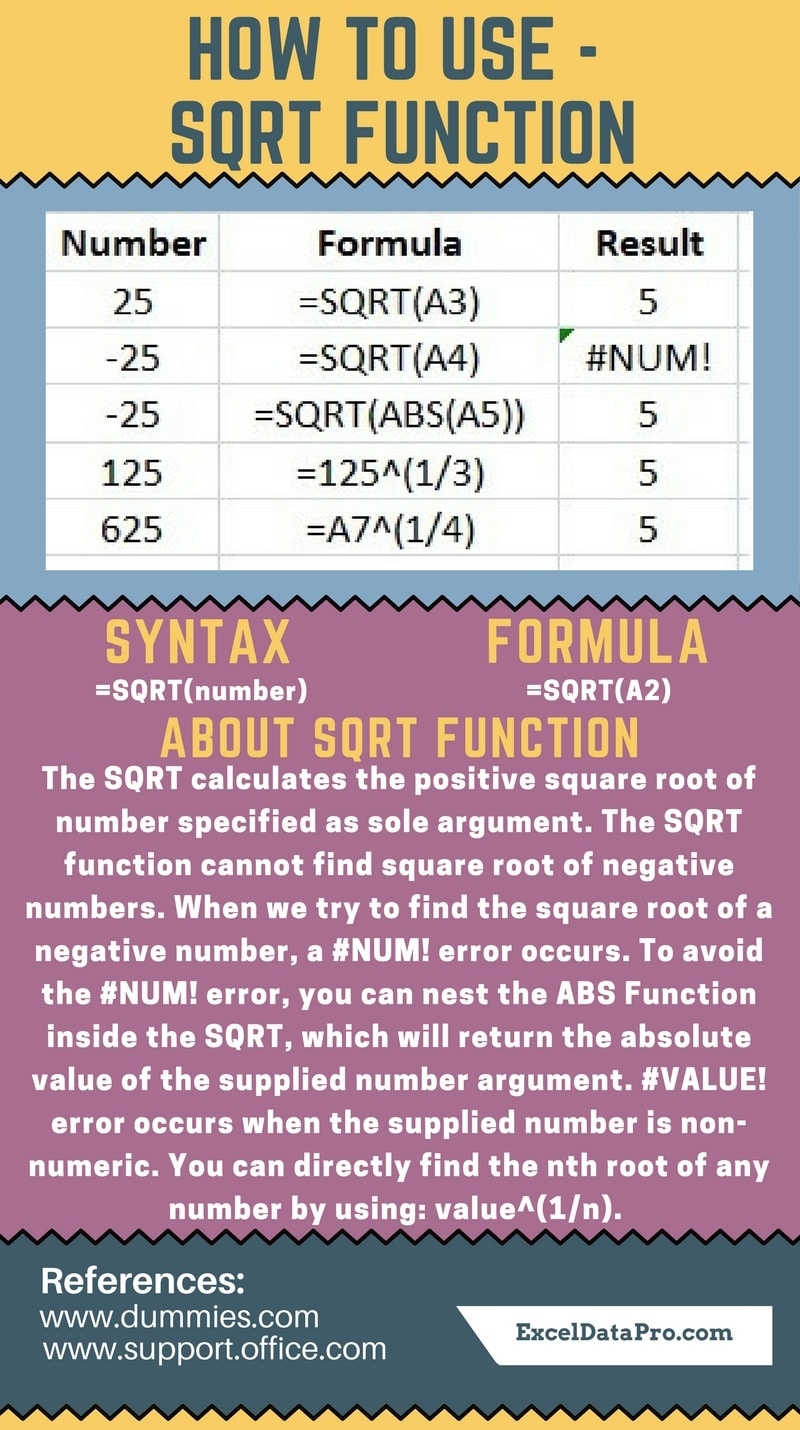
Errors
#NUM! error occurs when any of the given arguments numbers are negative.
#VALUE! error occurs when any of the givne argument number is non-numeric.
To learn other function like MID, QUOTIENT and KURT Functions, please click on the name of the function.
Additionally, you can download other accounting templates like Break Even Analysis Template, Salary Sheet Template and Invoice with GST Template from here.
We thank our readers for liking, sharing and following us on different social media platforms.
If you have any queries please share in the comment section below. I will be more than happy to assist you.
Leave a Reply