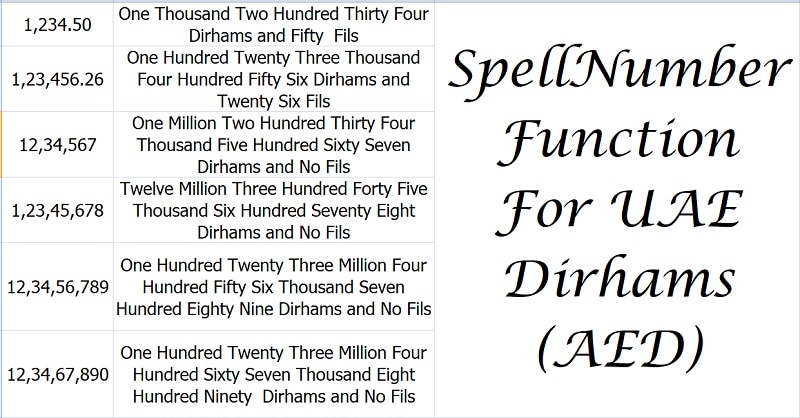
SpellNumber UAE Dirhams is an Excel function manually through VBA Programming to change a given number in UAE Dirhams to written words. In other words, it converts a numeric value of AED into English words including Fils.
The SpellNumber macro spells the numeric value to words as the name suggests. There is no direct function in Microsoft Excel to perform the above action.
However, as many and many users demanded, Microsoft has created and published the special VBA macro code on their website for SpellNumber with Currency.
For example;
If you want to display $ 2,345.50 as “Dollar Two Thousand Three Hundred Forty-Five and Fifty Cents”, using the Microsoft function you can do that.
Whereas if you want to display AED 2,345.50 to be displayed as ” Two Thousand Three Hundred Forty-Five Dirhams and Fifty Fils ” then we need to use the SpellNumber UAE Dirham Function.
We have edited the same code with some changes for the required result. In this article, we will discuss the whole step by step process on how to create this SpellNumber UAE Dirham Function using the VBA.
You can also check other spellnumber function like SpellNumber Japanese Yen, SpellNumber Great Britain Pound SpellNumber Without Currency, SpellNumber Saudi Riyals & SpellNumber Indian Rupees.
How To Create SpellNumber UAE Dirhams Function
Step 1: Open an MS Excel workbook.
Step 2: Go To Developer Tab.
Step 3: Click “Visual Basic” under Code.
Step 4: Click on “Module” under the Insert menu as shown below:
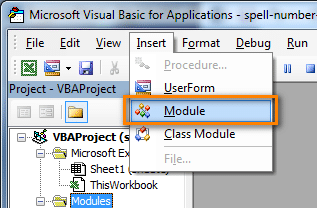
Step 4: Copy the below-given code and paste it into the Module sheet.
Code for SpellNumber Function for AED
This file contains hidden or bidirectional Unicode text that may be interpreted or compiled differently than what appears below. To review, open the file in an editor that reveals hidden Unicode characters.
Learn more about bidirectional Unicode characters
| Option Explicit | |
| 'Main Function www.ExcelDataPro.com | |
| Function SpellNumberEDP(ByVal MyNumber, Optional MyCurrency As String = "") | |
| Dim Dollars, cents, Temp | |
| Dim DecimalPlace, Count | |
| ReDim Place(9) As String | |
| Place(2) = " Thousand " | |
| Place(3) = " Million " | |
| Place(4) = " Billion " | |
| Place(5) = " Trillion " | |
| ' String representation of amount. | |
| MyNumber = Trim(Str(MyNumber)) | |
| ' Position of decimal place 0 if none. | |
| DecimalPlace = InStr(MyNumber, ".") | |
| ' Convert cents and set MyNumber to dollar amount. | |
| If DecimalPlace > 0 Then | |
| cents = GetTens(Left(Mid(MyNumber, DecimalPlace + 1) & _ | |
| "00", 2)) | |
| MyNumber = Trim(Left(MyNumber, DecimalPlace – 1)) | |
| End If | |
| Count = 1 | |
| Do While MyNumber <> "" | |
| Temp = GetHundreds(Right(MyNumber, 3)) | |
| If Temp <> "" Then Dollars = Temp & Place(Count) & Dollars | |
| If Len(MyNumber) > 3 Then | |
| MyNumber = Left(MyNumber, Len(MyNumber) – 3) | |
| Else | |
| MyNumber = "" | |
| End If | |
| Count = Count + 1 | |
| Loop | |
| Dim str_amount, str_amounts | |
| Dim str_cent, str_cents | |
| Select Case UCase(MyCurrency) | |
| Case "SAR" | |
| str_amount = "Riyal" | |
| str_amounts = "Riyals" | |
| str_cent = "Halala" | |
| str_cents = "Halalas" | |
| Case "AED" | |
| str_amount = "Dirham" | |
| str_amounts = "Dirhams" | |
| str_cent = "Fil" | |
| str_cents = "Fils" | |
| Case "GBP" | |
| str_amount = "Pound" | |
| str_amounts = "Pounds" | |
| str_cent = "Penny" | |
| str_cents = "Pence" | |
| Case "EUR" | |
| str_amount = "Euro" | |
| str_amounts = "Euros" | |
| str_cent = "Cent" | |
| str_cents = "Cents" | |
| Case "YEN" | |
| str_amount = "Yen" | |
| str_amounts = "Yens" | |
| str_cent = "Sen" | |
| str_cents = "Sens" | |
| Case Else: | |
| str_amount = "Dollar" | |
| str_amounts = "Dollars" | |
| str_cent = "Cent" | |
| str_cents = "Cents" | |
| End Select | |
| Select Case Dollars | |
| Case "" | |
| Dollars = "No " & str_amounts | |
| Case "One" | |
| Dollars = "One " & str_amount | |
| Case Else | |
| Dollars = Dollars & " " & str_amounts | |
| End Select | |
| Select Case cents | |
| Case "" | |
| cents = " and No " & str_cents | |
| Case "One" | |
| cents = " and One " & str_cent | |
| Case Else | |
| cents = " and " & cents & " " & str_cents | |
| End Select | |
| SpellNumberEDP = Dollars & cents | |
| End Function | |
| ' Converts a number from 100-999 into text | |
| Function GetHundreds(ByVal MyNumber) | |
| Dim Result As String | |
| If Val(MyNumber) = 0 Then Exit Function | |
| MyNumber = Right("000" & MyNumber, 3) | |
| ' Convert the hundreds place. | |
| If Mid(MyNumber, 1, 1) <> "0" Then | |
| Result = GetDigit(Mid(MyNumber, 1, 1)) & " Hundred " | |
| End If | |
| ' Convert the tens and ones place. | |
| If Mid(MyNumber, 2, 1) <> "0" Then | |
| Result = Result & GetTens(Mid(MyNumber, 2)) | |
| Else | |
| Result = Result & GetDigit(Mid(MyNumber, 3)) | |
| End If | |
| GetHundreds = Result | |
| End Function | |
| ' Converts a number from 10 to 99 into text. | |
| Function GetTens(TensText) | |
| Dim Result As String | |
| Result = "" ' Null out the temporary function value. | |
| If Val(Left(TensText, 1)) = 1 Then ' If value between 10-19… | |
| Select Case Val(TensText) | |
| Case 10: Result = "Ten" | |
| Case 11: Result = "Eleven" | |
| Case 12: Result = "Twelve" | |
| Case 13: Result = "Thirteen" | |
| Case 14: Result = "Fourteen" | |
| Case 15: Result = "Fifteen" | |
| Case 16: Result = "Sixteen" | |
| Case 17: Result = "Seventeen" | |
| Case 18: Result = "Eighteen" | |
| Case 19: Result = "Nineteen" | |
| Case Else | |
| End Select | |
| Else ' If value between 20-99… | |
| Select Case Val(Left(TensText, 1)) | |
| Case 2: Result = "Twenty " | |
| Case 3: Result = "Thirty " | |
| Case 4: Result = "Forty " | |
| Case 5: Result = "Fifty " | |
| Case 6: Result = "Sixty " | |
| Case 7: Result = "Seventy " | |
| Case 8: Result = "Eighty " | |
| Case 9: Result = "Ninety " | |
| Case Else | |
| End Select | |
| Result = Result & GetDigit _ | |
| (Right(TensText, 1)) ' Retrieve ones place. | |
| End If | |
| GetTens = Result | |
| End Function | |
| ' Converts a number from 1 to 9 into text. | |
| Function GetDigit(Digit) | |
| Select Case Val(Digit) | |
| Case 1: GetDigit = "One" | |
| Case 2: GetDigit = "Two" | |
| Case 3: GetDigit = "Three" | |
| Case 4: GetDigit = "Four" | |
| Case 5: GetDigit = "Five" | |
| Case 6: GetDigit = "Six" | |
| Case 7: GetDigit = "Seven" | |
| Case 8: GetDigit = "Eight" | |
| Case 9: GetDigit = "Nine" | |
| Case Else: GetDigit = "" | |
| End Select | |
| End Function |
Step 5: Click on the “Save” button in the top ribbon. The following message will be displayed: “The following features cannot be saved in macro-free workb0 ook”. Your file now consists of a macro thus you need to Click “No” option.
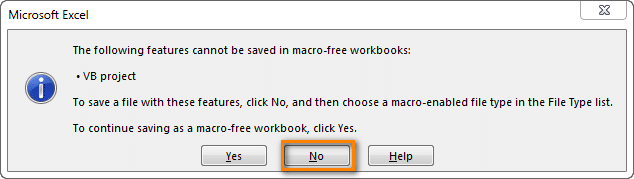
As soon as you click on “No” the below screen will appear. Select “Save As”.

Choose the desired disk space where you want to save this file and Select the “Save as type” as “Excel macro-enabled workbook”.
SpellNumber function for AED (UAE Dirham) is now saved in your workbook.
Note: Please keep in mind that this function will only be available in this workbook.
If you require the same code in another workbook then you need to paste the code by following the above-given steps.
Furthermore, every time you open this workbook or any other macro-enabled workbook you will get a security warning below the ribbon.
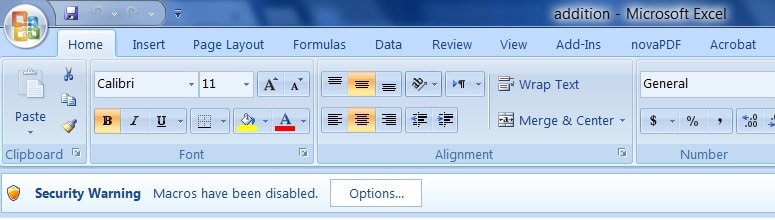
You need to select “Enable this content” and press enter or click “OK”. Otherwise, the code will not function.
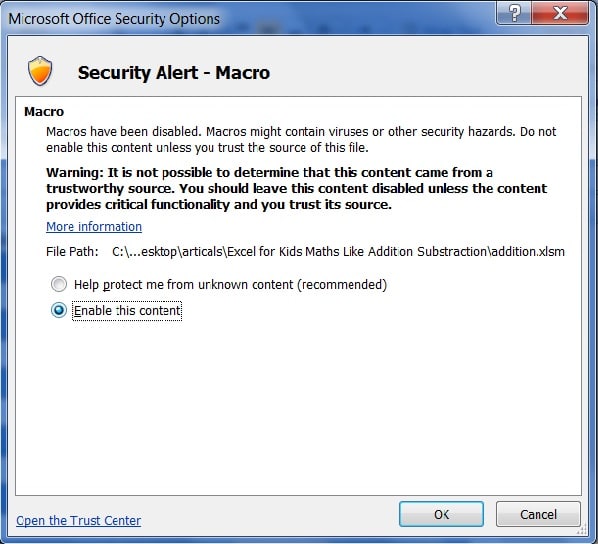
How To Use SpellNumber UAE Dirham Function
Insert numerical data in Column A.
In Column B, Call the SpellNumberEDP Function, along with the cell reference and “AED” as the second parameter. This second parameter is not case sensitive thus you can enter either in caps or in small.
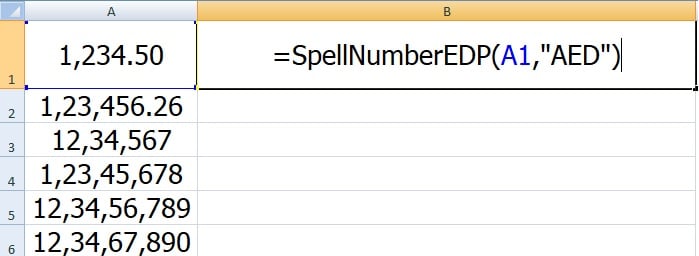
Applying the function, it will display the result as given below:
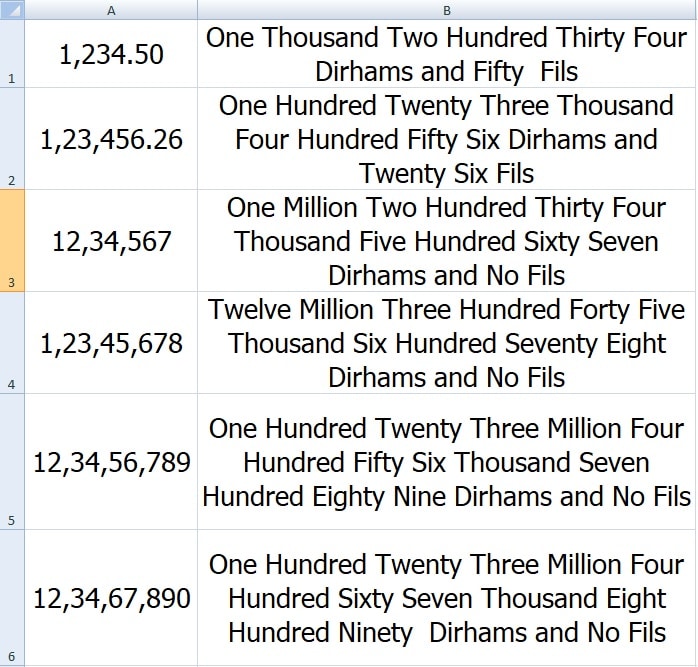
We thank our readers for liking, sharing and following us on different social media platforms.
If you have any queries or suggestions please share in the comment section below. I will be more than happy to assist you.