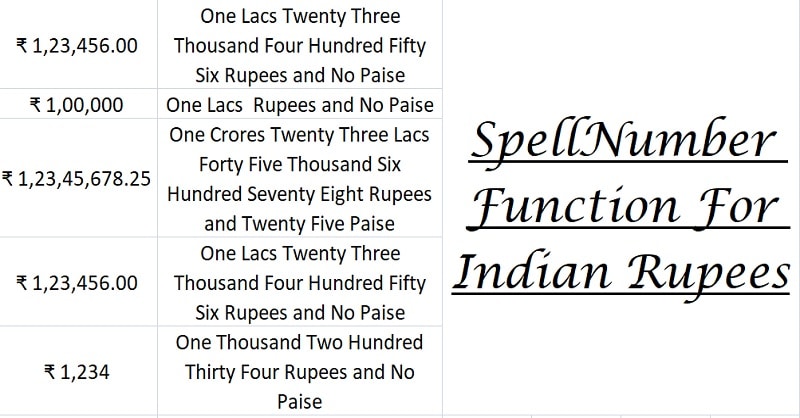
SpellNumber Indian Rupees Function is an Excel function manually created with VBA code to change a given number to written words in Indian Rupees. In other words, it converts a numeric value of INR to words along with paise.
Microsoft Excel does not have an inbuilt function to display the numeric value in words. As many and many users demanded Microsoft has provided the SpellNumber VBA code.
It can be inserted into your Excel workbook. This function spells the numeric value to words as the name suggests.
In simple terms, to display $ 2,345.50 as “Dollar Two Thousand Three Hundred Forty-Five and Fifty Cents”, you can use the SpellNumber Function.
Whereas, to display INR 2,345.50 as ” Two Thousand Three Hundred Forty-Five Rupees and Fifty Paise ” using the SpellNumber Indian Rupees Function.
We have edited the same code with some changes for the required result.
In this article, we will discuss the whole step by step process on how to create this SpellNumber Function for Indian Rupees using the VBA.
You can also check our SpellNumber Without Currency and SpellNumber for UAE Dirhams.
How To Create SpellNumber Indian Rupees Function
Step 1: Open a new workbook.
Step 2: In the Top Ribbon, Go To Developer Tab.
Step 3: Click on “Visual Basic” in Code.
Step 4: Click on “Module” under the Insert menu as shown below:
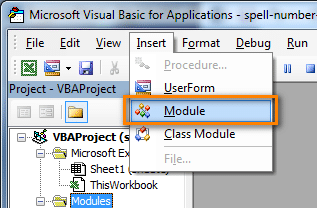
A blank module sheet will open.
Step 4: Copy the below code and paste it into this Module sheet.
Code for SpellNumber Function for INR
This file contains hidden or bidirectional Unicode text that may be interpreted or compiled differently than what appears below. To review, open the file in an editor that reveals hidden Unicode characters.
Learn more about bidirectional Unicode characters
| Option Explicit | |
| 'Main Function www.ExcelDataPro.com | |
| Function SpellNumberEDP2(ByVal MyNumber, Optional MyCurrency As String = "") | |
| Dim Dollars, Cents, Temp | |
| Dim DecimalPlace, Count, x | |
| ReDim Place(9) As String | |
| Place(2) = " Thousand " | |
| Place(3) = " Lacs " | |
| Place(4) = " Crores " | |
| Place(5) = " Hundred Crores " | |
| ' String representation of amount. | |
| MyNumber = Trim(Str(MyNumber)) | |
| ' Position of decimal place 0 if none. | |
| DecimalPlace = InStr(MyNumber, ".") | |
| ' Convert cents and set MyNumber to dollar amount. | |
| If DecimalPlace > 0 Then | |
| Cents = GetTens(Left(Mid(MyNumber, DecimalPlace + 1) & _ | |
| "00", 2)) | |
| MyNumber = Trim(Left(MyNumber, DecimalPlace – 1)) | |
| End If | |
| Count = 1 | |
| Do While MyNumber <> "" | |
| If Count = 1 Then | |
| x = 3 | |
| Else | |
| x = 2 | |
| End If | |
| Temp = GetHundreds(Right(MyNumber, x)) | |
| If Temp <> "" Then Dollars = Temp & Place(Count) & Dollars | |
| If Len(MyNumber) > x Then | |
| MyNumber = Left(MyNumber, Len(MyNumber) – x) | |
| Else | |
| MyNumber = "" | |
| End If | |
| Count = Count + 1 | |
| Loop | |
| Dim str_amount, str_amounts | |
| Dim str_cent, str_cents | |
| Select Case UCase(MyCurrency) | |
| Case "INR" | |
| str_amount = "Rupee" | |
| str_amounts = "Rupees" | |
| str_cent = "Paisa" | |
| str_cents = "Paisas" | |
| Case "PKR" | |
| str_amount = "Rupee" | |
| str_amounts = "Rupees" | |
| str_cent = "Paisa" | |
| str_cents = "Paisas" | |
| Case "BDT" | |
| str_amount = "Taka" | |
| str_amounts = "Takas" | |
| str_cent = "Poysha" | |
| str_cents = "Poysha" | |
| End Select | |
| Select Case Dollars | |
| Case "" | |
| Dollars = "No " & str_amounts | |
| Case "One" | |
| Dollars = "One " & str_amount | |
| Case Else | |
| Dollars = Dollars & " " & str_amounts | |
| End Select | |
| Select Case Cents | |
| Case "" | |
| Cents = " and No " & str_cents | |
| Case "One" | |
| Cents = " and One " & str_cent | |
| Case Else | |
| Cents = " and " & Cents & " " & str_cents | |
| End Select | |
| SpellNumberEDP2 = Dollars & Cents | |
| End Function | |
| ' Converts a number from 100-999 into text | |
| Function GetHundreds(ByVal MyNumber) | |
| Dim Result As String | |
| If Val(MyNumber) = 0 Then Exit Function | |
| MyNumber = Right("000" & MyNumber, 3) | |
| ' Convert the hundreds place. | |
| If Mid(MyNumber, 1, 1) <> "0" Then | |
| Result = GetDigit(Mid(MyNumber, 1, 1)) & " Hundred " | |
| End If | |
| ' Convert the tens and ones place. | |
| If Mid(MyNumber, 2, 1) <> "0" Then | |
| Result = Result & GetTens(Mid(MyNumber, 2)) | |
| Else | |
| Result = Result & GetDigit(Mid(MyNumber, 3)) | |
| End If | |
| GetHundreds = Result | |
| End Function | |
| ' Converts a number from 10 to 99 into text. | |
| Function GetTens(TensText) | |
| Dim Result As String | |
| Result = "" ' Null out the temporary function value. | |
| If Val(Left(TensText, 1)) = 1 Then ' If value between 10-19… | |
| Select Case Val(TensText) | |
| Case 10: Result = "Ten" | |
| Case 11: Result = "Eleven" | |
| Case 12: Result = "Twelve" | |
| Case 13: Result = "Thirteen" | |
| Case 14: Result = "Fourteen" | |
| Case 15: Result = "Fifteen" | |
| Case 16: Result = "Sixteen" | |
| Case 17: Result = "Seventeen" | |
| Case 18: Result = "Eighteen" | |
| Case 19: Result = "Nineteen" | |
| Case Else | |
| End Select | |
| Else ' If value between 20-99… | |
| Select Case Val(Left(TensText, 1)) | |
| Case 2: Result = "Twenty " | |
| Case 3: Result = "Thirty " | |
| Case 4: Result = "Forty " | |
| Case 5: Result = "Fifty " | |
| Case 6: Result = "Sixty " | |
| Case 7: Result = "Seventy " | |
| Case 8: Result = "Eighty " | |
| Case 9: Result = "Ninety " | |
| Case Else | |
| End Select | |
| Result = Result & GetDigit _ | |
| (Right(TensText, 1)) ' Retrieve ones place. | |
| End If | |
| GetTens = Result | |
| End Function | |
| ' Converts a number from 1 to 9 into text. | |
| Function GetDigit(Digit) | |
| Select Case Val(Digit) | |
| Case 1: GetDigit = "One" | |
| Case 2: GetDigit = "Two" | |
| Case 3: GetDigit = "Three" | |
| Case 4: GetDigit = "Four" | |
| Case 5: GetDigit = "Five" | |
| Case 6: GetDigit = "Six" | |
| Case 7: GetDigit = "Seven" | |
| Case 8: GetDigit = "Eight" | |
| Case 9: GetDigit = "Nine" | |
| Case Else: GetDigit = "" | |
| End Select | |
| End Function |
Error Rectification
If the above code doesn’t run or gives the following error “COMPILE ERROR” then follow the following steps:
- Click on “view raw” below the code.
- A new window will open with the code.
- Copy that code and paste it into the VBA module instead of direct copy paste.
Step 5: Click the “Save” button or press Ctrl+S. The screen will display a dialog box as shown below.
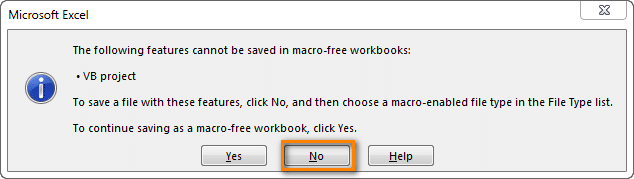
Your file now consists of a macro thus you need to click the “No” option.
Step 6: Select “Save As”.

Select the desired location where you want to save this file and select the “Save as type” as an “Excel macro-enabled workbook”.
SpellNumber function for INR (Indian Rupees) is now created and saved in your workbook.
Using SpellNumber Indian Function
Let us try the above code which we created in our workbook.
Insert number in column A. In column B insert the formula: = SpellNumberEDP2(A1, “INR”). Use the fill handle function to copy the formula in all rows.
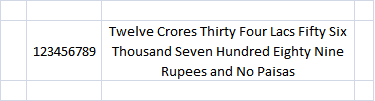
It will display the word Indian rupees format as shown below:
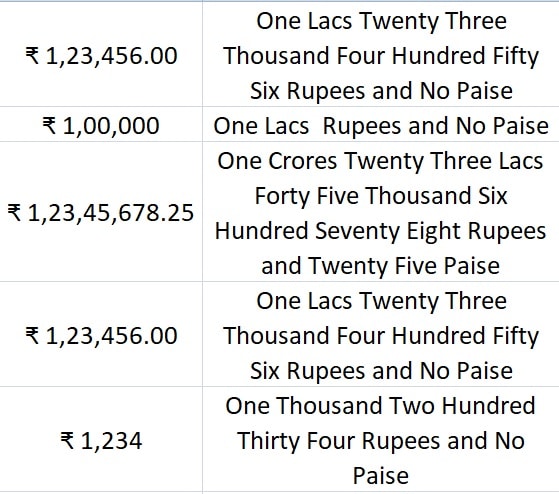
Note: Please keep in mind that this function will only be available in this workbook. Follow the above spets to get this function in another workbook.
Please keep in mind that every time you open this workbook or any other macro-enabled workbook you will get a security warning below the ribbon. See the image below:
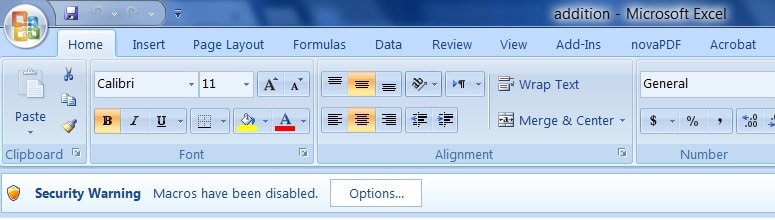
Select “Enable this content” and click on “OK”. Otherwise, the code will not function.
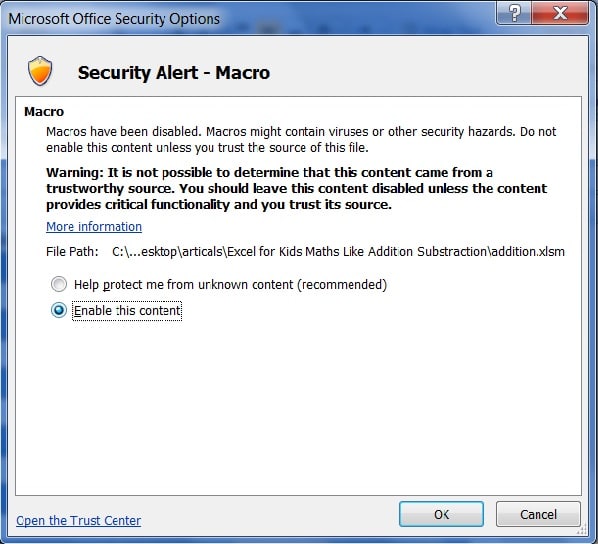
We thank our readers for liking, sharing, and following us on different social media platforms.
If you have any queries or suggestions please share in the comment section below. I will be more than happy to assist you.
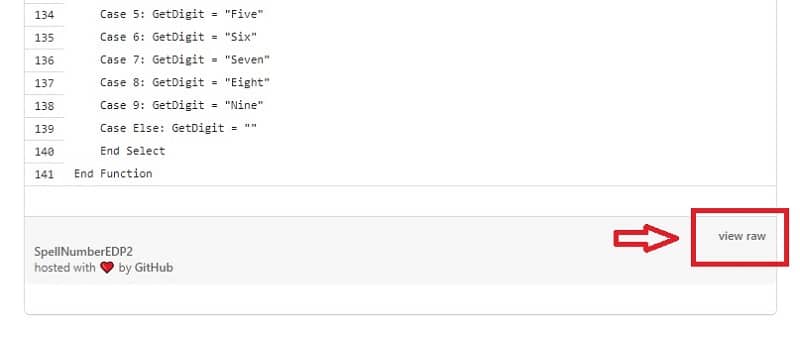
AFTER CLOSE THE EXCEL SPELL NUMBER FORMULA COULD NOT RUN
You need to save the file as a macro-enabled file. The spell number is specific for the file you add. It will not work in another file unless you do add the code in the new file and save it as a macro-enabled file.
sir not insart this formual of exel please halp me sir..
Can you please describe what problem you are facing?
showing below message
MyNumber = Trim(Left(MyNumber, DecimalPlace – 1))
Error rectified and code updated. Insert function as =SpellNumberEDP2(A1, “INR”) to get the result.
Sir i dont think thats the problem its says syntax error in that line
I will check and revert.
Matter solved. Kindly look for the solution under the heading of “Error Rectification” in the below the code. Thank. Insert function as =SpellNumberEDP2(A1, “INR”) to get the result.
can we save permanently in Ms Excel When we open any file then no need to add this code again and again
No, you cannot save this permanently in excel. You need to enter the code in each file you want.
No Rupees and Ten Paise
One Rupee and No Paise
Ten Rupees and No Paise
One Hundred Rupees and No Paise
One Thousand Rupees and No Paise
Ten Thousand Rupees and No Paise
One Lacs Rupees and No Paise
Ten Lacs Rupees and No Paise
One Crores Rupees and No Paise
Ten Crores Rupees and No Paise
One Hundred Crores Rupees and No Paise
———————————————————————— (no confusion)
Ten Hundred Crores Rupees and No Paise
(can u mention it as thousand crores)
————————————————————————
further , can u add this , since it is not there , if we have to do gdp figure analysis , it is needed.
ten thousand crore
lakh crore
ten lakh crore
hunderd lakh crores
thanks in advance
An email has been sent to your email address related to your query.
Thanks for sharing your knowledge with creativity.
No Rupees and Ten Paise
One Rupee and No Paise
Ten Rupees and No Paise
One Hundred Rupees and No Paise
One Thousand Rupees and No Paise
Ten Thousand Rupees and No Paise
One Lacs Rupees and No Paise
Ten Lacs Rupees and No Paise
One Crores Rupees and No Paise
Ten Crores Rupees and No Paise
One Hundred Crores Rupees and No Paise
———————————————————————— (no confusion)
Ten Hundred Crores Rupees and No Paise
(can u mention it as thousand crores)
————————————————————————
further , can u add this , since it is not there , I have to analyze bigger figure analysis , so it is needed.
ten thousand crore
lakh crore
ten lakh crore
hunderd lakh crores
Can u send this to my email ID.
Thank you in advance.
Thanks for the appreciation dear. The cod file is given in the article, hence you can also easily add this to the code and make it as per your needs.
instead of :- Ten Hundred Crores Rupees and No Paise
can u mention it as:- thousand crores Rupees and No Paise
————————————————————————
for the below mentioned values , there are no information ,
can you please create them :-
1) ten thousand crors Rupees and No Paise
2) lakh crores Rupees and No Paise
3) ten lakh crores Rupees and No Paise
4) hunderd lakh crores Rupees and No Paise
thanks in advance
Dear Shankar, Already sent an email on shankarsetty@yahoo.com
Sir, I donot want the “No paise” to be displayed. What should be done to get absolute value alone.
Thanks in advance
regards
You can remove it from the code and it will not display the No paise.
Hi Sir- I got rid of No Paise but is it possible to have “Rupees” or “INR” in front of the amount in words- For Eg “INR Seventy One Thousand Only” or ” Rupees Seventy One thousand only”
Formula to convert indian currency upto 10 digit:
=IF(D71,CHOOSE(MID(TEXT(INT(D7),REPT(0,10)),3,1)+1,””,”-one”,”-two”,”-three”,”-four”,”-five”,”-six”,”-seven”,”-eight”,”-nine”),IF(VALUE(MID(TEXT(INT(D7),REPT(0,10)),2,1))=0,CHOOSE(MID(TEXT(INT(D7),REPT(0,10)),3,1)+1,””,”one”,”two”,”three”,”four”,”five”,”six”,”seven”,”eight”,”nine”),””)),IF(D7>=10^8,” corer “,””),CHOOSE(MID(TEXT(INT(D7),REPT(0,10)),4,1)+1,””,CHOOSE(MID(TEXT(INT(D7),REPT(0,10)),5,1)+1,”ten”,”eleven”,”twelve”,”thirteen”,”fourteen”,”fifteen”,”sixteen”,”seventeen”,”eighteen”,”nineteen”),”twenty”,”thirty”,”forty”,”fifty”,”sixty”,”seventy”,”eighty”,”ninety”),IF(VALUE(MID(TEXT(INT(D7),REPT(0,10)),4,1))>1,CHOOSE(MID(TEXT(INT(D7),REPT(0,10)),5,1)+1,””,”-one”,”-two”,”-three”,”-four”,”-five”,”-six”,”-seven”,”-eight”,”-nine”),IF(VALUE(MID(TEXT(INT(D7),REPT(0,10)),4,1))=0,CHOOSE(MID(TEXT(INT(D7),REPT(0,10)),5,1)+1,””,”one”,”two”,”three”,”four”,”five”,”six”,”seven”,”eight”,”nine”),””)),IF(VALUE(MID(TEXT(INT(D7),REPT(0,10)),3,3))>0,” lakh “,””),CHOOSE(MID(TEXT(INT(D7),REPT(0,10)),6,1)+1,””,CHOOSE(MID(TEXT(INT(D7),REPT(0,10)),7,1)+1,”ten”,”eleven”,”twelve”,”thirteen”,”fourteen”,”fifteen”,”sixteen”,”seventeen”,”eighteen”,”nineteen”),”twenty”,”thirty”,”forty”,”fifty”,”sixty”,”seventy”,”eighty”,”ninety”),IF(VALUE(MID(TEXT(INT(D7),REPT(0,10)),6,1))>1,CHOOSE(MID(TEXT(INT(D7),REPT(0,10)),7,1)+1,””,”-one”,”-two”,”-three”,”-four”,”-five”,”-six”,”-seven”,”-eight”,”-nine”),IF(VALUE(MID(TEXT(INT(D7),REPT(0,10)),6,1))=0,CHOOSE(MID(TEXT(INT(D7),REPT(0,10)),7,1)+1,””,”one”,”two”,”three”,”four”,”five”,”six”,”seven”,”eight”,”nine”),””)),IF(VALUE(MID(TEXT(INT(D7),REPT(0,10)),5,3)),” thousand “,””),CHOOSE(MID(TEXT(INT(D7),REPT(0,10)),8,1)+1,””,”one hundred “,”two hundred “,”three hundred “,”four hundred “,”five hundred “,”six hundred “,”seven hundred “,”eight hundred “,”nine hundred “),CHOOSE(MID(TEXT(INT(D7),REPT(0,10)),9,1)+1,””,CHOOSE(MID(TEXT(INT(D7),REPT(0,10)),10,1)+1,”ten”,”eleven”,”twelve”,”thirteen”,”fourteen”,”fifteen”,”sixteen”,”seventeen”,”eighteen”,”nineteen”),”twenty”,”thirty”,”forty”,”fifty”,”sixty”,”seventy”,”eighty”,”ninety”),IF(VALUE(MID(TEXT(INT(D7),REPT(0,10)),9,1))>1,CHOOSE(MID(TEXT(INT(D7),REPT(0,10)),10,1)+1,””,”-one”,”-two”,”-three”,”-four”,”-five”,”-six”,”-seven”,”-eight”,”-nine”),IF(VALUE(MID(TEXT(INT(D7),REPT(0,10)),9,1))=0,CHOOSE(MID(TEXT(INT(D7),REPT(0,10)),10,1)+1,””,”one”,”two”,”three”,”four”,”five”,”six”,”seven”,”eight”,”nine”),””))),” “,” “)&IF(FLOOR(D7,1)>1,” rupees”,” “)&IF(AND(D7>=1,D7<2),"rupee",""))&IFERROR(IF(D71,CHOOSE(MID(TEXT(INT(LEFT(TRIM(MID(SUBSTITUTE(D7,”.”,REPT(” “,255)),255,200)),2)),REPT(0,10)),10,1)+1,””,”-one”,”-two”,”-three”,”-four”,”-five”,”-six”,”-seven”,”-eight”,”-nine”)&” paisa”,IF(LEFT(TRIM(MID(SUBSTITUTE(D7,”.”,REPT(” “,255)),255,200)),2)=”01″,”one paisa”,IF(LEFT(TRIM(MID(SUBSTITUTE(D7,”.”,REPT(” “,255)),255,200)),1)=”0″,CHOOSE(MID(TEXT(INT(LEFT(TRIM(MID(SUBSTITUTE(D7,”.”,REPT(” “,255)),255,200)),2)),REPT(0,10)),10,1)+1,””,”one”,”two”,”three”,”four”,”five”,”six”,”seven”,”eight”,”nine”)&” paisa”,””))))),””)))
This formula is not working. Also D71 should be corrected as D7. Even then the formula is not accepted.
Can you test it in your Excel workbook and if okay then send me a copy?
Thanks.
Thanks for notifying us. We will look into this and do the needful.
Hi Sir- I got rid of No Paise but is it possible to have “Rupees” or “INR” in front of the amount in words- For Eg “INR Seventy One Thousand Only” or ” Rupees Seventy One thousand only”
IN code line 73 try inserting the following:
SpellNumberEDP2 = “Rupees” & Dollars & Cents
This will repeat the word two times rupees. If you don’t want that then the whole string and must be changed
can someone please look in to the issue.
Hi Nishant. The issue is under resolution. Hopefully, in 2 days it will be resolved with new code and updated. Thanks
Matter solved. Kindly look for the solution under the heading of “Error Rectification” in the below the code. Thank. Insert function as =SpellNumberEDP2(A1, “INR”) to get the result.
hi,
I needed the value only in Crores and Lacs.
E.g. 2,07,82489 i want only 2 Crores and 78 Lacs to be shown.
how can i do that
You need to amend the code accordingly.
I want to ₹ sign in front of words.
Insert ₹ sign in the code.
Sir,
I am very happy with the above vba and tweeked it a little to suit my needs. I dont know anything in programming all i have learned is on the job.
We deal in big figures hence can u please give me a conversion wherein Rs.12345,67,89,012 is converted as Rupees Twelve Thousand Three Hundred Forty Five Crores Sixty Seven Lakhs Eighty Nine Thousand Twelve Only
Now it is doing as under
Rupees One Thousand Twenty Three Hundred Forty Five Crores Sixty Seven Lakhs Eighty Nine Thousand Twelve Only
Thank you
GOD BLESS
Glad to know that it was helpful. We are working on your request. Will soon be published on our website.
not working after opening macro enabled file
showing Syntax error for =SpellNumberEDP2(A1,”INR”)
putting 32.2 at A1
The issue is under resolution. Hopefully, in 2 days it will be resolved with new code and updated. Thanks
Matter solved. Kindly look for the solution under the heading of “Error Rectification” in the below the code. Thanks
Hi, Hope you are well. Can you please help me with tweaking “Rupees” or “INR” in front instead at the last. Right now I have ” Thirty One Thousand Rupees” I would prefer it “INR Thirty One Thousand Only”.
Insert the following code:
Option Explicit
‘Main Function http://www.ExcelDataPro.com
Function SpellNumber_Indian(ByVal MyNumber)
Dim Dollars, Cents, Temp
Dim DecimalPlace, Count, x
ReDim Place(9) As String
Place(2) = ” Thousand ”
Place(3) = ” Lacs ”
Place(4) = ” Crores ”
Place(5) = ” Hundred Crores ”
‘ String representation of amount.
MyNumber = Trim(Str(MyNumber))
‘ Position of decimal place 0 if none.
DecimalPlace = InStr(MyNumber, “.”)
‘ Convert cents and set MyNumber to dollar amount.
If DecimalPlace > 0 Then
Cents = GetTens(Left(Mid(MyNumber, DecimalPlace + 1) & _
“00”, 2))
MyNumber = Trim(Left(MyNumber, DecimalPlace – 1))
End If
Count = 1
Do While MyNumber <> “”
If Count = 1 Then
x = 3
Else
x = 2
End If
Temp = GetHundreds(Right(MyNumber, x))
If Temp <> “” Then Dollars = Temp & Place(Count) & Dollars
If Len(MyNumber) > x Then
MyNumber = Left(MyNumber, Len(MyNumber) – x)
Else
MyNumber = “”
End If
Count = Count + 1
Loop
Select Case Dollars
Case “”
Dollars = “”
Case “One”
Dollars = ” One”
Case Else
Dollars = Dollars & ” Only”
End Select
Select Case Cents
Case “”
Cents = “”
Case “One”
Cents = ” and One Paise”
Case Else
Cents = ” and ” & Cents & ” Paise”
End Select
SpellNumber_Indian = “Rupees ” & Dollars & Cents
End Function
‘ Converts a number from 100-999 into text
Function GetHundreds(ByVal MyNumber)
Dim Result As String
If Val(MyNumber) = 0 Then Exit Function
MyNumber = Right(“000” & MyNumber, 3)
‘ Convert the hundreds place.
If Mid(MyNumber, 1, 1) <> “0” Then
Result = GetDigit(Mid(MyNumber, 1, 1)) & ” Hundred ”
End If
‘ Convert the tens and ones place.
If Mid(MyNumber, 2, 1) <> “0” Then
Result = Result & GetTens(Mid(MyNumber, 2))
Else
Result = Result & GetDigit(Mid(MyNumber, 3))
End If
GetHundreds = Result
End Function
‘ Converts a number from 10 to 99 into text.
Function GetTens(TensText)
Dim Result As String
Result = “” ‘ Null out the temporary function value.
If Val(Left(TensText, 1)) = 1 Then ‘ If value between 10-19…
Select Case Val(TensText)
Case 10: Result = “Ten”
Case 11: Result = “Eleven”
Case 12: Result = “Twelve”
Case 13: Result = “Thirteen”
Case 14: Result = “Fourteen”
Case 15: Result = “Fifteen”
Case 16: Result = “Sixteen”
Case 17: Result = “Seventeen”
Case 18: Result = “Eighteen”
Case 19: Result = “Nineteen”
Case Else
End Select
Else ‘ If value between 20-99…
Select Case Val(Left(TensText, 1))
Case 2: Result = “Twenty ”
Case 3: Result = “Thirty ”
Case 4: Result = “Forty ”
Case 5: Result = “Fifty ”
Case 6: Result = “Sixty ”
Case 7: Result = “Seventy ”
Case 8: Result = “Eighty ”
Case 9: Result = “Ninety ”
Case Else
End Select
Result = Result & GetDigit _
(Right(TensText, 1)) ‘ Retrieve ones place.
End If
GetTens = Result
End Function
‘ Converts a number from 1 to 9 into text.
Function GetDigit(Digit)
Select Case Val(Digit)
Case 1: GetDigit = “One”
Case 2: GetDigit = “Two”
Case 3: GetDigit = “Three”
Case 4: GetDigit = “Four”
Case 5: GetDigit = “Five”
Case 6: GetDigit = “Six”
Case 7: GetDigit = “Seven”
Case 8: GetDigit = “Eight”
Case 9: GetDigit = “Nine”
Case Else: GetDigit = “”
End Select
End Function
thank you so much Sir- Have a nice day ahead. I spent sometime last night more on this and tweaked it to get the desired result ” INR XXX ONLY”- thanks for all the help above in your posts. Working like a charm now. thank you!
Hi…
This is Good Syntax For Amount in Word.
Here, Problem Comes at Another time open Excel Work Book File then Amount Word box in Show =NAME? Error.
If Code Copy And Past then Work Done..
Can we done One time Module Code paste and Everytime No Need to Copy Past??
You need to have a plug-in or add-in to solve this issue. Once you install that add-in you don’t need to copy-paste every time the code.
Hi Sir and all,
I need a small help.
Currently I have value- 71,000 which is coming out to be ” Seventy One Thousand Rupees and No Paise”
Is it possible I can have- ” Rupees Seventy one Thousand Only”
it converts rounded decimal figures too.how to avoid this..pls help
You need to remove the cents coding if you don’t need to take decimals to convert them.
Hi Sir,
When I run the formula it gives “Compile Error: Ambiguous name detected: GetHundreds”. than it takes me to the below Visual basic Code:
‘ Converts a number from 100-999 into text
Function GetHundreds(ByVal MyNumber)
Dim Result As String
If Val(MyNumber) = 0 Then Exit Function
MyNumber = Right(“000” & MyNumber, 3)
‘ Convert the hundreds place.
If Mid(MyNumber, 1, 1) “0” Then
Result = GetDigit(Mid(MyNumber, 1, 1)) & ” Hundred ”
End If
‘ Convert the tens and ones place.
If Mid(MyNumber, 2, 1) “0” Then
Result = Result & GetTens(Mid(MyNumber, 2))
Else
Result = Result & GetDigit(Mid(MyNumber, 3))
End If
GetHundreds = Result
End Function
Pls help.
Thanks in Advance
Which function are you using? There are two function codes. One is inside the article and one is in the comment section.
sir,
Since I find that you are helpful, I am sending this message. Can u please email me a VBA for the following
supose i want to convert the following amount coz we deal in huge number
eg 1198,76,54,320.55
Please it should convert as under
Rupees One thousand one hundred ninety eight crores seventy six lakhs fifty four thousand three hundred twenty and paise fifty five only.
Thank you
God Bless
Noted. Will get back to you on this soon.
its ok sir, i removed decimal figure.
thank u
i want formula for convert number into words in indian digits like ten hundred thousand ten thousand lakh ten lakh …………..
Please elaborate. We are unable to understand.
In current code, one lac is appearing as plural number one lacs, same is happening for crores also.
Can it be one lac and once crore and not one lacs and one crores?
Go to Developer Tab. Click on the Visual Basic option. In the left menu click on Module that contains the VBA code. On lines 8 and 9, change “Lacs” to “Lac” and “Crores” to “Crore”. Thanks
Please send the vba code to convert upto Rupees 999,99,999,99,99,999.99 from numeric value to word.
Hope this might help you.
http://eforexcel.com/wp/article-26-converting-amount-into-words-indian-currency-rupees-and-paise/
after using VBA SpellNumber formula in not working and showing result is #Name?
It is working fine for all. Might be an issue with your excel.
Matter solved. Kindly look for the solution under the heading of “Error Rectification” in the below the code. Thank. Insert function as =SpellNumberEDP2(A1, “INR”) to get the result.
Matter solved. Kindly look for the solution under the heading of “Error Rectification” in the below the code. Thank. Insert function as =SpellNumberEDP2(A1, “INR”) to get the result.
Sir
Can I save this file with *.xlam file type?
If yes, can I add this file in Add Ins and by enabling this Add ins , can I get this addin macro in every file of Excel work book without copying this code to every file?
This is a VBA code. It is not an Add-in. If you can make it you can add it.
MyNumber = Left(MyNumber, Len(MyNumber) – x)
syntax error is shown. Please check
under process. Will check and revert
Matter solved. Kindly look for the solution under the heading of “Error Rectification” in the below the code. Thank. Insert function as =SpellNumberEDP2(A1, “INR”) to get the result.