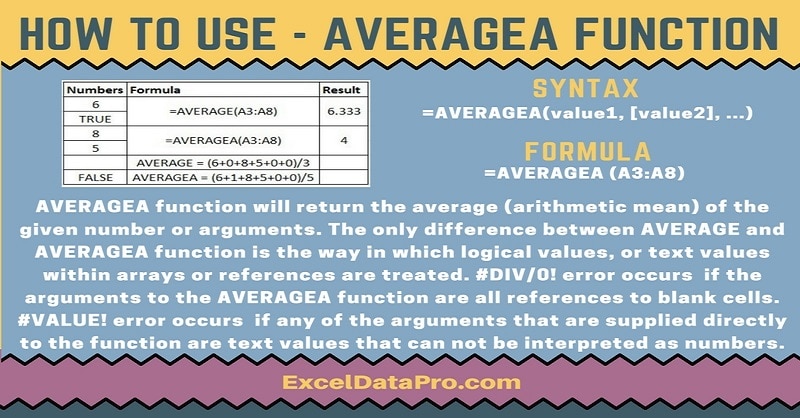
AVERAGEA Function returns the average (arithmetic mean) of the arguments. The number arguments are a set of one or more numeric values, or arrays of numeric values, for which you want to calculate the average.
It includes the range or a cell reference argument containing text, logical values or empty cells. It also will include the cells with the value zero.
AVERAGEA treats TRUE as a value of 1 and FALSE as a value of 0. Whereas they are ignored in AVERAGE Function.
The AVERAGEA function will measure the central tendency of a group of numbers. In other words, the center of a group of numbers in a statistical distribution.
The AVERAGE and AVERAGEA Functions is very similar to each other. The only difference between these two functions is the way they treat the logical values or text values within arrays or references.
You can use AVERAGE Function when you don’t want to include logical values and text representations of numbers in a reference as part of the calculation.
To calculate the average of only the values that meet certain criteria, you can use the AVERAGEIF function or the AVERAGEIFS function.
The AVERAGEA function is an inbuilt function in Excel. It falls under the category of Statistical Functions.
As a worksheet function, you can enter the AVERAGEA function as part of a formula in a cell of a worksheet.
Syntax for AVERAGEA Function
=AVERAGEA(value1, [value2], …)
Arguments
Value1: A value or reference to a value that can be evaluated as a number. This argument is mandatory.
Value2, ….Value255: Additional numbers, cell references or ranges for which you want the average, up to a maximum of 255. This argument is optional. In Excel 2003, the function can only accept up to 30 arguments.
However, each argument can consist of an array of values or a range of cells, each of which can contain multiple values.
I have created the infographics for the AVERAGEA Function. With the help of these infographics, you can easily learn step by step process for using this excel functions.
Furthermore, Excel consists of many inbuilt functions which are helpful in the analytical and statistical study of number.
Simply follow the instructions in the infographics below:
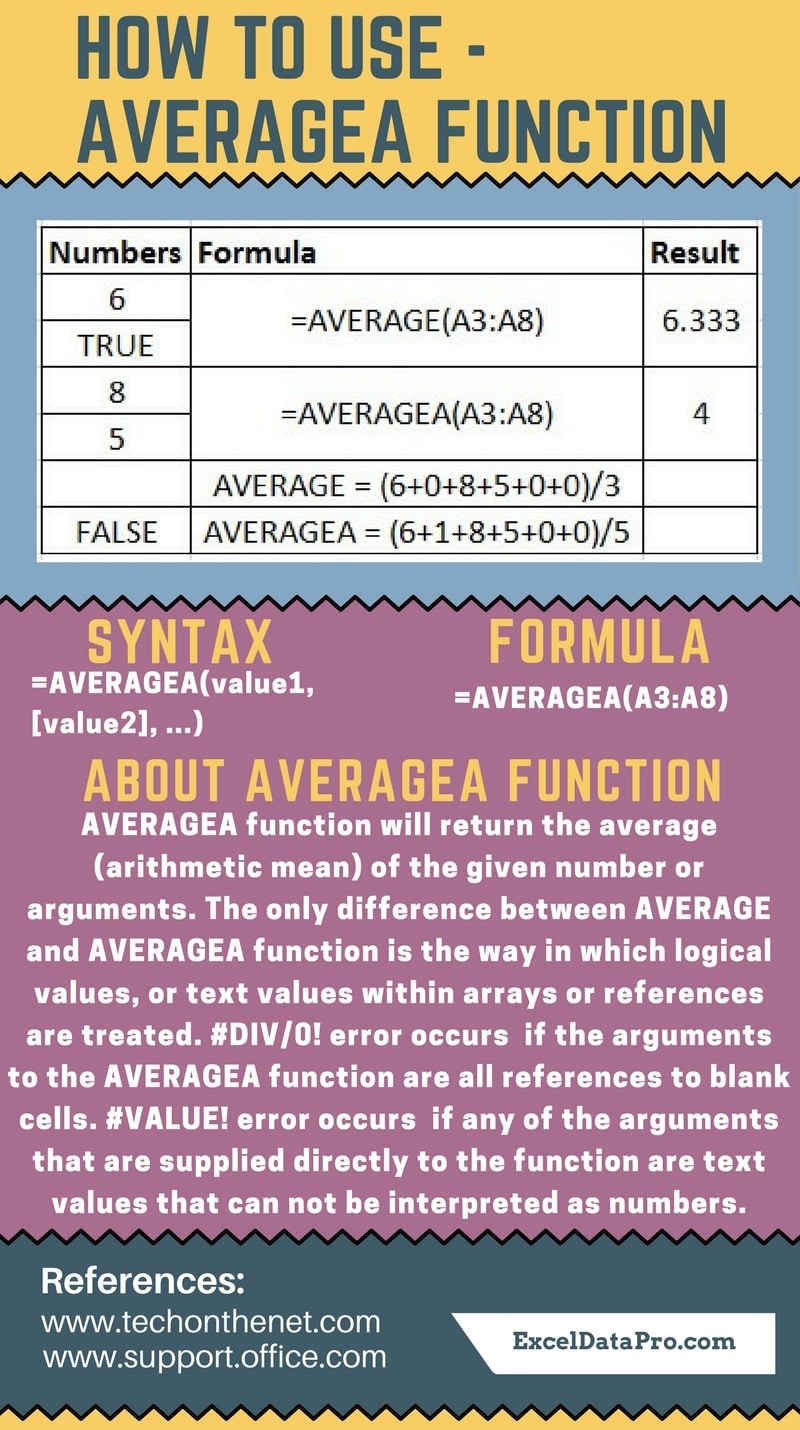
Errors
#DIV/0! error occurs if the arguments to the function are all references to blank cells.
#VALUE! error occurs if any of the arguments that are supplied directly to the function are text values that can not be interpreted as numbers.
To learn other function like MID, QUOTIENT and KURT Functions, please click on the name of the function.
Additionally, you can download other accounting templates like Break Even Analysis Template, Salary Sheet Template and Invoice with GST Template from here.
We thank our readers for liking, sharing and following us on different social media platforms.
If you have any queries please share in the comment section below. I will be more than happy to assist you.
Leave a Reply