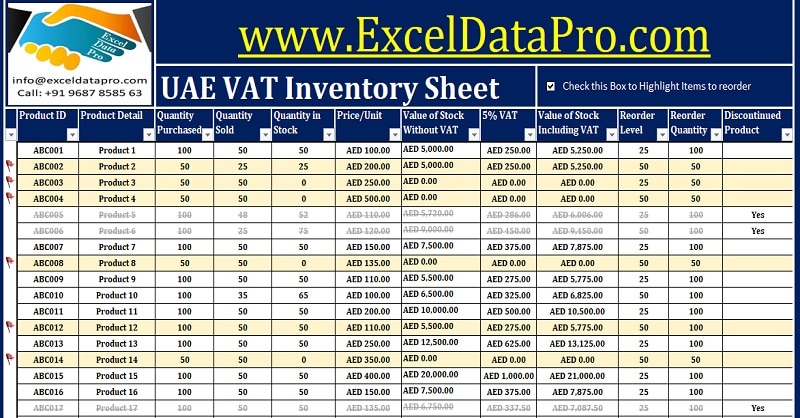
From 1st Jan 2017, VAT will be implemented across UAE. Thus, we will discuss UAE VAT Inventory Management Excel Template in this article.
It is mandatory for every business to maintain Inventory to keep a birds-eye on its purchase and sales process. Different countries have different inventory management systems.
UAE VAT Inventory Management Excel Template is a sheet that keeps records of purchase and sales of products taking place in a business.
It also provides information about the current status of products in hand, the purchase price per unit, and the value of stock in hand, etc.
Additionally, it also helps us while preparing Profit and Loss Accounts for a company for obtaining the cost of Inventory. This information can be derived by using this UAE VAT Inventory Management Excel Template.
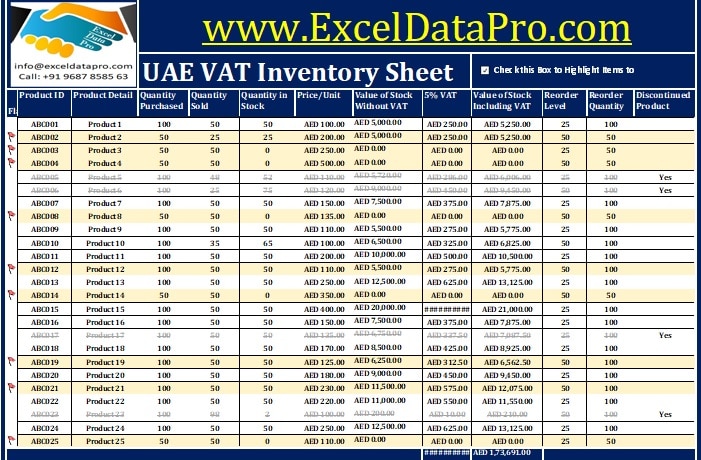
The management system of Inventory varies from business to business. Different businesses such as retail, wholesale, hotel, real estate, etc have different systems.
Furthermore, this template assists you in knowing the sales pattern of products, by which you can know the best performing products and maintain stock levels accordingly.
It also helps to know the exact stock of each product. Thus, helping you to understand when and which products to re-order.
UAE VAT Inventory Management Template can be useful to all kinds of businesses. Businesses such as retail, wholesale, and especially e-commerce businesses.
We have created an Excel Template for UAE VAT Inventory Management using excel table function and predefined formulas.
With this template, you can keep an eagle’s eye on your stock inventory. Eventually, helping you increase the profitability of your business.
Click here to Download UAE VAT Inventory Management Excel Template.
You can also download other UAE centric Accounting Templates like UAE Invoice Template, UAE Invoice Template in Arabic, UAE VAT Debit Note, and UAE VAT Credit Note, etc.
Let’s discuss the contents of the template in detail.
Content for UAE VAT Inventory Management Excel Template
Inventory Management Template consists of 3 sections: Header Section, Inventory Section, and Value of Stock Section
Header Section
The header section consists of the Company name and the header of the sheet “VAT Inventory Management Excel Template”.

A checkbox has been given next to the heading. The use of this checkbox is that when you click on this checkbox all the items which are under the predefined reorder level will be automatically highlighted.
Inventory Section
This section consist of the following subheadings:
Product ID: You can predefine the product id for your products. It can either be numeric or alphanumeric. For example, “ABC001” as given in the worksheet.
Product Detail: In addition to the above you can describe your product name here.
Quantity Purchased: Enter the quantity purchased for the product.
Quantity Sold: Enter sales of products against its respective cell. This will give you an exact inventory status of the product.
Quantity in Stock: Quantity in stock has a predefined formula. The formula applied here is Purchase – Sales = Quantity In Stock
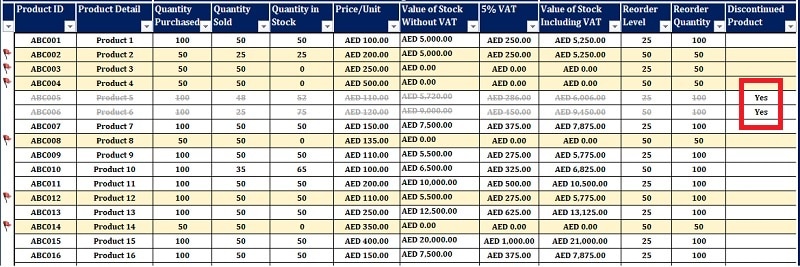
Value of Stock Section
Price/Unit: Mention Price per Unit here to calculate the value of the stock without VAT.
Value of Stock WIthout VAT: Value of Stock without VAT also has a predefined formula. The formula applied here is Stock in Hand X Price /Unit.
5% VAT: This cell will calculate only the amount of 5 % VAT. Formula: Value of Stock without VAT X 5%.
Value of Stock Including VAT: Prior to the implementation of the VAT, Value of stock = Price/Unit X Stock in Hand. Now it is Value of Stock = Value of Stock without VAT + Amount of 5 % VAT.
Reorder Level: Reorder level means a limit of the product below which if the stock goes the sheet must provide indications.
Define a level for Reorder. It will highlight the row if a product stock is below that limit it. Thus we can reorder the product to prevent the unavailability of goods.
As we discussed earlier, there is a checkbox in the header section. If the checkbox is checked, the product below the reorder level will be automatically highlighted.
Reorder Quantity: Reorder quantity is the number of products to be ordered. You can set it according to the sale of the product. It can either be predefined or vary according to the sales pattern.
Discontinued Product: Many times it happens that there are some products whose sale has been stopped and we don’t buy them.
It might also happen that it might be a special edition and discontinued by the supplier.
If you enter “yes” against any such product in these cells, it will display a strike-through line upon the values, indicating that the product has been discontinued.
Report Generation
The table function of Excel is used in making this template. Thus, you can generate different reports with the help of this template.
Reports pertaining to a particular product, product id, amount, tax, etc. by selecting it from the drop-down menu. Just click on the switch beside the subheading and select the report you want to generate.
We thank our readers for liking, sharing, and following us on different social media platforms.
If you have any queries please share in the comment section below. We will be more than happy to assist you.