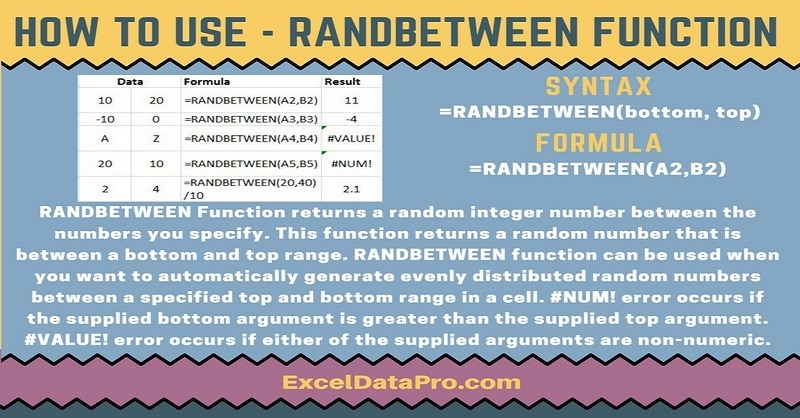
RANDBETWEEN function in Microsoft Excel returns a random integer number between the numbers you specify. A new random integer number will be generated every time the worksheet is calculated.
In simple terms, the RANDBETWEEN function generates a random integer between two supplied integers.
You can use RANDBETWEEN function to generate evenly distributed random numbers between a specified top and bottom range.
The RANDBETWEEN function is an inbuilt function in Excel and falls under the category of Math/Trig Functions.
As a worksheet function, you can enter the RANDBETWEEN function as part of a formula in a cell of a worksheet.
Excel has two functions for generating numbers. The RAND function and RANDBETWEEN function.
RAND() function returns a random number between 0 and 1. RANDBETWEEN function returns values in a range you specify.
Syntax for RANDBETWEEN Function
=RANDBETWEEN(bottom,top)
Arguments
Bottom: The smallest integer value that the function will return.
Top: The largest integer value that the function will return.
Both top and bottom are required arguments.
I have created the infographics for the RANDBETWEEN Function. With the help of these infographics, you can easily learn step by step process for using this excel functions.
Furthermore, Excel consists of many inbuilt functions which are helpful in the analytical and statistical study of number.
Simply follow the instructions in the infographics below:
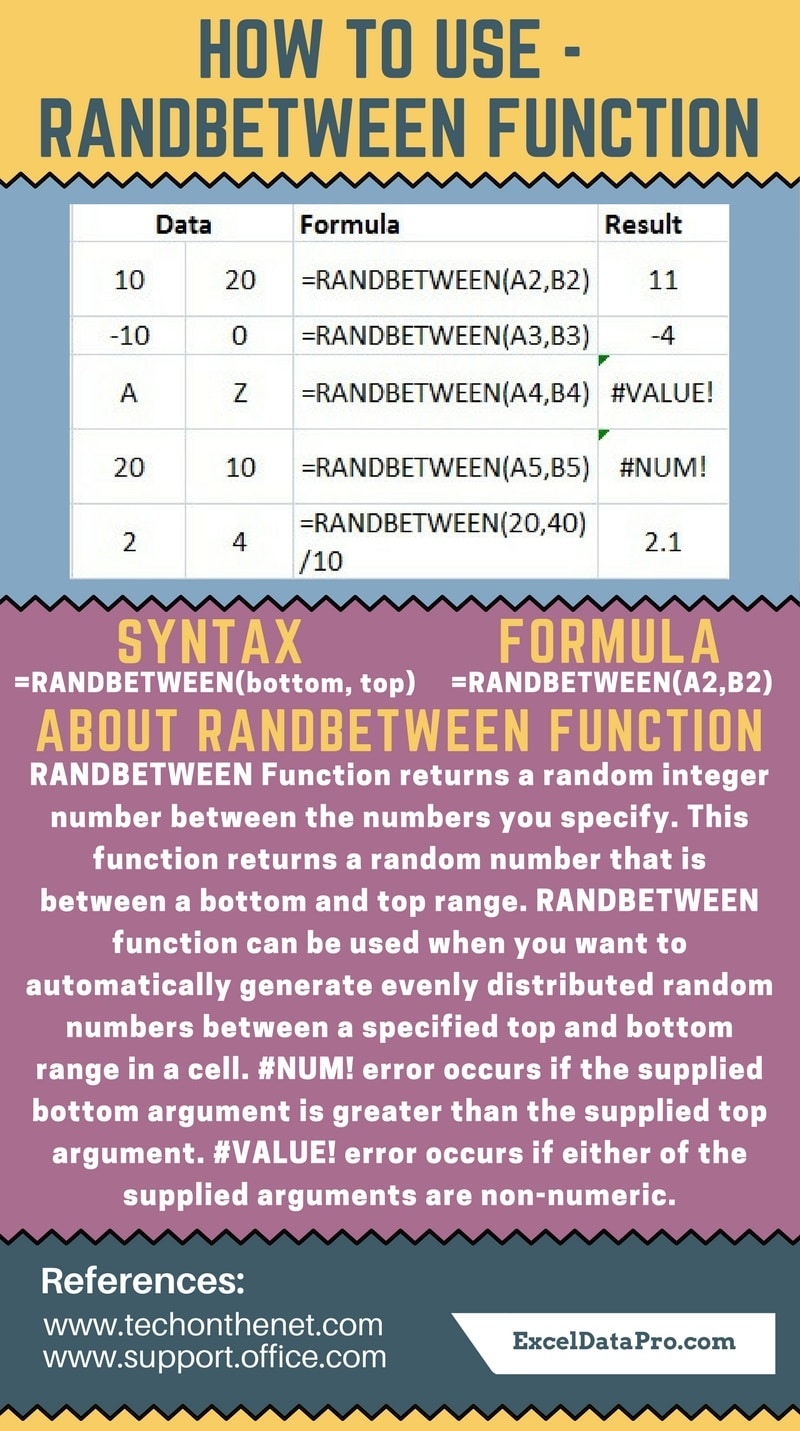
To generate the random number with decimal points between two number. You need to enter numbers directly instead of a cell reference.
Furthermore, divide it with 10,100,1000 … as per the requirement of decimal points you may require.
For one decimal you need to divide the function by 10, for 2 decimals by 100 and so on.
Errors
#NUM! error occurs when the supplied bottom argument is greater than the supplied top argument.
#VALUE! error occurs when any of the supplied arguments are non-numeric.
To learn other function like ACCRINT, AMORLINC and ZTEST Functions, please click on the name of the function.
Additionally, you can download other accounting templates like Break Even Analysis Template, Salary Sheet Template and Invoice with GST Template from here.
We thank our readers for liking, sharing and following us on different social media platforms.
If you have any queries please share in the comment section below. I will be more than happy to assist you.
Leave a Reply