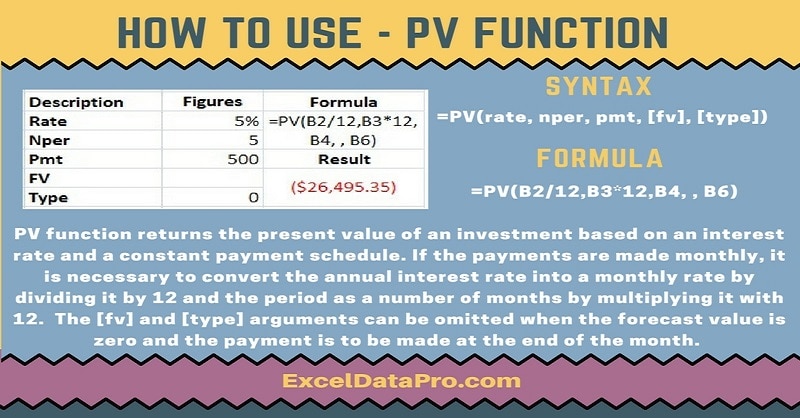
PV function returns the present value (PV) of an investment based on an interest rate and a constant payment schedule.
In other words, PV function will calculate the Present Value of an investment, based on a series of future payments.
The PV function is an inbuilt function in Excel. It is under the category of Financial Functions. It can be used as both, a worksheet function and a VBA Function.
As a worksheet function, you can enter the PV function as part of a formula in a cell of a worksheet.
As a VBA function, it is used in macro mode and entered through the Microsoft Visual Basic Editor.
Syntax for PV Function
=PV(rate, nper, pmt, [fv], [type])
Arguments
Rate: The interest rate for the investment.
Nper: The number of payments for the annuity.
Pmt: The amount of the payment made each period. If this parameter is omitted, you must enter the FV value.
FV: This is an Optional argument. It’s the future value of the payments. If FV is omitted, it is assumed as 0.
Type: This is also an Optional argument. indicates when payments are due. If omitted, it assumes a Type value of 0.
Type can be one of the following values:
0 = Payments are due at the end of the period. (default)
1 = Payments are due at the beginning of the period.
We have created the infographics for the PV Function. With the help of these infographics, you can easily learn step by step process for using this excel functions.
Furthermore, Excel consists of many inbuilt functions which are helpful in the analytical and statistical study of number.
Simply follow the instructions in the infographics below:
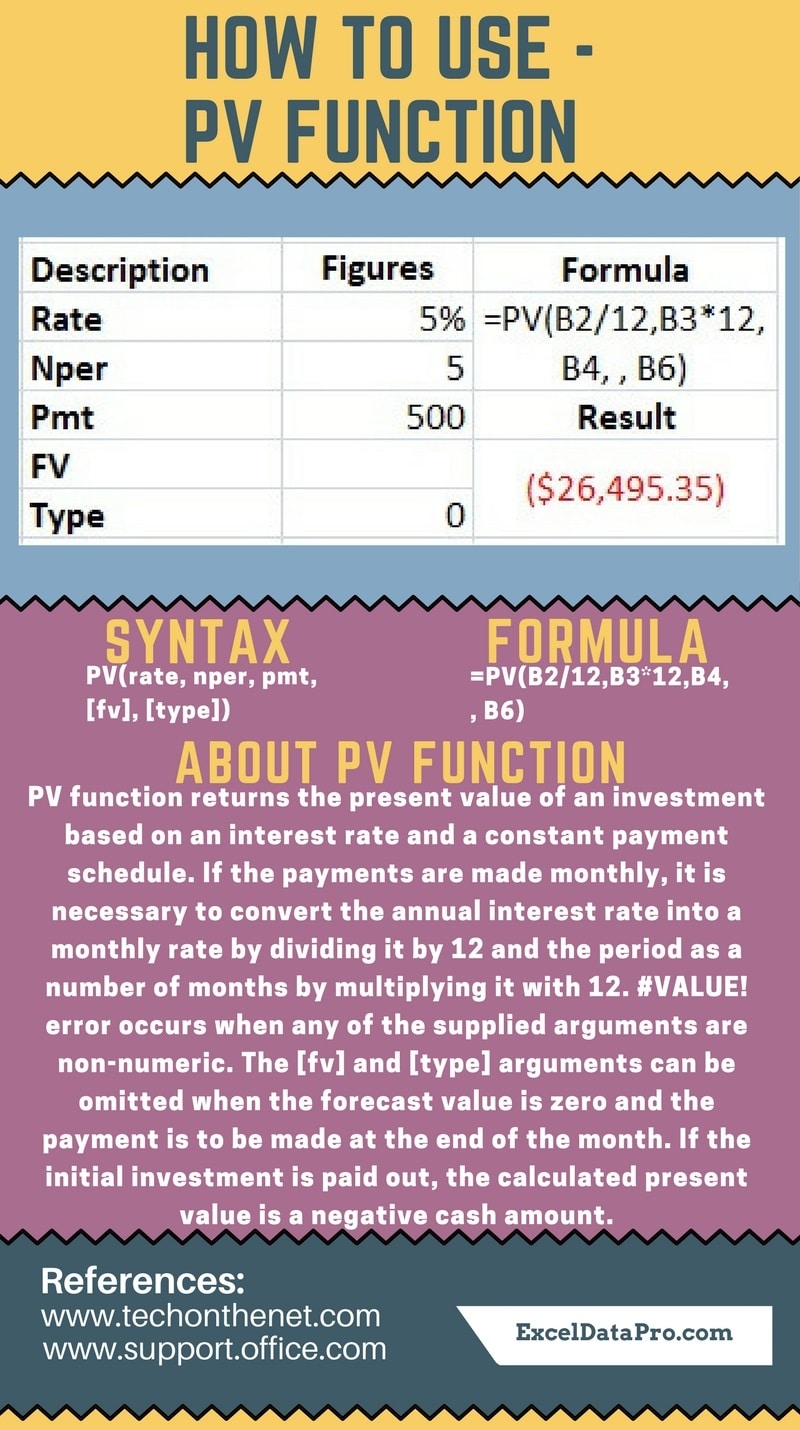
Points to consider while using PV Function
Generally, while calculating monthly or quarterly payments, many users forget to convert annual interest rates or the number of periods to months or quarters.
Thus, to solve this problem you must ensure that the rate and the nper arguments are expressed in the correct units.
Units for rate and nper must be consistent. Use N%/12 for rate and N*12 for nper in the case of monthly payments, N%/4 for rate and N*4 for nper in the case of quarterly payments, N% for rate and N for nper in the case of annual payments.
Outgoing payments like deposits or investments are represented by negative numbers. Incoming payments like dividend are represented by positive numbers.
#VALUE! error occurs when any of the supplied arguments are not recognized as numeric values.
To learn other function like CUMPRINC, ACCRINTM and PRODUCT Functions, please click on the name of the function.
Additionally, you can download other accounting templates like Break Even Analysis Template, Salary Sheet Template and Invoice with GST Template from here.
We thank our readers for liking, sharing and following us on different social media platforms.
If you have any queries please share in the comment section below. I will be more than happy to assist you.
Leave a Reply