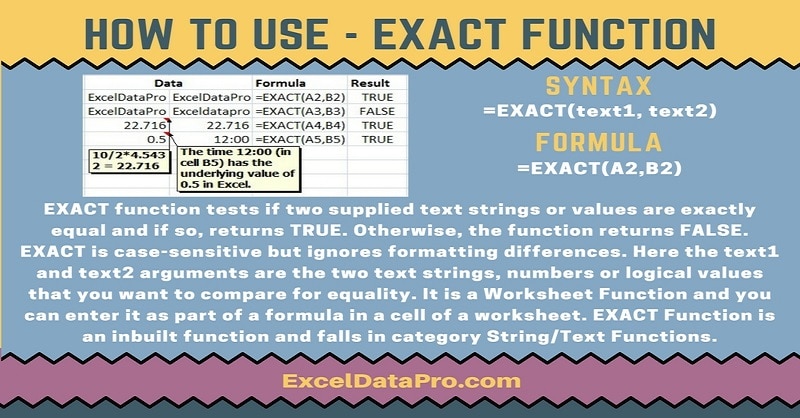
Exact function tests if two supplied text strings or values are exactly equal and if so it returns TRUE; Otherwise, the function returns FALSE.
The EXACT function is an inbuilt function in Excel. It falls under the category of String/Text Functions. As a worksheet function, you can enter the EXACT function as part of a formula in a cell of a worksheet.
You can also use the equal sign in a formula like this (text1=text2) to compare text strings.
In simple terms, you can compare the equality of two text strings, numbers or logical values.
Syntax for EXACT Function
=EXACT(text1, text2)
Arguments
Text1: Required. The first text string.
Text2: Required. The second text string.
I have created the infographics for the EXACT Function. With the help of these infographics, you can easily learn step by step process for using this excel functions.
Furthermore, Excel consists of many inbuilt functions which are helpful in the analytical and statistical study of number.
Simply follow the instructions in the infographics below:
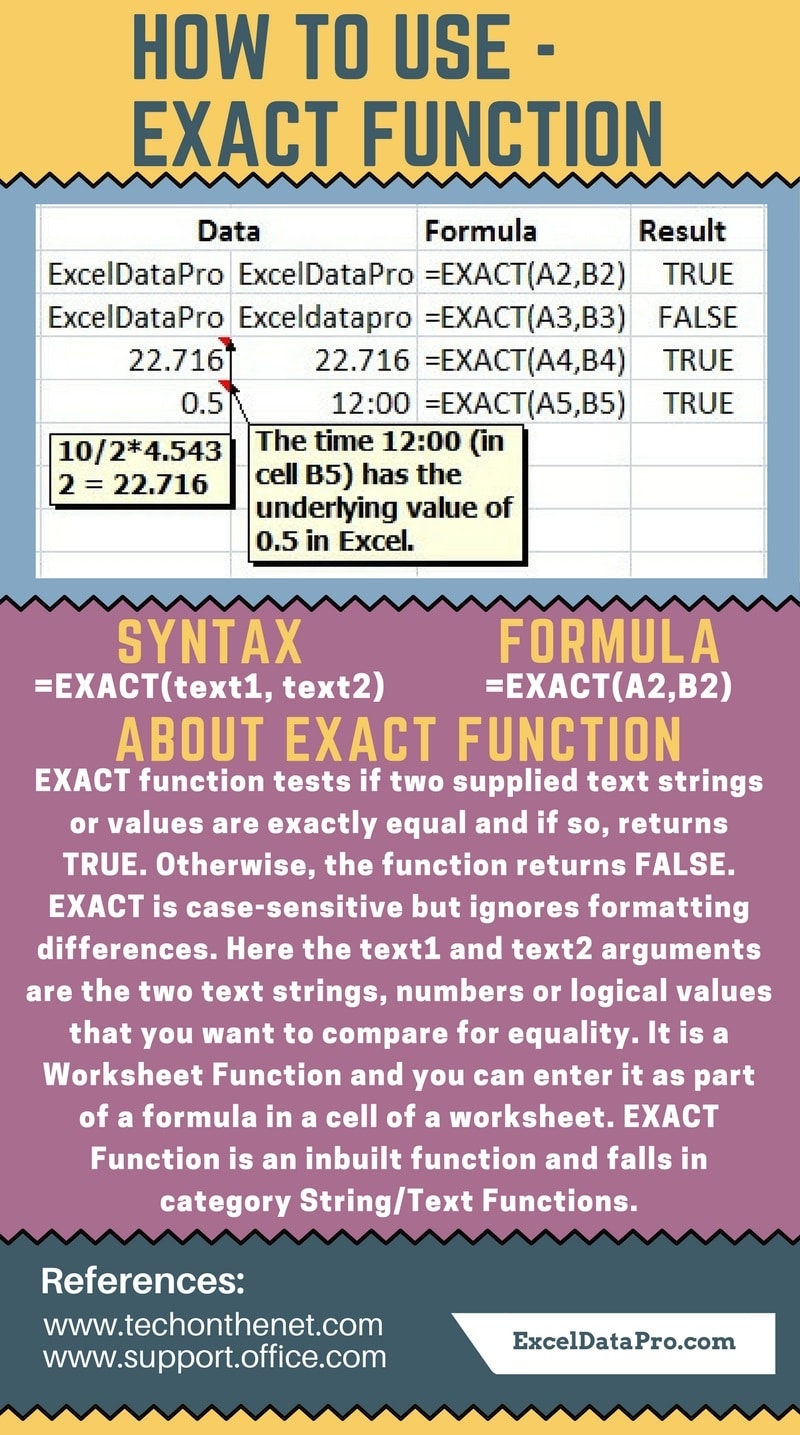
EXACT Function is case-sensitive but ignores formatting differences. You can use EXACT to test text being entered into a document.
You can use this result inside the IF function to make a conditional calculation. To display the message “Yes” or “No” for a match.
For Example, =IF(EXACT(A2,B2),”Yes”,”No”).
To learn other function like ACCRINT, AMORLINC and ZTEST Functions, please click on the name of the function.
Additionally, you can download other accounting templates like Break Even Analysis Template, Salary Sheet Template and Invoice with GST Template from here.
We thank our readers for liking, sharing and following us on different social media platforms.
If you have any queries please share in the comment section below. I will be more than happy to assist you.
Leave a Reply