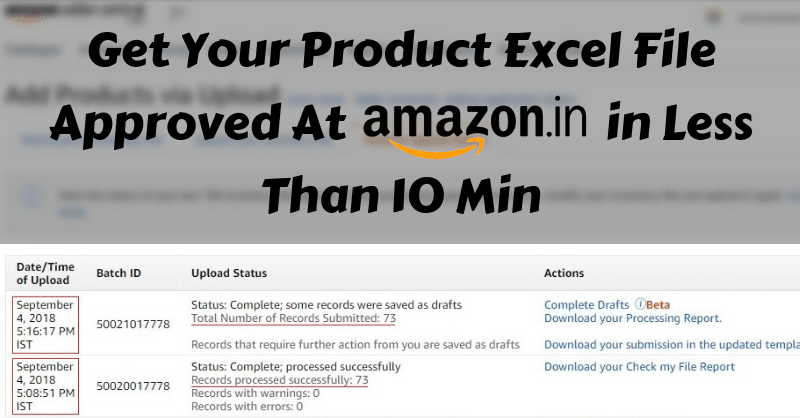
Let us get started with how to get your product excel file approved in one shot. Sellers tend to experience the headache of their bulk excel file getting rejected by Amazon again and again and finally pushing them to go with adding products one-by-one.
The possible reason for this could be either the details aren’t filled properly, leaving important fields blank, filling inappropriate product details, inserting required product details in irrelevant fields etc.
Uploading products in bulk quantity using an excel template to Amazon India inventory is a bit lengthy but immensely time-saving process. It serves as a nitro boost to your overall seller account ratings, product listing rankings & finally sales.
How can a seller Add Products to their Inventory?
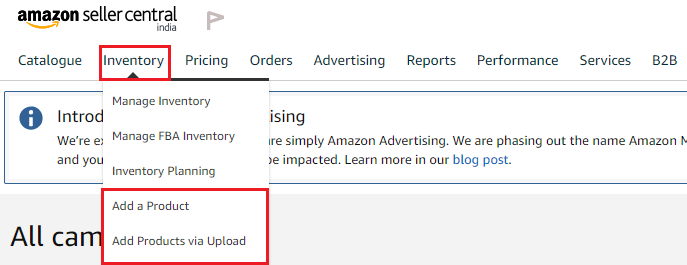
An Amazon India seller can add products in two ways:
- Add a Product (One-by-One)
This widget is used to add products one by one filling all the product details manually. In short, a seller can upload only one single product at a given time and no more than that. - Add Products via Upload (Bulk Listing)
This tool is used to add products in bulk using an excel template. This method is swift, easy and saves a lot of time and energy. After all who would not like growing their online inventory in a short time.
Some of you would argue that adding single products is easy and we can monitor the process in real time as it takes only 15 minutes to get a single product approved & go LIVE. That’s fine. Now, let us calculate the overall time taken to list 100 products one by one (including the 15 minutes taken by Amazon India to process each listing).
Assuming that an individual takes 15 minutes to complete one listing provided that he/she has all the product details handy.
Time to complete 1 listing = 15 mins
Time for Approval by Amazon India = 15 mins
Total time to complete 1 listing = 30 mins
100 product listings x 30 mins/listing = 3000 mins
3000 mins = 50 hours
Hence, it would take 50 man hours at a stretch to add 100 products to your Amazon India seller account. Did we count the refreshment breaks?
On the other hand, the bulk listing process may feel tiresome & lengthy but it won’t stretch for long hours. All you need to do is keep the required product details ready in a notepad and copy-paste them into the excel sheet.
Filling of Excel File for Inventory upload for every category has been explained. Click on the link below for more information:
Amazon India Inventory Upload Category
Let us understand in brief what fields are mandatory and what mistakes are made which in turn don’t get your product file approved on Amazon India in one shot.
The product detail in the excel file is classified into 3 categories:
- Required
- Preferred
- Optional
Required
Required fields are the minimum values (product info) necessary to create your product in the Amazon catalogue. If required product info is wrongly inserted then the system will reject the excel sheet and display failure message. This is the place where most of the sellers get errors in their excel file.
Preferred
Preferred fields give customers the basic information about your product so that they can make an informed purchasing decision. It is highly recommended that you provide product info for all fields in the Preferred column. If you skip this area still your products will be listed but with inadequate product details.
Optional
Optional fields are integrated with product details that are useful to the customer but these info doesn’t play an active role in making a purchase decision. It supports other important product details. Though these details are not critical but still recommend.
Important Attributes & Fields in the Inventory Excel File
We have curated a list of important attributes and fields that are must for a seller to fill and without them, the excel file will never get approved. Read them below.
- Product Name
- Product Type
- SKU
- Brand Name
- Product ID Type
- Product ID
- Title
- Manufacturer
- Product Material
- Selling Price
- Quantity
- Expiration Date
- Shipping Template Name
- Maximum Retail Price (MRP)
- Main Image URL
- Other Image URL
- Update Delete
- Product Description
- Manufacturer Part Number
- Key Product Features
- Search Terms
- Item Weight
- Quantity
All the above fields are mandatory to be filled by a seller. The above attributes are general and present in any downloaded excel template of any given category & products. In short, these are the minimum product details demanded by Amazon.
Mistakes Made By Amazon Sellers
Now, the issue is that many sellers might not have certain details like SKU, Product ID, Product ID Type, Shipping Template Name, Manufacturer Part Number, Image URLs, etc. Below we have given the solution to that.
After successfully running this process ample times. We are now able to provide you with the explanations and solutions related to these fields. This will help you get your product file easily approved by Amazon in less than 10 minutes.
1. Stock Keeping Unit (SKU)
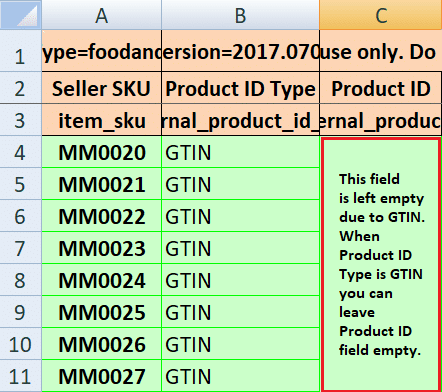
SKU is stock keeping unit given by the seller to their online inventory to distinguish products. You can say that SKU is the alphanumerical stock name of the product. For example, you sell Titan Watches. The SKU could be TW01, T01, W01, TW001, TITWAT01, etc. This way a seller can create a series of SKUs for their products. Refer the above image for Item SKU.
2. Product ID & Product ID Type
Product ID depends on the product ID type which includes ASIN, EAN, GCID, GTIN & UPC. Generally, each and every product comes with a unique ID. Even if there is no ID available the product will still have a barcode printed on it which is must nowadays as per the government rules. So, you have at least 1 product ID type ie. UPC, Universal Product Code aka Barcode to fill in the excel file.
A seller can opt for GTIN exemption in case there is no product ID available at all. GTIN exemption is a permanent solution to the Product ID type. Once you get this you don’t need to fill in any kind of product ID number while uploading products. Refer the image above.
For example, you have uploaded products Belt & Hat using Barcode 0123456789101112 & 0123456789101113. Now you want to add a combo of Belt + Hat. You can’t use the same barcode because they have been used. Even if you try to add this combo using anyone barcode that is already used your listing will be merged. A seller can’t list two different items using a single product ID. This is where the GTIN exemption comes to your rescue.
Using GTIN as product ID a seller can list unlimited products.
3. Shipping Template Name
Simply write Migrated Template in this field. Whether you ship products using Amazon Easy Ship Service or Self Ship Service the required value is migrated template. Later on, you can change the shipping template by editing the product details in the inventory.
4. Manufacturer Part Number
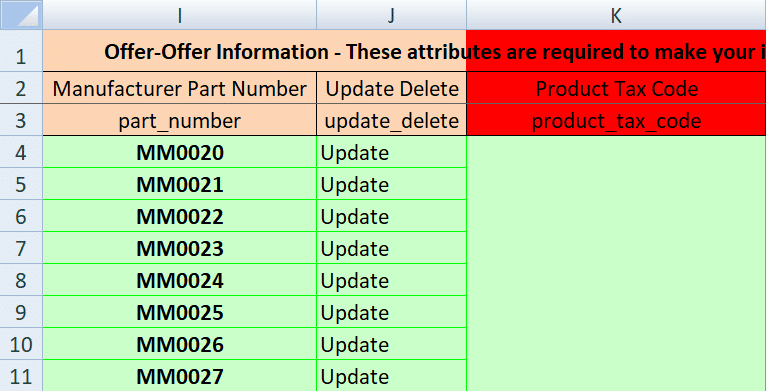
Manufacturer Part Number is similar to the model number of the product which can be found on the product packing, manual or on the manufacturer website. If you don’t find it anywhere then simply insert the Product SKU in this column. The SKU is 100% an acceptable value for this field in absence of model or part number.
Refer the above image and the one in SKU. Both of them are taken from the same excel file which was used to upload bulk products. You will see that the SKU & Manufacturer part number are the same.
5. Other Image URL
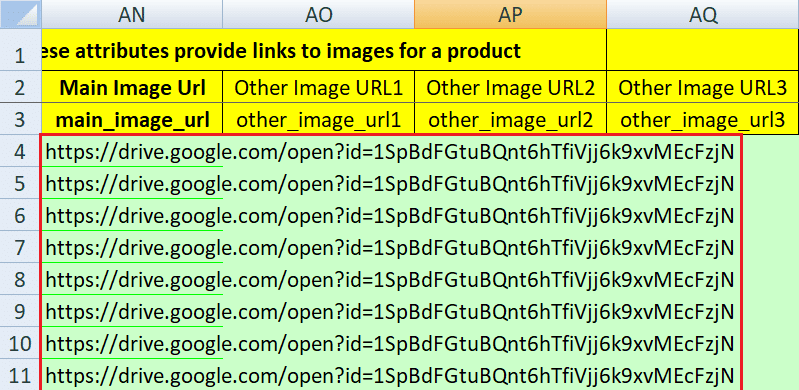
Seller needs to insert image URLs for every single product images. Yes, if you want to upload a 1000 products then you will need images for all 1000 products. For this, you need to upload all the images to a cloud platform and generate a shareable image link. Now, this looks fun if it was only a few products, but generating image URLs for a bulk product can be a daunting task.
There is a small trick which can totally eliminate the task of generating thousands of unique product image URLs and inserting them into the excel sheet.
The Trick
Create a JPEG or PNG image file of your brand logo or brand name of size not less than 500 x 500 pixels. Upload it to the cloud platform that you use. Generate a shareable link of that image. Now copy that link & paste it into the column of “Other Image URL” for all products. Yeah, you heard that right. Do it for all. This way you will not need to create thousands of other image URLs, your image section will not be empty, you will have atleast one URL which adheres to the image standards of Amazon.
Refer the image above. We have inserted the same link in the excel sheet and left other image URLs space blank.
As explained the above ones are the required product values and without them, your excel file won’t get approved or validated by the Amazon India team. Now, let’s talk about other product info.
What about the other Product Details?
The other product details include a variety of custom fields depending upon the product category. For example, Food Category has Ingredients, Fashion Category has Inner & Outer Material Type, Beauty Category has Colour, Scent & Pattern and so on.
So, there are certain fields that ask for other product details to beautify your product listings. The whole idea of providing additional product details is to make your listing page look updated with relevant product info so that the customer gets to know your product well and doesn’t abandon your page.
In this way, a seller can correctly fill in the required product details that will help the customer know what they are buying.
Imagine yourself going to a shop that has few numbers of t-shirts, shirts & jeans say 50 or 100 including all. How likely are you to purchase anything from that shop? Now, imagine a shop that has countless varieties of t-shirts, shirts & jeans in different colour, size, material & style. You have ample of scope to make a selection.
The question remains the same. Will you make a purchase? The chances are high that you will purchase something for sure from that shop. Hence, it can be concluded that a variety of stock attracts customers at large increasing your chance to get good sales.
The screenshot of the LIVE & running Amazon India Seller Account is given below for your reference. Here you can see total 73 products uploaded using an excel template in the food category.
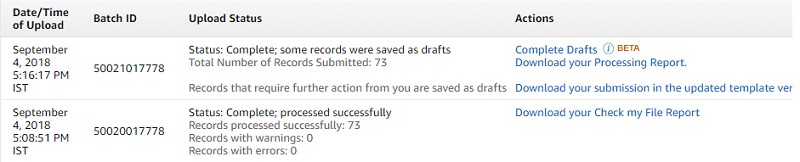
- The excel file was uploaded on 4-9-2018 5:08 PM (ISD) to check (validate) if there are any errors in the file or not.
- All 73 records were processed successfully without any errors or warnings.
- After completing the validation process, all the 73 products were added to the inventory.
So, technically the process took “8 Minutes” (Starting 5:08 PM to 5:16 PM) to add 73 products. In just 8 minutes we added 73 completely new products to our Amazon Indian inventory.
Hence, we can conclude that following the above process an individual seller can add an unlimited number of products to his/her existing inventory immaterial of what products they are selling or in which category they are uploading.
Read the following article on imtips.co regarding how to get customer review on Amazon.in:
Guide To Get First (Or Next) Customer Review on Amazon India
Additionally, you can also download free and ready-to-use Business Excel Templates in different categories like accounting, HR, Payroll etc that will be helpful for the smooth running of your business.
Happy Selling on Amazon India.
We thank our readers for liking, sharing and following us on different social media platforms.
If you have any queries or suggestions please share in the comment section below. I will be more than happy to assist you.
Leave a Reply