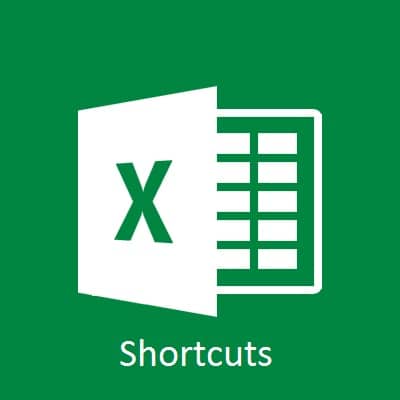
Without moving your fingers off the keyboard and without touching the mouse, you can quickly and effeciently accomplish the action and ultimately saving time.
Microsoft Excel is frequently used by finance and accounting professionals on a daily basis. Even users with a basic knowhow of Excel can become more efficient by learning keyboard shortcuts.
I have listed some of the shortcut keys of Microsoft Excel below. You can print this page or you can download here.
| Shortcut Key | Function of Shortcut Key |
|---|---|
| BACKSPACE | Deletes one character to the left in the formula bar. also clears the content of the active cell. in cell editing mode, it deletes the character to the left of the insertion point |
| SHIFT + CTRL + F | Activates font drop down list |
| SHIFT + CTRL + P | Activates font point size drop down list |
| SHIFT + F2 | Adds or edits a cell comment |
| CTRL + 6 | Alternates between hiding objects, displaying objects, and displaying placeholders for objects |
| CTRL + 2 | Applies or removes bold formatting |
| CTRL + 3 | Applies or removes italic formatting |
| CTRL + 5 | Applies or removes strikethrough |
| CTRL + 4 | Applies or removes underlining |
| CTRL + SHIFT + $ | Applies the currency format with two decimal places (negative numbers in parentheses) |
| CTRL + SHIFT + # | Applies the date format with the day, month, and year |
| CTRL + SHIFT + A | Applies the exponential number format with two decimal places |
| CTRL + SHIFT + ~ | Applies the genral number format |
| CTRL + SHIFT + ! | Applies the number format with two decimal places, thousands separator, and minus sign (-) for negative values |
| CTRL + SHIFT + & | Applies the outline border to the selected cells |
| CTRL + SHIFT + % | Applies the percentage format with no decimal places |
| CTRL + SHIFT + @ | Applies the time format with the hour and minute, and am or pm |
| ALT + = (Equal) | Auto sum selected cells and places value in cell beneath |
| CTRL + B | Bold |
| CTRL + ALT + F9 | Calculates all worksheets in all open workbooks, regardless of whether they have changed since the last calculation |
| SHIFT + F9 | Calculates the active worksheet |
| ESC | Cancels an entry in the cell or formula bar. Closes an open menu or submenu, dialog box, or message window. It also doses full screen mode when this mode has been applied, and returns to normal screen mode to display the ribbon and status bar again. |
| CTRL + W | Closes the selected workbook window |
| CTRL + F4 | Closes the selected workbook window |
| SHIFT + ENTER | Completes a cell entry and selects the cell above |
| CTRL + ’ | Copies a formula from the cell above the active cell into the cell or the formuula bar |
| CTRL + SHIFT + ” | Copies the value from the cell above the active cell into the cell or the formula bar |
| CTRL + " | Copies values from cell above to current cell |
| CTRL + C | Copy |
| ALT + F1 | Creates a chart of data in the current range |
| CTRL + N | Creates a new, blank workbook |
| CTRL + X | Cut |
| CTRL + T | Display the create table dialog box |
| CTRL + P | Display the print dialog box |
| CTRL + 8 | Displays or hides the outline symbols |
| ALT + SPACEBAR | Displays the control menu for the microsoft office excel window |
| CTRL + Minus (-) | Displays the delete dialog box to delete the selected cells |
| CTRL + 1 | Displays the format cells dialog box |
| F5 | Displays the go to dialog box |
| CTRL + G | Displays the go to dialog box |
| CTRL+ SHIFT + PIus (+) | Displays the insert dialog box to insert blank cells |
| SHIFT + F3 | Displays the insert function dialog box |
| CTRL + K | Displays the insert hyperlink dialog box for new hyperlinks or the edit hyperlink dialog box for selected existing hyperlinks |
| ALT + F8 | Displays the macro dialog box to create, run, edit, or delete a macro |
| ALT + SHIFT + F10 | Displays the menu or message for a smart tag. if more than one smart tag is present, it switches to the next smart tag and displays its menu or message. |
| CTRL + O | Displays the open dialog box to open of find a file |
| F3 | Displays the paste name dialog box |
| CTRL + F2 | Displays the print preview window |
| F12 | Displays the save as dialog box |
| SHIFT + F10 | Displays the shortcut menu for a selected item |
| F7 | Displays the spelling dialog box to check spelling in the active worksheet or selected range |
| F4 | During formula typing, adjusts the reference type, abs to relative, otherwise repeats last action |
| SHIFT + F8 | Enables you to add a nonadjacent cell or range to a selection of cells by using the arrow keys |
| CTRL + SHIFT + : | Enters the current time |
| SHIFT + ARROW KEY | Extends the selection of cells by one cell |
| CTRL + SHIFT + HOME | Extends the selection of cells to the beginning of the worksheet |
| CTRL + SHIFT + END | Extends the selection of cells to the last used cell on the worksheet (lower-right corner) |
| CTRL + ENTER | Fills the selected cell range with the current entry |
| CTRL + F | Find |
| CTRL + 0 | Hides the selected columns |
| CTRL + 9 | Hides the selected rows |
| CTRL + END | If the cursor is in the formula bar, moves the cursor to the end of the text |
| CTRL + SHLFT + END | If the cursor is in the formula bar, selects all text in the formula bar from the cursor position to the end—this does not affect the height of the formula bar |
| ALT + SHIFT + F1 | Insert a new worksheet |
| SHIFT + F11 | Inserts a new worksheet |
| CTRL + : | Inserts current date |
| CTRL + I | Italics |
| CTRL + F10 | Maximizes or restores the selected workbook window |
| CTRL + F9 | Minimize current workbook |
| ARROW KEYS | Move on cell up, down, left, or right in a worksheet |
| ALT + PAGE UP | Moves one screen to the left in a worksheet |
| ALT + PAGE DOWN | Moves one screen to the right in a worksheet |
| CTRL + HOME | Moves to the beginning of a worksheet |
| CTRL + ARROW KEY | Moves to the edge of the current data region in the worksheet |
| CTRL + PAGE DOWN | Moves to the next sheet in a workbook |
| SHIFT + TAB | Moves to the previous cell in a worksheet or the previous option in a dialog box |
| CTRL + PAGE UP | Moves to the previous sheet in a workbook |
| ALT + F11 | Opens the microsoft visual basic editor, in which yon can create a macro by using visual basic for applications (vba) |
| CTRL + V | Paste |
| CTRL + F7 | Performs the move command on the workbook window when it is not maximized. use the arrow keys to move the window, and when finished press enter, or esc to cancel |
| CTRL + F8 | Performs the size command (on the control menu for the workbook window) when a workbook is not maximized |
| CTRL + SHIFT + SPACEBAR | Pressing a third time selects the entire worksheet |
| CTRL + SHIFT + F6 | Previous workbook window |
| CTRL + ALT + SHIFT + F9 | Rechecks dependent formulas, and then calculates all cells in all open workbooks. including cells not marked as needling to l calculated |
| DELETE | Removes the cell contents (data and formulas) from selected cells without affecting cell formats or comments. in cell editing mode, it deletes the character to the right of the insertion point |
| CTRL + SHIFT + _ (Underscore) | Removes the outline border from the selected cells |
| CTRL + Y | Repeats the last command or action, if possible |
| F4 | Repeats the last command or action, if possible. When a cell reference or range is selected in a formula, cycles through the various combinations of absolute and relative references |
| CTRL + H | Replace |
| CTRL + F5 | Restores the window size of the selected workbook window |
| CTRL + S | Saves the active file with its current file name, location, and file format |
| CTRL + A | Select all |
| CTRL + SPACEBAR | Selects an entire column in a worksheet |
| SHIFT + SPACEBAR | Selects an entire row in a worksheet |
| CTRL + SHIFT + PAGE DOWN | Selects the current and next sheet in a workbook |
| CTRL + SHIFT + PAGE UP | Selects the current and previous sheet in a workbook |
| CTRL + SHIFT + * | Selects the current region around the active cell (the data area enclosed by blank columns) in a pivottable, it selects the entire pivottable report |
| ALT + ENTER | Starts a new line in the same cell |
| SHIFT + F6 | Switches between the worksheet, zoom controls, task pane, and ribbon |
| CTRL + TAB | Switches to the next tab in dialog box |
| CTRL + F6 | Switches to the next workbook window when more than one workbook window is open |
| CTRL + SHIFT + TAB | Switches to the previous tab in a dialog box |
| CTRL + F11 | To open Workbook with Macros |
| CTRL + U | Underline |
| CTRL + SHIFT + ) | Unhides any hidden columns within the selection |
| CTRL + SHIFT + ( | Unhides any hidden rows within the selection |
| CTRL + D | Uses the fill down command to copy the contents and format of the topmost cell of a selected range into the cells below |
| CTRL + R | Uses the fill right command to copy the contents and format of the leftmost cell of the selected range into the cells to the right |
| CTRL + Z | Uses the undo command to reverse the last command or to delete the last entry that you typed |
If you have any queries or questions, share them in comments below and I will be more than happy to help you.